
- •Contents at a Glance
- •About the Authors
- •About the Technical Reviewer
- •Acknowledgments
- •Preface
- •What This Book Is
- •What You Need
- •Developer Options
- •What You Need to Know
- •What’s Different About Coding for iOS?
- •Only One Active Application
- •Only One Window
- •Limited Access
- •Limited Response Time
- •Limited Screen Size
- •Limited System Resources
- •No Garbage Collection, but…
- •Some New Stuff
- •A Different Approach
- •What’s in This Book
- •What’s New in This Update?
- •Are You Ready?
- •Setting Up Your Project in Xcode
- •The Xcode Workspace Window
- •The Toolbar
- •The Navigator View
- •The Jump Bar
- •The Utility Pane
- •Interface Builder
- •New Compiler and Debugger
- •A Closer Look at Our Project
- •Introducing Xcode’s Interface Builder
- •What’s in the Nib File?
- •The Library
- •Adding a Label to the View
- •Changing Attributes
- •Some iPhone Polish—Finishing Touches
- •Bring It on Home
- •The Model-View-Controller Paradigm
- •Creating Our Project
- •Looking at the View Controller
- •Understanding Outlets and Actions
- •Outlets
- •Actions
- •Cleaning Up the View Controller
- •Designing the User Interface
- •Adding the Buttons and Action Method
- •Adding the Label and Outlet
- •Writing the Action Method
- •Trying It Out
- •Looking at the Application Delegate
- •Bring It on Home
- •A Screen Full of Controls
- •Active, Static, and Passive Controls
- •Creating the Application
- •Implementing the Image View and Text Fields
- •Adding the Image View
- •Resizing the Image View
- •Setting View Attributes
- •The Mode Attribute
- •Interaction Checkboxes
- •The Alpha Value
- •Background
- •Drawing Checkboxes
- •Stretching
- •Adding the Text Fields
- •Text Field Inspector Settings
- •Setting the Attributes for the Second Text Field
- •Creating and Connecting Outlets
- •Closing the Keyboard
- •Closing the Keyboard When Done Is Tapped
- •Touching the Background to Close the Keyboard
- •Adding the Slider and Label
- •Creating and Connecting the Actions and Outlets
- •Implementing the Action Method
- •Adding Two Labeled Switches
- •Connecting and Creating Outlets and Actions
- •Implementing the Switch Actions
- •Adding the Button
- •Connecting and Creating the Button Outlets and Actions
- •Implementing the Segmented Control Action
- •Implementing the Action Sheet and Alert
- •Conforming to the Action Sheet Delegate Method
- •Showing the Action Sheet
- •Spiffing Up the Button
- •Using the viewDidLoad Method
- •Control States
- •Stretchable Images
- •Crossing the Finish Line
- •The Mechanics of Autorotation
- •Points, Pixels, and the Retina Display
- •Autorotation Approaches
- •Handling Rotation Using Autosize Attributes
- •Configuring Supported Orientations
- •Specifying Rotation Support
- •Designing an Interface with Autosize Attributes
- •Using the Size Inspector’s Autosize Attributes
- •Setting the Buttons’ Autosize Attributes
- •Restructuring a View When Rotated
- •Creating and Connecting Outlets
- •Moving the Buttons on Rotation
- •Swapping Views
- •Designing the Two Views
- •Implementing the Swap
- •Changing Outlet Collections
- •Rotating Out of Here
- •Common Types of Multiview Apps
- •The Architecture of a Multiview Application
- •The Root Controller
- •Anatomy of a Content View
- •Building View Switcher
- •Creating Our View Controller and Nib Files
- •Modifying the App Delegate
- •Modifying BIDSwitchViewController.h
- •Adding a View Controller
- •Building a View with a Toolbar
- •Writing the Root View Controller
- •Implementing the Content Views
- •Animating the Transition
- •Switching Off
- •The Pickers Application
- •Delegates and Data Sources
- •Setting Up the Tab Bar Framework
- •Creating the Files
- •Adding the Root View Controller
- •Creating TabBarController.xib
- •The Initial Test Run
- •Implementing the Date Picker
- •Implementing the Single-Component Picker
- •Declaring Outlets and Actions
- •Building the View
- •Implementing the Controller As a Data Source and Delegate
- •Implementing a Multicomponent Picker
- •Declaring Outlets and Actions
- •Building the View
- •Implementing the Controller
- •Implementing Dependent Components
- •Creating a Simple Game with a Custom Picker
- •Writing the Controller Header File
- •Building the View
- •Adding Image Resources
- •Implementing the Controller
- •The spin Method
- •The viewDidLoad Method
- •Final Details
- •Linking in the Audio Toolbox Framework
- •Final Spin
- •Table View Basics
- •Table Views and Table View Cells
- •Grouped and Plain Tables
- •Implementing a Simple Table
- •Designing the View
- •Writing the Controller
- •Adding an Image
- •Using Table View Cell Styles
- •Setting the Indent Level
- •Handling Row Selection
- •Changing the Font Size and Row Height
- •Customizing Table View Cells
- •Adding Subviews to the Table View Cell
- •Creating a UITableViewCell Subclass
- •Adding New Cells
- •Implementing the Controller’s Code
- •Loading a UITableViewCell from a Nib
- •Designing the Table View Cell in Interface Builder
- •Using the New Table View Cell
- •Grouped and Indexed Sections
- •Building the View
- •Importing the Data
- •Implementing the Controller
- •Adding an Index
- •Implementing a Search Bar
- •Rethinking the Design
- •A Deep Mutable Copy
- •Updating the Controller Header File
- •Modifying the View
- •Modifying the Controller Implementation
- •Copying Data from allNames
- •Implementing the Search
- •Changes to viewDidLoad
- •Changes to Data Source Methods
- •Adding a Table View Delegate Method
- •Adding Search Bar Delegate Methods
- •Adding a Magnifying Glass to the Index
- •Adding the Special Value to the Keys Array
- •Suppressing the Section Header
- •Telling the Table View What to Do
- •Putting It All on the Table
- •Navigation Controller Basics
- •Stacky Goodness
- •A Stack of Controllers
- •Nav, a Hierarchical Application in Six Parts
- •Meet the Subcontrollers
- •The Disclosure Button View
- •The Checklist View
- •The Rows Control View
- •The Movable Rows View
- •The Deletable Rows View
- •The Editable Detail View
- •The Nav Application’s Skeleton
- •Creating the Top-Level View Controller
- •Setting Up the Navigation Controller
- •Adding the Images to the Project
- •First Subcontroller: The Disclosure Button View
- •Creating the Detail View
- •Modifying the Disclosure Button Controller
- •Adding a Disclosure Button Controller Instance
- •Second Subcontroller: The Checklist
- •Creating the Checklist View
- •Adding a Checklist Controller Instance
- •Third Subcontroller: Controls on Table Rows
- •Creating the Row Controls View
- •Adding a Rows Control Controller Instance
- •Fourth Subcontroller: Movable Rows
- •Creating the Movable Row View
- •Adding a Move Me Controller Instance
- •Fifth Subcontroller: Deletable Rows
- •Creating the Deletable Rows View
- •Adding a Delete Me Controller Instance
- •Sixth Subcontroller: An Editable Detail Pane
- •Creating the Data Model Object
- •Creating the Detail View List Controller
- •Creating the Detail View Controller
- •Adding an Editable Detail View Controller Instance
- •But There’s One More Thing. . .
- •Breaking the Tape
- •Creating a Simple Storyboard
- •Dynamic Prototype Cells
- •Dynamic Table Content, Storyboard-Style
- •Editing Prototype Cells
- •Good Old Table View Data Source
- •Will It Load?
- •Static Cells
- •Going Static
- •So Long, Good Old Table View Data Source
- •You Say Segue, I Say Segue
- •Creating Segue Navigator
- •Filling the Blank Slate
- •First Transition
- •A Slightly More Useful Task List
- •Viewing Task Details
- •Make More Segues, Please
- •Passing a Task from the List
- •Handling Task Details
- •Passing Back Details
- •Making the List Receive the Details
- •If Only We Could End with a Smooth Transition
- •Split Views and Popovers
- •Creating a SplitView Project
- •The Storyboard Defines the Structure
- •The Code Defines the Functionality
- •The App Delegate
- •The Master View Controller
- •The Detail View Controller
- •Here Come the Presidents
- •Creating Your Own Popover
- •iPad Wrap-Up
- •Getting to Know Your Settings Bundle
- •The AppSettings Application
- •Creating the Project
- •Working with the Settings Bundle
- •Adding a Settings Bundle to Our Project
- •Setting Up the Property List
- •Adding a Text Field Setting
- •Adding an Application Icon
- •Adding a Secure Text Field Setting
- •Adding a Multivalue Field
- •Adding a Toggle Switch Setting
- •Adding the Slider Setting
- •Adding Icons to the Settings Bundle
- •Adding a Child Settings View
- •Reading Settings in Our Application
- •Retrieving User Settings
- •Creating the Main View
- •Updating the Main View Controller
- •Registering Default Values
- •Changing Defaults from Our Application
- •Keeping It Real
- •Beam Me Up, Scotty
- •Your Application’s Sandbox
- •Getting the Documents Directory
- •Getting the tmp Directory
- •File-Saving Strategies
- •Single-File Persistence
- •Multiple-File Persistence
- •Using Property Lists
- •Property List Serialization
- •The First Version of the Persistence Application
- •Creating the Persistence Project
- •Designing the Persistence Application View
- •Editing the Persistence Classes
- •Archiving Model Objects
- •Conforming to NSCoding
- •Implementing NSCopying
- •Archiving and Unarchiving Data Objects
- •The Archiving Application
- •Implementing the BIDFourLines Class
- •Implementing the BIDViewController Class
- •Using iOS’s Embedded SQLite3
- •Creating or Opening the Database
- •Using Bind Variables
- •The SQLite3 Application
- •Linking to the SQLite3 Library
- •Modifying the Persistence View Controller
- •Using Core Data
- •Entities and Managed Objects
- •Key-Value Coding
- •Putting It All in Context
- •Creating New Managed Objects
- •Retrieving Managed Objects
- •The Core Data Application
- •Designing the Data Model
- •Creating the Persistence View and Controller
- •Persistence Rewarded
- •Managing Document Storage with UIDocument
- •Building TinyPix
- •Creating BIDTinyPixDocument
- •Code Master
- •Initial Storyboarding
- •Creating BIDTinyPixView
- •Storyboard Detailing
- •Adding iCloud Support
- •Creating a Provisioning Profile
- •Enabling iCloud Entitlements
- •How to Query
- •Save Where?
- •Storing Preferences on iCloud
- •What We Didn’t Cover
- •Grand Central Dispatch
- •Introducing SlowWorker
- •Threading Basics
- •Units of Work
- •GCD: Low-Level Queueing
- •Becoming a Blockhead
- •Improving SlowWorker
- •Don’t Forget That Main Thread
- •Giving Some Feedback
- •Concurrent Blocks
- •Background Processing
- •Application Life Cycle
- •State-Change Notifications
- •Creating State Lab
- •Exploring Execution States
- •Making Use of Execution State Changes
- •Handling the Inactive State
- •Handling the Background State
- •Removing Resources When Entering the Background
- •Saving State When Entering the Background
- •A Brief Journey to Yesteryear
- •Back to the Background
- •Requesting More Backgrounding Time
- •Grand Central Dispatch, Over and Out
- •Two Views of a Graphical World
- •The Quartz 2D Approach to Drawing
- •Quartz 2D’s Graphics Contexts
- •The Coordinate System
- •Specifying Colors
- •A Bit of Color Theory for Your iOS Device’s Display
- •Other Color Models
- •Color Convenience Methods
- •Drawing Images in Context
- •Drawing Shapes: Polygons, Lines, and Curves
- •The QuartzFun Application
- •Setting Up the QuartzFun Application
- •Creating a Random Color
- •Defining Application Constants
- •Implementing the QuartzFunView Skeleton
- •Creating and Connecting Outlets and Actions
- •Implementing the Action Methods
- •Adding Quartz 2D Drawing Code
- •Drawing the Line
- •Drawing the Rectangle and Ellipse
- •Drawing the Image
- •Optimizing the QuartzFun Application
- •The GLFun Application
- •Setting Up the GLFun Application
- •Creating BIDGLFunView
- •Updating BIDViewController
- •Updating the Nib
- •Finishing GLFun
- •Drawing to a Close
- •Multitouch Terminology
- •The Responder Chain
- •Responding to Events
- •Forwarding an Event: Keeping the Responder Chain Alive
- •The Multitouch Architecture
- •The Four Touch Notification Methods
- •The TouchExplorer Application
- •The Swipes Application
- •Automatic Gesture Recognition
- •Implementing Multiple Swipes
- •Detecting Multiple Taps
- •Detecting Pinches
- •Defining Custom Gestures
- •The CheckPlease Application
- •The CheckPlease Touch Methods
- •Garçon? Check, Please!
- •The Location Manager
- •Setting the Desired Accuracy
- •Setting the Distance Filter
- •Starting the Location Manager
- •Using the Location Manager Wisely
- •The Location Manager Delegate
- •Getting Location Updates
- •Getting Latitude and Longitude Using CLLocation
- •Error Notifications
- •Trying Out Core Location
- •Updating Location Manager
- •Determining Distance Traveled
- •Wherever You Go, There You Are
- •Accelerometer Physics
- •Don’t Forget Rotation
- •Core Motion and the Motion Manager
- •Event-Based Motion
- •Proactive Motion Access
- •Accelerometer Results
- •Detecting Shakes
- •Baked-In Shaking
- •Shake and Break
- •Accelerometer As Directional Controller
- •Rolling Marbles
- •Writing the Ball View
- •Calculating Ball Movement
- •Rolling On
- •Using the Image Picker and UIImagePickerController
- •Implementing the Image Picker Controller Delegate
- •Road Testing the Camera and Library
- •Designing the Interface
- •Implementing the Camera View Controller
- •It’s a Snap!
- •Localization Architecture
- •Strings Files
- •What’s in a Strings File?
- •The Localized String Macro
- •Real-World iOS: Localizing Your Application
- •Setting Up LocalizeMe
- •Trying Out LocalizeMe
- •Localizing the Nib
- •Localizing an Image
- •Generating and Localizing a Strings File
- •Localizing the App Display Name
- •Auf Wiedersehen
- •Apple’s Documentation
- •Mailing Lists
- •Discussion Forums
- •Web Sites
- •Blogs
- •Conferences
- •Follow the Authors
- •Farewell
- •Index

CHAPTER 15: Grand Central Dispatch, Background Processing, and You |
539 |
One complication here is that each of the calculate methods returns a value that we want to grab, so we must first create the variables using the __block storage modifier. This ensures the values set inside the blocks are made available to the code that runs later.
With this in place, build and run the app again. You’ll see that your efforts have paid off. What was once a ten-second operation now takes just seven seconds, thanks to the fact that we’re running both of the calculations simultaneously.
Obviously, our contrived example gets the maximum effect because these two “calculations” don’t actually do anything but cause the thread they’re running on to sleep. In a real application, the speedup would depend on what sort of work is being done and which resources are available. The performance of CPU-intensive calculations is helped by this technique only if multiple CPU cores are available. At the time of this writing, only the latest iOS devices—the iPhone 4S and iPad 2—have more than one CPU core. Other uses, such as fetching data from multiple network connections at once, would see a speed increase even with just one CPU.
As you can see, GCD is not a panacea. Using GCD won’t automatically speed up every application. But by carefully applying these techniques at those points in your app where speed is essential, or where you find that your application feels like it’s lagging in its responses to the user, you can easily provide a better user experience, even in situations where you can’t improve the real performance.
Background Processing
Another important addition that arrived with iOS 4 is the introduction of background processing. This allows your apps to run in the background—in some circumstances, even after the user has pressed the home button.
This functionality should not be confused with the true multitasking that modern desktop operating systems now feature, where all the programs you launch remain resident in the system RAM until you explicitly quit them. iOS devices are still too low on RAM to be able to pull that off very well. Instead, this background processing is meant to allow applications that require specific kinds of system functionality to continue to run in a constrained manner. For instance, if you have an app that plays an audio stream from an Internet radio station, iOS will let that app continue to run, even if the user switches to another app. Beyond that, it will even provide standard pause and volume controls in the iOS system taskbar (the bar that appears at the bottom when you double-tap the home button) while your app is playing audio.
www.it-ebooks.info
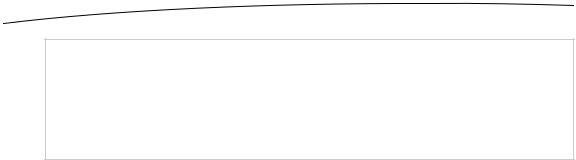
540 |
CHAPTER 15: Grand Central Dispatch, Background Processing, and You |
NOTE: The background processing features are available only on devices that meet a certain minimum hardware standard. At the time of this writing, this includes the iPhone 3GS and beyond, the thirdand fourth-generation iPod touch, and the iPad. Basically, if you have any
iPhone or iPod touch that was available before mid-2009, your device isn’t welcome on the
multitasking playground. Sorry!
Specifically, if you’re creating an app that plays audio, that wants continuous location updates, or that implements Voice over IP (VoIP) to let users send and receive phone calls on the Internet, you can declare this situation in your app’s Info.plist file, and the system will treat your app in a special way. This usage, while interesting, is probably not something that most readers of this book will be tackling, so we’re not going to delve into it here.
Besides running apps in the background, iOS also includes the ability to put an app into a suspended state after the user presses the home button. This state of suspended execution is conceptually similar to putting your Mac into sleep mode. The entire working memory of the application is held in RAM; it just isn’t executed while suspended. As a result, switching back to such an application is lightning-fast. This isn’t limited to special applications. In fact, it is the default behavior of any app you compile with the iOS 5 SDK (though this can be disabled by another setting in the Info.plist file). To see this in action, open your device’s Mail application and drill down into a message. Then press the home button, open the Notes application, and select a note. Now double-tap the home button and switch back to Mail. You’ll see that there’s no perceptible lag; it just slides into place as if it had been running all along.
For most applications, this sort of automatic suspending and resuming is all you’re likely to need. However, in some situations, your app may need to know when it’s about to be suspended and when it has just been awakened. The system provides ways of notifying an app about changes to its execution state via the UIApplication class, which has a number of delegate methods and notifications for just this purpose. We’ll show you how to use them later in this chapter.
When your application is about to be suspended, one thing it can do, regardless of whether it’s one of the special backgroundable application types, is request a bit of additional time to run in the background. The idea is to make sure your app has enough time to close any open files, network resources, and so on. We’ll give you an example of this in a bit.
www.it-ebooks.info

CHAPTER 15: Grand Central Dispatch, Background Processing, and You |
541 |
Application Life Cycle
Before we get into the specifics of how to deal with changes to your app’s execution state, let’s talk a bit about the various states:
Not Running: This is the state that all apps are in on a freshly rebooted device. An application that has been launched at any point after the device is turned on will return to this state only under specific conditions:
If its Info.plist includes the UIApplicationExitsOnSuspend key (with its value set to YES)
If it was previously Suspended and the system needs to clear out some memory
If it crashes while running
Active: This is the normal running state of an application when it’s displayed on the screen. It can receive user input and update the display.
Background: In this state, an app is given some time to execute some code but can’t directly access the screen or get any user input. All apps enter this state briefly when the user presses the home button; most of them quickly move on to the Suspended state. Apps that want to run in the background stay here until they’re made Active again.
Suspended: A Suspended app is frozen. This is what happens to normal apps after their brief stint in the Background state. All the memory the app was using while it was active is held just as it was. If the user brings the app back to the Active state, it will pick up right where it left off. On the other hand, if the system needs more memory for whichever app is currently Active, any Suspended apps may be terminated (and placed back into the Not Running state) and their memory freed for other use.
Inactive: An app enters the Inactive state only as a temporary rest stop between two other states. The only way an app can stay Inactive for any length of time is if the user is dealing with a system prompt (such as those shown for an incoming call or SMS message) or if the user has locked the screen. This state is basically a sort of limbo.
State-Change Notifications
To manage changes between these states, UIApplication defines a number of methods that its delegate can implement. In addition to the delegate methods, UIApplication also defines a matching set of notification names (see Table 15–1). This allows other
www.it-ebooks.info
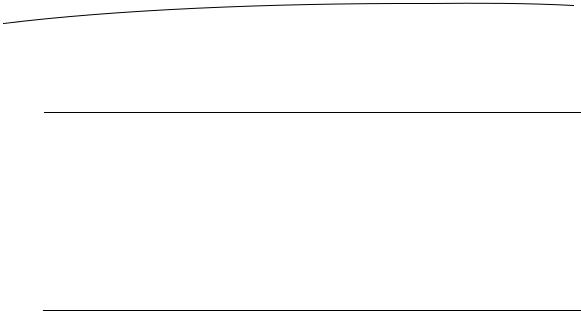
542 |
CHAPTER 15: Grand Central Dispatch, Background Processing, and You |
objects besides the app delegate to register for notifications when the application’s state changes.
Table 15–1. Delegate Methods for Tracking Your Application’s Execution State and Their Corresponding Notification Names
Delegate Method |
Notification Name |
|
|
application:didFinishLaunchingWithOptions: UIApplicationDidFinishLaunchingNotification
applicationWillResignActive: UIApplicationWillResignActiveNotification
applicationDidBecomeActive: UIApplicationDidBecomeActiveNotification
applicationDidEnterBackground: UIApplicationDidEnterBackgroundNotification
applicationWillEnterForeground: UIApplicationWillEnterForegroundNotification
applicationWillTerminate: UIApplicationWillTerminateNotification
Note that each of these methods is directly related to one of the running states: Active, Inactive, and Background. Each delegate method is called (and each notification posted) in only one of those states. The most important state transitions are between Active and other states. Some transitions, like from Background to Suspended, occur without any notice whatsoever. Let’s go through these methods and discuss how they’re meant to be used.
The first of these, application:didFinishLaunchingWithOptions:, is one you’ve already seen many times in this book. It’s the primary way of doing application-level coding directly after the app has launched.
The next two methods, applicationWillResignActive: and applicationDidBecomeActive:, are both used in a number of circumstances. If the user presses the home button, applicationWillResignActive: will be called. If the user later brings the app back to the foreground, applicationDidBecomeActive: will be called. The same sequence of events occurs if the user receives a phone call. To top it all off, applicationDidBecomeActive: is also called when the application launches for the first time! In general, this pair of methods brackets the movement of an application from the Active state to the Inactive state. They are good places to enable and disable any animations, in-app audio, or other items that deal with the app’s presentation to the user. Because of the multiple situations where applicationDidBecomeActive: is used, you may want to put some of your app initialization code there instead of in application:didFinishLaunchingWithOptions:. Note that you should not assume in applicationWillResignActive: that the application is about to be sent to the background, because it may just be a temporary change that ends up with a move back to the Active state.
After those methods come applicationDidEnterBackground: and applicationWillEnterForeground:, which have a slightly different usage area: dealing with an app that is definitely being sent to the background.
www.it-ebooks.info
