
- •Contents at a Glance
- •About the Authors
- •About the Technical Reviewer
- •Acknowledgments
- •Preface
- •What This Book Is
- •What You Need
- •Developer Options
- •What You Need to Know
- •What’s Different About Coding for iOS?
- •Only One Active Application
- •Only One Window
- •Limited Access
- •Limited Response Time
- •Limited Screen Size
- •Limited System Resources
- •No Garbage Collection, but…
- •Some New Stuff
- •A Different Approach
- •What’s in This Book
- •What’s New in This Update?
- •Are You Ready?
- •Setting Up Your Project in Xcode
- •The Xcode Workspace Window
- •The Toolbar
- •The Navigator View
- •The Jump Bar
- •The Utility Pane
- •Interface Builder
- •New Compiler and Debugger
- •A Closer Look at Our Project
- •Introducing Xcode’s Interface Builder
- •What’s in the Nib File?
- •The Library
- •Adding a Label to the View
- •Changing Attributes
- •Some iPhone Polish—Finishing Touches
- •Bring It on Home
- •The Model-View-Controller Paradigm
- •Creating Our Project
- •Looking at the View Controller
- •Understanding Outlets and Actions
- •Outlets
- •Actions
- •Cleaning Up the View Controller
- •Designing the User Interface
- •Adding the Buttons and Action Method
- •Adding the Label and Outlet
- •Writing the Action Method
- •Trying It Out
- •Looking at the Application Delegate
- •Bring It on Home
- •A Screen Full of Controls
- •Active, Static, and Passive Controls
- •Creating the Application
- •Implementing the Image View and Text Fields
- •Adding the Image View
- •Resizing the Image View
- •Setting View Attributes
- •The Mode Attribute
- •Interaction Checkboxes
- •The Alpha Value
- •Background
- •Drawing Checkboxes
- •Stretching
- •Adding the Text Fields
- •Text Field Inspector Settings
- •Setting the Attributes for the Second Text Field
- •Creating and Connecting Outlets
- •Closing the Keyboard
- •Closing the Keyboard When Done Is Tapped
- •Touching the Background to Close the Keyboard
- •Adding the Slider and Label
- •Creating and Connecting the Actions and Outlets
- •Implementing the Action Method
- •Adding Two Labeled Switches
- •Connecting and Creating Outlets and Actions
- •Implementing the Switch Actions
- •Adding the Button
- •Connecting and Creating the Button Outlets and Actions
- •Implementing the Segmented Control Action
- •Implementing the Action Sheet and Alert
- •Conforming to the Action Sheet Delegate Method
- •Showing the Action Sheet
- •Spiffing Up the Button
- •Using the viewDidLoad Method
- •Control States
- •Stretchable Images
- •Crossing the Finish Line
- •The Mechanics of Autorotation
- •Points, Pixels, and the Retina Display
- •Autorotation Approaches
- •Handling Rotation Using Autosize Attributes
- •Configuring Supported Orientations
- •Specifying Rotation Support
- •Designing an Interface with Autosize Attributes
- •Using the Size Inspector’s Autosize Attributes
- •Setting the Buttons’ Autosize Attributes
- •Restructuring a View When Rotated
- •Creating and Connecting Outlets
- •Moving the Buttons on Rotation
- •Swapping Views
- •Designing the Two Views
- •Implementing the Swap
- •Changing Outlet Collections
- •Rotating Out of Here
- •Common Types of Multiview Apps
- •The Architecture of a Multiview Application
- •The Root Controller
- •Anatomy of a Content View
- •Building View Switcher
- •Creating Our View Controller and Nib Files
- •Modifying the App Delegate
- •Modifying BIDSwitchViewController.h
- •Adding a View Controller
- •Building a View with a Toolbar
- •Writing the Root View Controller
- •Implementing the Content Views
- •Animating the Transition
- •Switching Off
- •The Pickers Application
- •Delegates and Data Sources
- •Setting Up the Tab Bar Framework
- •Creating the Files
- •Adding the Root View Controller
- •Creating TabBarController.xib
- •The Initial Test Run
- •Implementing the Date Picker
- •Implementing the Single-Component Picker
- •Declaring Outlets and Actions
- •Building the View
- •Implementing the Controller As a Data Source and Delegate
- •Implementing a Multicomponent Picker
- •Declaring Outlets and Actions
- •Building the View
- •Implementing the Controller
- •Implementing Dependent Components
- •Creating a Simple Game with a Custom Picker
- •Writing the Controller Header File
- •Building the View
- •Adding Image Resources
- •Implementing the Controller
- •The spin Method
- •The viewDidLoad Method
- •Final Details
- •Linking in the Audio Toolbox Framework
- •Final Spin
- •Table View Basics
- •Table Views and Table View Cells
- •Grouped and Plain Tables
- •Implementing a Simple Table
- •Designing the View
- •Writing the Controller
- •Adding an Image
- •Using Table View Cell Styles
- •Setting the Indent Level
- •Handling Row Selection
- •Changing the Font Size and Row Height
- •Customizing Table View Cells
- •Adding Subviews to the Table View Cell
- •Creating a UITableViewCell Subclass
- •Adding New Cells
- •Implementing the Controller’s Code
- •Loading a UITableViewCell from a Nib
- •Designing the Table View Cell in Interface Builder
- •Using the New Table View Cell
- •Grouped and Indexed Sections
- •Building the View
- •Importing the Data
- •Implementing the Controller
- •Adding an Index
- •Implementing a Search Bar
- •Rethinking the Design
- •A Deep Mutable Copy
- •Updating the Controller Header File
- •Modifying the View
- •Modifying the Controller Implementation
- •Copying Data from allNames
- •Implementing the Search
- •Changes to viewDidLoad
- •Changes to Data Source Methods
- •Adding a Table View Delegate Method
- •Adding Search Bar Delegate Methods
- •Adding a Magnifying Glass to the Index
- •Adding the Special Value to the Keys Array
- •Suppressing the Section Header
- •Telling the Table View What to Do
- •Putting It All on the Table
- •Navigation Controller Basics
- •Stacky Goodness
- •A Stack of Controllers
- •Nav, a Hierarchical Application in Six Parts
- •Meet the Subcontrollers
- •The Disclosure Button View
- •The Checklist View
- •The Rows Control View
- •The Movable Rows View
- •The Deletable Rows View
- •The Editable Detail View
- •The Nav Application’s Skeleton
- •Creating the Top-Level View Controller
- •Setting Up the Navigation Controller
- •Adding the Images to the Project
- •First Subcontroller: The Disclosure Button View
- •Creating the Detail View
- •Modifying the Disclosure Button Controller
- •Adding a Disclosure Button Controller Instance
- •Second Subcontroller: The Checklist
- •Creating the Checklist View
- •Adding a Checklist Controller Instance
- •Third Subcontroller: Controls on Table Rows
- •Creating the Row Controls View
- •Adding a Rows Control Controller Instance
- •Fourth Subcontroller: Movable Rows
- •Creating the Movable Row View
- •Adding a Move Me Controller Instance
- •Fifth Subcontroller: Deletable Rows
- •Creating the Deletable Rows View
- •Adding a Delete Me Controller Instance
- •Sixth Subcontroller: An Editable Detail Pane
- •Creating the Data Model Object
- •Creating the Detail View List Controller
- •Creating the Detail View Controller
- •Adding an Editable Detail View Controller Instance
- •But There’s One More Thing. . .
- •Breaking the Tape
- •Creating a Simple Storyboard
- •Dynamic Prototype Cells
- •Dynamic Table Content, Storyboard-Style
- •Editing Prototype Cells
- •Good Old Table View Data Source
- •Will It Load?
- •Static Cells
- •Going Static
- •So Long, Good Old Table View Data Source
- •You Say Segue, I Say Segue
- •Creating Segue Navigator
- •Filling the Blank Slate
- •First Transition
- •A Slightly More Useful Task List
- •Viewing Task Details
- •Make More Segues, Please
- •Passing a Task from the List
- •Handling Task Details
- •Passing Back Details
- •Making the List Receive the Details
- •If Only We Could End with a Smooth Transition
- •Split Views and Popovers
- •Creating a SplitView Project
- •The Storyboard Defines the Structure
- •The Code Defines the Functionality
- •The App Delegate
- •The Master View Controller
- •The Detail View Controller
- •Here Come the Presidents
- •Creating Your Own Popover
- •iPad Wrap-Up
- •Getting to Know Your Settings Bundle
- •The AppSettings Application
- •Creating the Project
- •Working with the Settings Bundle
- •Adding a Settings Bundle to Our Project
- •Setting Up the Property List
- •Adding a Text Field Setting
- •Adding an Application Icon
- •Adding a Secure Text Field Setting
- •Adding a Multivalue Field
- •Adding a Toggle Switch Setting
- •Adding the Slider Setting
- •Adding Icons to the Settings Bundle
- •Adding a Child Settings View
- •Reading Settings in Our Application
- •Retrieving User Settings
- •Creating the Main View
- •Updating the Main View Controller
- •Registering Default Values
- •Changing Defaults from Our Application
- •Keeping It Real
- •Beam Me Up, Scotty
- •Your Application’s Sandbox
- •Getting the Documents Directory
- •Getting the tmp Directory
- •File-Saving Strategies
- •Single-File Persistence
- •Multiple-File Persistence
- •Using Property Lists
- •Property List Serialization
- •The First Version of the Persistence Application
- •Creating the Persistence Project
- •Designing the Persistence Application View
- •Editing the Persistence Classes
- •Archiving Model Objects
- •Conforming to NSCoding
- •Implementing NSCopying
- •Archiving and Unarchiving Data Objects
- •The Archiving Application
- •Implementing the BIDFourLines Class
- •Implementing the BIDViewController Class
- •Using iOS’s Embedded SQLite3
- •Creating or Opening the Database
- •Using Bind Variables
- •The SQLite3 Application
- •Linking to the SQLite3 Library
- •Modifying the Persistence View Controller
- •Using Core Data
- •Entities and Managed Objects
- •Key-Value Coding
- •Putting It All in Context
- •Creating New Managed Objects
- •Retrieving Managed Objects
- •The Core Data Application
- •Designing the Data Model
- •Creating the Persistence View and Controller
- •Persistence Rewarded
- •Managing Document Storage with UIDocument
- •Building TinyPix
- •Creating BIDTinyPixDocument
- •Code Master
- •Initial Storyboarding
- •Creating BIDTinyPixView
- •Storyboard Detailing
- •Adding iCloud Support
- •Creating a Provisioning Profile
- •Enabling iCloud Entitlements
- •How to Query
- •Save Where?
- •Storing Preferences on iCloud
- •What We Didn’t Cover
- •Grand Central Dispatch
- •Introducing SlowWorker
- •Threading Basics
- •Units of Work
- •GCD: Low-Level Queueing
- •Becoming a Blockhead
- •Improving SlowWorker
- •Don’t Forget That Main Thread
- •Giving Some Feedback
- •Concurrent Blocks
- •Background Processing
- •Application Life Cycle
- •State-Change Notifications
- •Creating State Lab
- •Exploring Execution States
- •Making Use of Execution State Changes
- •Handling the Inactive State
- •Handling the Background State
- •Removing Resources When Entering the Background
- •Saving State When Entering the Background
- •A Brief Journey to Yesteryear
- •Back to the Background
- •Requesting More Backgrounding Time
- •Grand Central Dispatch, Over and Out
- •Two Views of a Graphical World
- •The Quartz 2D Approach to Drawing
- •Quartz 2D’s Graphics Contexts
- •The Coordinate System
- •Specifying Colors
- •A Bit of Color Theory for Your iOS Device’s Display
- •Other Color Models
- •Color Convenience Methods
- •Drawing Images in Context
- •Drawing Shapes: Polygons, Lines, and Curves
- •The QuartzFun Application
- •Setting Up the QuartzFun Application
- •Creating a Random Color
- •Defining Application Constants
- •Implementing the QuartzFunView Skeleton
- •Creating and Connecting Outlets and Actions
- •Implementing the Action Methods
- •Adding Quartz 2D Drawing Code
- •Drawing the Line
- •Drawing the Rectangle and Ellipse
- •Drawing the Image
- •Optimizing the QuartzFun Application
- •The GLFun Application
- •Setting Up the GLFun Application
- •Creating BIDGLFunView
- •Updating BIDViewController
- •Updating the Nib
- •Finishing GLFun
- •Drawing to a Close
- •Multitouch Terminology
- •The Responder Chain
- •Responding to Events
- •Forwarding an Event: Keeping the Responder Chain Alive
- •The Multitouch Architecture
- •The Four Touch Notification Methods
- •The TouchExplorer Application
- •The Swipes Application
- •Automatic Gesture Recognition
- •Implementing Multiple Swipes
- •Detecting Multiple Taps
- •Detecting Pinches
- •Defining Custom Gestures
- •The CheckPlease Application
- •The CheckPlease Touch Methods
- •Garçon? Check, Please!
- •The Location Manager
- •Setting the Desired Accuracy
- •Setting the Distance Filter
- •Starting the Location Manager
- •Using the Location Manager Wisely
- •The Location Manager Delegate
- •Getting Location Updates
- •Getting Latitude and Longitude Using CLLocation
- •Error Notifications
- •Trying Out Core Location
- •Updating Location Manager
- •Determining Distance Traveled
- •Wherever You Go, There You Are
- •Accelerometer Physics
- •Don’t Forget Rotation
- •Core Motion and the Motion Manager
- •Event-Based Motion
- •Proactive Motion Access
- •Accelerometer Results
- •Detecting Shakes
- •Baked-In Shaking
- •Shake and Break
- •Accelerometer As Directional Controller
- •Rolling Marbles
- •Writing the Ball View
- •Calculating Ball Movement
- •Rolling On
- •Using the Image Picker and UIImagePickerController
- •Implementing the Image Picker Controller Delegate
- •Road Testing the Camera and Library
- •Designing the Interface
- •Implementing the Camera View Controller
- •It’s a Snap!
- •Localization Architecture
- •Strings Files
- •What’s in a Strings File?
- •The Localized String Macro
- •Real-World iOS: Localizing Your Application
- •Setting Up LocalizeMe
- •Trying Out LocalizeMe
- •Localizing the Nib
- •Localizing an Image
- •Generating and Localizing a Strings File
- •Localizing the App Display Name
- •Auf Wiedersehen
- •Apple’s Documentation
- •Mailing Lists
- •Discussion Forums
- •Web Sites
- •Blogs
- •Conferences
- •Follow the Authors
- •Farewell
- •Index

620 |
CHAPTER 17: Taps, Touches, and Gestures |
Detecting Multiple Taps
In the TouchExplorer application, we printed the tap count to the screen, so you’ve already seen how easy it is to detect multiple taps. It’s not quite as straightforward as it seems, however, because often you will want to take different actions based on the number of taps. If the user triple-taps, you get notified three separate times. You get a single-tap, a double-tap, and finally a triple-tap. If you want to do something on a double-tap but something completely different on a triple-tap, having three separate notifications could cause a problem.
Fortunately, the engineers at Apple anticipated this situation, and they provided a mechanism to let multiple gesture recognizers play nicely together, even when they’re faced with ambiguous inputs that could seemingly trigger any of them. The basic idea is that you place a constraint on a gesture recognizer, telling it to not trigger its associated method unless some other gesture recognizer fails to trigger its own method.
That seems a bit abstract, so let’s make it real. One commonly used gesture recognizer is represented by the UITapGestureRecognizer class. A tap recognizer can be configured to do its thing when a particular number of taps occur. Imagine we have a view for which we want to define distinct actions that occur when the user taps once or double-taps. You might start off with something like the following:
UITapGestureRecognizer *singleTap = [[UITapGestureRecognizer alloc] initWithTarget: self action:@selector(doSingleTap)];
singleTap.numberOfTapsRequired = 1; [self.view addGestureRecognizer:singleTap];
UITapGestureRecognizer *doubleTap = [[UITapGestureRecognizer alloc] initWithTarget: self action:@selector(doDoubleTap)];
doubleTap.numberOfTapsRequired = 2; [self.view addGestureRecognizer:doubleTap];
The problem with this piece of code is that the two recognizers are unaware of each other, and they have no way of knowing that the user’s actions may be better suited to another recognizer. With the preceding code, if the user double-taps the view, the doDoubleTap method will be called, but the doSingleMethod will also be called—twice!— once for each tap.
The way around this is to create a failure requirement. We tell singleTap that it should trigger its action only if doubleTap doesn’t recognize and respond to the user input by adding this single line:
[singleTap requireGestureRecognizerToFail:doubleTap];
This means that when the user taps once, singleTap doesn’t do its work immediately. Instead, singleTap waits until it knows that doubleTap has decided to stop paying attention to the current gesture (that is, the user didn’t tap twice). We’re going to build on this further with our next project.
In Xcode, create a new project with the Single View Application template. Call this new project TapTaps, and use the Device Family popup to choose iPhone.
www.it-ebooks.info
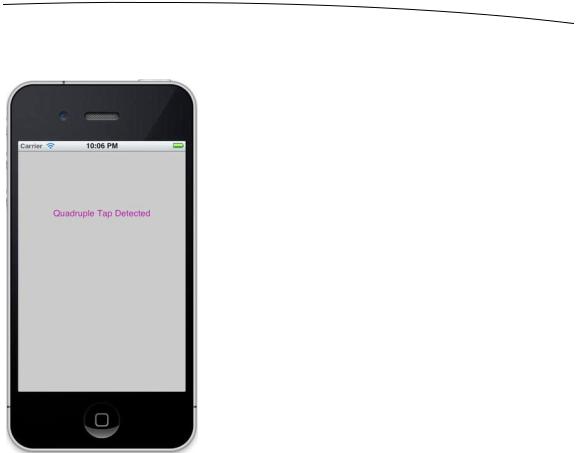
CHAPTER 17: Taps, Touches, and Gestures |
621 |
This application is going to have four labels: one each that informs us when it has detected a single-tap, double-tap, triple-tap, and quadruple-tap (see Figure 17–4).
Figure 17–4. The TapTaps application detects up to four simultaneous taps.
We need outlets for the four labels, and we also need separate methods for each tap scenario to simulate what you would have in a real application. We’ll also include a method for erasing the text fields. Single-click BIDViewController.h, and make the following changes:
#import <UIKit/UIKit.h>
@interface BIDViewController : UIViewController
@property (weak, nonatomic) IBOutlet UILabel *singleLabel; @property (weak, nonatomic) IBOutlet UILabel *doubleLabel; @property (weak, nonatomic) IBOutlet UILabel *tripleLabel; @property (weak, nonatomic) IBOutlet UILabel *quadrupleLabel;
-(void)tap1;
-(void)tap2;
-(void)tap3;
-(void)tap4;
-(void)eraseMe:(UILabel *)label;
@end
www.it-ebooks.info

622 |
CHAPTER 17: Taps, Touches, and Gestures |
Save the file. Then select BIDViewController.xib to edit the GUI. Once you’re there, add four Labels to the view from the library. Make all four labels stretch from blue guideline to blue guideline, set their alignment to centered, and then format them however you see fit. Feel free to make each label a different color, but that is by no means necessary. When you’re finished, control-drag from the File’s Owner icon to each label, and connect each one to singleLabel, doubleLabel, tripleLabel, and quadrupleLabel, respectively. Finally, make sure you double-click each label and press the delete key to get rid of any text.
Save your changes. Then select BIDViewController.m, and add the following code at the top of the file:
#import "BIDViewController.h"
@implementation BIDViewController
@synthesize singleLabel; @synthesize doubleLabel; @synthesize tripleLabel; @synthesize quadrupleLabel;
- (void)tap1 {
singleLabel.text = @"Single Tap Detected"; [self performSelector:@selector(eraseMe:)
withObject:singleLabel afterDelay:1.6f];
}
- (void)tap2 {
doubleLabel.text = @"Double Tap Detected"; [self performSelector:@selector(eraseMe:)
withObject:doubleLabel afterDelay:1.6f];
}
- (void)tap3 {
tripleLabel.text = @"Triple Tap Detected"; [self performSelector:@selector(eraseMe:)
withObject:tripleLabel afterDelay:1.6f];
}
- (void)tap4 {
quadrupleLabel.text = @"Quadruple Tap Detected"; [self performSelector:@selector(eraseMe:)
withObject:quadrupleLabel afterDelay:1.6f];
}
- (void)eraseMe:(UILabel *)label { label.text = @"";
}
.
.
.
Insert the following lines into the existing viewDidUnload method:
- (void)viewDidUnload {
www.it-ebooks.info

CHAPTER 17: Taps, Touches, and Gestures |
623 |
[super viewDidUnload];
//Release any retained subviews of the main view.
//e.g. self.myOutlet = nil;
self.singleLabel = nil; self.doubleLabel = nil; self.tripleLabel = nil; self.quadrupleLabel = nil;
}
Now, add the following code to viewDidLoad:
- (void)viewDidLoad { [super viewDidLoad];
// Do any additional setup after loading the view, typically from a nib.
UITapGestureRecognizer *singleTap = [[UITapGestureRecognizer alloc] initWithTarget:self
action:@selector(tap1)];
singleTap.numberOfTapsRequired = 1; singleTap.numberOfTouchesRequired = 1; [self.view addGestureRecognizer:singleTap];
UITapGestureRecognizer *doubleTap = [[UITapGestureRecognizer alloc] initWithTarget:self
action:@selector(tap2)];
doubleTap.numberOfTapsRequired = 2; doubleTap.numberOfTouchesRequired = 1; [self.view addGestureRecognizer:doubleTap];
[singleTap requireGestureRecognizerToFail:doubleTap];
UITapGestureRecognizer *tripleTap = [[UITapGestureRecognizer alloc] initWithTarget:self
action:@selector(tap3)];
tripleTap.numberOfTapsRequired = 3; tripleTap.numberOfTouchesRequired = 1; [self.view addGestureRecognizer:tripleTap];
[doubleTap requireGestureRecognizerToFail:tripleTap];
UITapGestureRecognizer *quadrupleTap = [[UITapGestureRecognizer alloc] initWithTarget:self
action:@selector(tap4)];
quadrupleTap.numberOfTapsRequired = 4; quadrupleTap.numberOfTouchesRequired = 1; [self.view addGestureRecognizer:quadrupleTap];
[tripleTap requireGestureRecognizerToFail:quadrupleTap];
}
The four tap methods do nothing more in this application than set one of the four labels and use performSelector:withObject:afterDelay: to erase that same label after 1.6 seconds. The eraseMe: method erases the text from any label that is passed into it.
The interesting part of this is what occurs in the viewDidLoad method. We start off simply enough, by setting up a tap gesture recognizer and attaching it to our view.
UITapGestureRecognizer *singleTap = [[UITapGestureRecognizer alloc] initWithTarget:self
action:@selector(tap1)];
www.it-ebooks.info

624 |
CHAPTER 17: Taps, Touches, and Gestures |
singleTap.numberOfTapsRequired = 1; singleTap.numberOfTouchesRequired = 1; [self.view addGestureRecognizer:singleTap];
Note that we set both the number of taps (touches in the same position, one after another) required to trigger the action and touches (number of fingers touching the screen at the same time) to 1. After that, we set up another tap gesture recognizer to handle a double-tap.
UITapGestureRecognizer *doubleTap = [[UITapGestureRecognizer alloc] initWithTarget:self
action:@selector(tap2)];
doubleTap.numberOfTapsRequired = 2; doubleTap.numberOfTouchesRequired = 1; [self.view addGestureRecognizer:doubleTap];
[singleTap requireGestureRecognizerToFail:doubleTap];
This is pretty similar to the previous code, right up until that last line, in which we give singleTap some additional context. We are effectively telling singleTap that it should trigger its action only in case some other gesture recognizer—in this case doubleTap— decides that the current user input isn’t what it’s looking for.
Let’s think about what this means. With those two tap gesture recognizers in place, a single tap in the view will immediately make singleTap think, “Hey, this looks like it’s for me.” At the same time, doubleTap will think, “Hey, this looks like it might be for me, but I’ll need to wait for one more tap.” Because singleTap is set up to wait for doubleTap’s “failure,” it doesn’t send its action method right away; instead, it waits to see what happens with doubleTap.
After that first tap, if another tap occurs immediately, then doubleTap says, “Hey, that’s mine all right,” and fires its action. At that point, singleTap will realize what happened and give up on that gesture. On the other hand, if a particular amount of time goes by (the amount of time that the system considers to be the maximum length of time between taps in a double-tap), doubleTap will give up, and singleTap will see the failure and finally trigger its event.
The rest of the method goes on to define gesture recognizers for three and four taps, and at each point configure one gesture to be dependent on the failure of the next.
UITapGestureRecognizer *tripleTap = [[UITapGestureRecognizer alloc] initWithTarget:self
action:@selector(tap3)];
tripleTap.numberOfTapsRequired = 3; tripleTap.numberOfTouchesRequired = 1; [self.view addGestureRecognizer:tripleTap];
[doubleTap requireGestureRecognizerToFail:tripleTap];
UITapGestureRecognizer *quadrupleTap = [[UITapGestureRecognizer alloc] initWithTarget:self
action:@selector(tap4)];
quadrupleTap.numberOfTapsRequired = 4; quadrupleTap.numberOfTouchesRequired = 1; [self.view addGestureRecognizer:quadrupleTap];
[tripleTap requireGestureRecognizerToFail:quadrupleTap];
www.it-ebooks.info
