
- •Contents at a Glance
- •About the Authors
- •About the Technical Reviewer
- •Acknowledgments
- •Preface
- •What This Book Is
- •What You Need
- •Developer Options
- •What You Need to Know
- •What’s Different About Coding for iOS?
- •Only One Active Application
- •Only One Window
- •Limited Access
- •Limited Response Time
- •Limited Screen Size
- •Limited System Resources
- •No Garbage Collection, but…
- •Some New Stuff
- •A Different Approach
- •What’s in This Book
- •What’s New in This Update?
- •Are You Ready?
- •Setting Up Your Project in Xcode
- •The Xcode Workspace Window
- •The Toolbar
- •The Navigator View
- •The Jump Bar
- •The Utility Pane
- •Interface Builder
- •New Compiler and Debugger
- •A Closer Look at Our Project
- •Introducing Xcode’s Interface Builder
- •What’s in the Nib File?
- •The Library
- •Adding a Label to the View
- •Changing Attributes
- •Some iPhone Polish—Finishing Touches
- •Bring It on Home
- •The Model-View-Controller Paradigm
- •Creating Our Project
- •Looking at the View Controller
- •Understanding Outlets and Actions
- •Outlets
- •Actions
- •Cleaning Up the View Controller
- •Designing the User Interface
- •Adding the Buttons and Action Method
- •Adding the Label and Outlet
- •Writing the Action Method
- •Trying It Out
- •Looking at the Application Delegate
- •Bring It on Home
- •A Screen Full of Controls
- •Active, Static, and Passive Controls
- •Creating the Application
- •Implementing the Image View and Text Fields
- •Adding the Image View
- •Resizing the Image View
- •Setting View Attributes
- •The Mode Attribute
- •Interaction Checkboxes
- •The Alpha Value
- •Background
- •Drawing Checkboxes
- •Stretching
- •Adding the Text Fields
- •Text Field Inspector Settings
- •Setting the Attributes for the Second Text Field
- •Creating and Connecting Outlets
- •Closing the Keyboard
- •Closing the Keyboard When Done Is Tapped
- •Touching the Background to Close the Keyboard
- •Adding the Slider and Label
- •Creating and Connecting the Actions and Outlets
- •Implementing the Action Method
- •Adding Two Labeled Switches
- •Connecting and Creating Outlets and Actions
- •Implementing the Switch Actions
- •Adding the Button
- •Connecting and Creating the Button Outlets and Actions
- •Implementing the Segmented Control Action
- •Implementing the Action Sheet and Alert
- •Conforming to the Action Sheet Delegate Method
- •Showing the Action Sheet
- •Spiffing Up the Button
- •Using the viewDidLoad Method
- •Control States
- •Stretchable Images
- •Crossing the Finish Line
- •The Mechanics of Autorotation
- •Points, Pixels, and the Retina Display
- •Autorotation Approaches
- •Handling Rotation Using Autosize Attributes
- •Configuring Supported Orientations
- •Specifying Rotation Support
- •Designing an Interface with Autosize Attributes
- •Using the Size Inspector’s Autosize Attributes
- •Setting the Buttons’ Autosize Attributes
- •Restructuring a View When Rotated
- •Creating and Connecting Outlets
- •Moving the Buttons on Rotation
- •Swapping Views
- •Designing the Two Views
- •Implementing the Swap
- •Changing Outlet Collections
- •Rotating Out of Here
- •Common Types of Multiview Apps
- •The Architecture of a Multiview Application
- •The Root Controller
- •Anatomy of a Content View
- •Building View Switcher
- •Creating Our View Controller and Nib Files
- •Modifying the App Delegate
- •Modifying BIDSwitchViewController.h
- •Adding a View Controller
- •Building a View with a Toolbar
- •Writing the Root View Controller
- •Implementing the Content Views
- •Animating the Transition
- •Switching Off
- •The Pickers Application
- •Delegates and Data Sources
- •Setting Up the Tab Bar Framework
- •Creating the Files
- •Adding the Root View Controller
- •Creating TabBarController.xib
- •The Initial Test Run
- •Implementing the Date Picker
- •Implementing the Single-Component Picker
- •Declaring Outlets and Actions
- •Building the View
- •Implementing the Controller As a Data Source and Delegate
- •Implementing a Multicomponent Picker
- •Declaring Outlets and Actions
- •Building the View
- •Implementing the Controller
- •Implementing Dependent Components
- •Creating a Simple Game with a Custom Picker
- •Writing the Controller Header File
- •Building the View
- •Adding Image Resources
- •Implementing the Controller
- •The spin Method
- •The viewDidLoad Method
- •Final Details
- •Linking in the Audio Toolbox Framework
- •Final Spin
- •Table View Basics
- •Table Views and Table View Cells
- •Grouped and Plain Tables
- •Implementing a Simple Table
- •Designing the View
- •Writing the Controller
- •Adding an Image
- •Using Table View Cell Styles
- •Setting the Indent Level
- •Handling Row Selection
- •Changing the Font Size and Row Height
- •Customizing Table View Cells
- •Adding Subviews to the Table View Cell
- •Creating a UITableViewCell Subclass
- •Adding New Cells
- •Implementing the Controller’s Code
- •Loading a UITableViewCell from a Nib
- •Designing the Table View Cell in Interface Builder
- •Using the New Table View Cell
- •Grouped and Indexed Sections
- •Building the View
- •Importing the Data
- •Implementing the Controller
- •Adding an Index
- •Implementing a Search Bar
- •Rethinking the Design
- •A Deep Mutable Copy
- •Updating the Controller Header File
- •Modifying the View
- •Modifying the Controller Implementation
- •Copying Data from allNames
- •Implementing the Search
- •Changes to viewDidLoad
- •Changes to Data Source Methods
- •Adding a Table View Delegate Method
- •Adding Search Bar Delegate Methods
- •Adding a Magnifying Glass to the Index
- •Adding the Special Value to the Keys Array
- •Suppressing the Section Header
- •Telling the Table View What to Do
- •Putting It All on the Table
- •Navigation Controller Basics
- •Stacky Goodness
- •A Stack of Controllers
- •Nav, a Hierarchical Application in Six Parts
- •Meet the Subcontrollers
- •The Disclosure Button View
- •The Checklist View
- •The Rows Control View
- •The Movable Rows View
- •The Deletable Rows View
- •The Editable Detail View
- •The Nav Application’s Skeleton
- •Creating the Top-Level View Controller
- •Setting Up the Navigation Controller
- •Adding the Images to the Project
- •First Subcontroller: The Disclosure Button View
- •Creating the Detail View
- •Modifying the Disclosure Button Controller
- •Adding a Disclosure Button Controller Instance
- •Second Subcontroller: The Checklist
- •Creating the Checklist View
- •Adding a Checklist Controller Instance
- •Third Subcontroller: Controls on Table Rows
- •Creating the Row Controls View
- •Adding a Rows Control Controller Instance
- •Fourth Subcontroller: Movable Rows
- •Creating the Movable Row View
- •Adding a Move Me Controller Instance
- •Fifth Subcontroller: Deletable Rows
- •Creating the Deletable Rows View
- •Adding a Delete Me Controller Instance
- •Sixth Subcontroller: An Editable Detail Pane
- •Creating the Data Model Object
- •Creating the Detail View List Controller
- •Creating the Detail View Controller
- •Adding an Editable Detail View Controller Instance
- •But There’s One More Thing. . .
- •Breaking the Tape
- •Creating a Simple Storyboard
- •Dynamic Prototype Cells
- •Dynamic Table Content, Storyboard-Style
- •Editing Prototype Cells
- •Good Old Table View Data Source
- •Will It Load?
- •Static Cells
- •Going Static
- •So Long, Good Old Table View Data Source
- •You Say Segue, I Say Segue
- •Creating Segue Navigator
- •Filling the Blank Slate
- •First Transition
- •A Slightly More Useful Task List
- •Viewing Task Details
- •Make More Segues, Please
- •Passing a Task from the List
- •Handling Task Details
- •Passing Back Details
- •Making the List Receive the Details
- •If Only We Could End with a Smooth Transition
- •Split Views and Popovers
- •Creating a SplitView Project
- •The Storyboard Defines the Structure
- •The Code Defines the Functionality
- •The App Delegate
- •The Master View Controller
- •The Detail View Controller
- •Here Come the Presidents
- •Creating Your Own Popover
- •iPad Wrap-Up
- •Getting to Know Your Settings Bundle
- •The AppSettings Application
- •Creating the Project
- •Working with the Settings Bundle
- •Adding a Settings Bundle to Our Project
- •Setting Up the Property List
- •Adding a Text Field Setting
- •Adding an Application Icon
- •Adding a Secure Text Field Setting
- •Adding a Multivalue Field
- •Adding a Toggle Switch Setting
- •Adding the Slider Setting
- •Adding Icons to the Settings Bundle
- •Adding a Child Settings View
- •Reading Settings in Our Application
- •Retrieving User Settings
- •Creating the Main View
- •Updating the Main View Controller
- •Registering Default Values
- •Changing Defaults from Our Application
- •Keeping It Real
- •Beam Me Up, Scotty
- •Your Application’s Sandbox
- •Getting the Documents Directory
- •Getting the tmp Directory
- •File-Saving Strategies
- •Single-File Persistence
- •Multiple-File Persistence
- •Using Property Lists
- •Property List Serialization
- •The First Version of the Persistence Application
- •Creating the Persistence Project
- •Designing the Persistence Application View
- •Editing the Persistence Classes
- •Archiving Model Objects
- •Conforming to NSCoding
- •Implementing NSCopying
- •Archiving and Unarchiving Data Objects
- •The Archiving Application
- •Implementing the BIDFourLines Class
- •Implementing the BIDViewController Class
- •Using iOS’s Embedded SQLite3
- •Creating or Opening the Database
- •Using Bind Variables
- •The SQLite3 Application
- •Linking to the SQLite3 Library
- •Modifying the Persistence View Controller
- •Using Core Data
- •Entities and Managed Objects
- •Key-Value Coding
- •Putting It All in Context
- •Creating New Managed Objects
- •Retrieving Managed Objects
- •The Core Data Application
- •Designing the Data Model
- •Creating the Persistence View and Controller
- •Persistence Rewarded
- •Managing Document Storage with UIDocument
- •Building TinyPix
- •Creating BIDTinyPixDocument
- •Code Master
- •Initial Storyboarding
- •Creating BIDTinyPixView
- •Storyboard Detailing
- •Adding iCloud Support
- •Creating a Provisioning Profile
- •Enabling iCloud Entitlements
- •How to Query
- •Save Where?
- •Storing Preferences on iCloud
- •What We Didn’t Cover
- •Grand Central Dispatch
- •Introducing SlowWorker
- •Threading Basics
- •Units of Work
- •GCD: Low-Level Queueing
- •Becoming a Blockhead
- •Improving SlowWorker
- •Don’t Forget That Main Thread
- •Giving Some Feedback
- •Concurrent Blocks
- •Background Processing
- •Application Life Cycle
- •State-Change Notifications
- •Creating State Lab
- •Exploring Execution States
- •Making Use of Execution State Changes
- •Handling the Inactive State
- •Handling the Background State
- •Removing Resources When Entering the Background
- •Saving State When Entering the Background
- •A Brief Journey to Yesteryear
- •Back to the Background
- •Requesting More Backgrounding Time
- •Grand Central Dispatch, Over and Out
- •Two Views of a Graphical World
- •The Quartz 2D Approach to Drawing
- •Quartz 2D’s Graphics Contexts
- •The Coordinate System
- •Specifying Colors
- •A Bit of Color Theory for Your iOS Device’s Display
- •Other Color Models
- •Color Convenience Methods
- •Drawing Images in Context
- •Drawing Shapes: Polygons, Lines, and Curves
- •The QuartzFun Application
- •Setting Up the QuartzFun Application
- •Creating a Random Color
- •Defining Application Constants
- •Implementing the QuartzFunView Skeleton
- •Creating and Connecting Outlets and Actions
- •Implementing the Action Methods
- •Adding Quartz 2D Drawing Code
- •Drawing the Line
- •Drawing the Rectangle and Ellipse
- •Drawing the Image
- •Optimizing the QuartzFun Application
- •The GLFun Application
- •Setting Up the GLFun Application
- •Creating BIDGLFunView
- •Updating BIDViewController
- •Updating the Nib
- •Finishing GLFun
- •Drawing to a Close
- •Multitouch Terminology
- •The Responder Chain
- •Responding to Events
- •Forwarding an Event: Keeping the Responder Chain Alive
- •The Multitouch Architecture
- •The Four Touch Notification Methods
- •The TouchExplorer Application
- •The Swipes Application
- •Automatic Gesture Recognition
- •Implementing Multiple Swipes
- •Detecting Multiple Taps
- •Detecting Pinches
- •Defining Custom Gestures
- •The CheckPlease Application
- •The CheckPlease Touch Methods
- •Garçon? Check, Please!
- •The Location Manager
- •Setting the Desired Accuracy
- •Setting the Distance Filter
- •Starting the Location Manager
- •Using the Location Manager Wisely
- •The Location Manager Delegate
- •Getting Location Updates
- •Getting Latitude and Longitude Using CLLocation
- •Error Notifications
- •Trying Out Core Location
- •Updating Location Manager
- •Determining Distance Traveled
- •Wherever You Go, There You Are
- •Accelerometer Physics
- •Don’t Forget Rotation
- •Core Motion and the Motion Manager
- •Event-Based Motion
- •Proactive Motion Access
- •Accelerometer Results
- •Detecting Shakes
- •Baked-In Shaking
- •Shake and Break
- •Accelerometer As Directional Controller
- •Rolling Marbles
- •Writing the Ball View
- •Calculating Ball Movement
- •Rolling On
- •Using the Image Picker and UIImagePickerController
- •Implementing the Image Picker Controller Delegate
- •Road Testing the Camera and Library
- •Designing the Interface
- •Implementing the Camera View Controller
- •It’s a Snap!
- •Localization Architecture
- •Strings Files
- •What’s in a Strings File?
- •The Localized String Macro
- •Real-World iOS: Localizing Your Application
- •Setting Up LocalizeMe
- •Trying Out LocalizeMe
- •Localizing the Nib
- •Localizing an Image
- •Generating and Localizing a Strings File
- •Localizing the App Display Name
- •Auf Wiedersehen
- •Apple’s Documentation
- •Mailing Lists
- •Discussion Forums
- •Web Sites
- •Blogs
- •Conferences
- •Follow the Authors
- •Farewell
- •Index

CHAPTER 15: Grand Central Dispatch, Background Processing, and You |
547 |
Active state, normally this won’t matter, but in case it’s purged and must be relaunched, your users will appreciate starting off in the same place.
Background Inactive
Use applicationWillEnterForeground:/UIApplicationWillEnterForeground to undo anything you did when switching from Inactive to Background. For example, here you can reestablish persistent network connections.
Inactive Active
Use applicationDidBecomeActive:/UIApplicationDidBecomeActive to undo anything you did when switching from Active to Inactive. Note that if your app is a game, this probably does not mean dropping out of pause straight to the game; you should let your users do that on their own. Also keep in mind that this method and notification are used when an app is freshly launched, so anything you do here must work in that context as well.
There is one special consideration for the Inactive Background transition. Not only does it have the longest description in the previous list, but it’s also probably the most codeand time-intensive transition in applications because of the amount of bookkeeping you may want your app to do. When this transition is underway, the system won’t give you the benefit of an unlimited amount of time to save your changes here. It gives you about five seconds. If your app takes longer than that to return from the delegate method (and handle any notifications you’ve registered for), then your app will be summarily purged from memory and pushed into the Not Running state! If this seems unfair, don’t worry, because there is a reprieve available. While handling that delegate method or notification, you can ask the system to perform some additional work for you in a background queue, which buys you some extra time. We’ll demonstrate that technique in the next section.
Handling the Inactive State
The simplest state change your app is likely to encounter is from Active to Inactive and then back to Active. You may recall that this is what happens if your iPhone receives an SMS message while your app is running and displays it for the user. In this section, we’re going to make State Lab do something visually interesting so that you can see what happens if you ignore that state change, and then we’ll show you how to fix it.
We’ll add a UILabel to our display and make it move using Core Animation, which is a really nice way of animating objects in iOS.
Start by adding a UILabel as an instance variable and property in BIDViewController.h:
@interface BIDViewController : UIViewController
@property (strong, nonatomic) UILabel *label;
@end
Then do the usual memory-management work for this property in BIDViewController.m:
www.it-ebooks.info

548CHAPTER 15: Grand Central Dispatch, Background Processing, and You
@implementation BIDViewController
@synthesize label;
.
.
.
- (void)viewDidUnload { [super viewDidUnload];
//Release any retained subviews of the main view.
//e.g. self.myOutlet = nil;
self.label = nil;
}
Now, let’s set up the label when the view loads. Add the bold lines shown here to the viewDidLoad method:
- (void)viewDidLoad { [super viewDidLoad];
// Do any additional setup after loading the view, typically from a nib.
CGRect bounds = self.view.bounds;
CGRect labelFrame = CGRectMake(bounds.origin.x, CGRectGetMidY(bounds) - 50, bounds.size.width, 100);
self.label = [[UILabel alloc] initWithFrame:labelFrame]; label.font = [UIFont fontWithName:@"Helvetica" size:70]; label.text = @"Bazinga!";
label.textAlignment = UITextAlignmentCenter; label.backgroundColor = [UIColor clearColor]; [self.view addSubview:label];
}
It’s time to set up some animation. We’ll define two methods: one to rotate the label to an upside-down position and one to rotate it back to normal. Let’s declare these methods in an class extension at the top of the file, just before the class’s
@implementation begins:
@interface BIDViewController ()
-(void)rotateLabelUp;
-(void)rotateLabelDown;
@end
The method definitions themselves can then be inserted anywhere within the
@implementation block:
- (void)rotateLabelDown {
[UIView animateWithDuration:0.5 animations:^{
label.transform = CGAffineTransformMakeRotation(M_PI);
}
completion:^(BOOL finished){ [self rotateLabelUp];
}];
}
- (void)rotateLabelUp {
[UIView animateWithDuration:0.5 animations:^{
www.it-ebooks.info

CHAPTER 15: Grand Central Dispatch, Background Processing, and You |
549 |
label.transform = CGAffineTransformMakeRotation(0);
}
completion:^(BOOL finished){ [self rotateLabelDown];
}];
}
This deserves a bit of explanation. UIView defines a class method called animateWithDuration:animations:completion:, which sets up an animation. Any animatable attributes that we set within the animations block don’t have an immediate effect on the receiver. Instead, Core Animation will smoothly transition that attribute from its current value to the new value we specify. This is what’s called an implicit animation and is one of the main features of Core Animation. The final completion block lets us specify what will happen after the animation is complete.
So, each of these methods sets the label’s transform property to a particular rotation, specified in radians. Each also sets up a completion block to just call the other method, so the text will continue to animate back and forth forever.
Finally, we need to set up a way to kick-start the animation. For now, we’ll do this by adding this line at the end of viewDidLoad (but we’ll change this later, for reasons we’ll describe at that time):
[self rotateLabelDown];
Now, build and run the app. You should see the Bazinga! label rotate back and forth (see Figure 15–4).
To test the Active Inactive transition, you really need to once again run this on an actual iPhone and send an SMS message to it from elsewhere. Unfortunately, there’s no way to simulate this behavior in any version of the iOS simulator that Apple has released so far. If you don’t yet have the ability to build and install on a device or don’t have an iPhone, you won’t be able to try this for yourself, but please follow along as best you can!
Build and run the app on an iPhone, and see that the animation is running along. Now, send an SMS message to the device. When the system alert comes up to show the message, you’ll see that the animation keeps on running! That may be slightly comical, but it’s probably irritating for a user. We will use transition notifications to stop our animation when this occurs.
www.it-ebooks.info
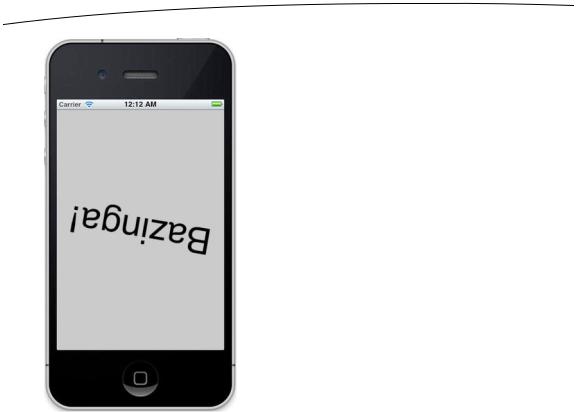
550 |
CHAPTER 15: Grand Central Dispatch, Background Processing, and You |
Figure 15–4. The State Lab application doing its label rotating magic
Our controller class will need to have some internal state to keep track of whether it should be animating at any given time. For this purpose, let’s add an ivar to BIDViewController.m. Because this simple BOOL doesn't need to be accessed by any outside classes, we skip the header and add it to the class extension we created earlier.
@interface BIDViewController ()
@property (assign, nonatomic) BOOL animate;
-(void)rotateLabelUp;
-(void)rotateLabelDown;
@end
@implementation BIDViewController @synthesize label;
@synthesize animate;
Since our class isn’t the application delegate, we can’t just implement the delegate methods and expect them to work. Instead, we sign up to receive notifications from the application when the execution state changes. Do this by adding a few lines at the top of the viewDidLoad method in BIDViewController.m:
- (void)viewDidLoad { [super viewDidLoad];
// Do any additional setup after loading the view, typically from a nib.
www.it-ebooks.info

CHAPTER 15: Grand Central Dispatch, Background Processing, and You |
551 |
[[NSNotificationCenter defaultCenter] addObserver:self selector:@selector(applicationWillResignActive)
name:UIApplicationWillResignActiveNotification object:[UIApplication sharedApplication]];
[[NSNotificationCenter defaultCenter] addObserver:self selector:@selector(applicationDidBecomeActive)
name:UIApplicationDidBecomeActiveNotification object:[UIApplication sharedApplication]];
CGRect bounds = self.view.bounds;
.
.
.
This sets up these two notifications to each call a method in our class at the appropriate time. Define these methods anywhere you like inside the @implementation block:
- (void)applicationWillResignActive {
NSLog(@"VC: %@", NSStringFromSelector(_cmd)); animate = NO;
}
- (void)applicationDidBecomeActive {
NSLog(@"VC: %@", NSStringFromSelector(_cmd)); animate = YES;
[self rotateLabelDown];
}
Here, we’ve included the same method logging as before, just so you can see where the methods occur in the Xcode console. We added the preface "VC: " to distinguish this call from the NSLog() calls in the delegate (VC is for view controller). The first of these methods just turns off the animate flag. The second turns the flag back on, and then actually starts up the animations again. For that first method to have any effect, we need to add some code to check the animate flag and keep on animating only if it’s enabled.
- (void)rotateLabelUp {
[UIView animateWithDuration:0.5 animations:^{
label.transform = CGAffineTransformMakeRotation(0);
}
completion:^(BOOL finished){ if (animate) {
[self rotateLabelDown];
}
}];
}
We added this to the completion block of rotateLabelUp, and only there, so that our animation will stop only when the text is right-side up.
Now, build and run the app again, and see what happens. Chances are, you’ll see some flickery madness, with the label rapidly flipping up and down, not even rotating! The reason for this is simple but perhaps not obvious (though we did hint at it earlier).
Remember that we started up the animations at the end of viewDidLoad by calling rotateLabelDown? Well, we’re now calling rotateLabelDown in
www.it-ebooks.info
