
- •Contents at a Glance
- •About the Authors
- •About the Technical Reviewer
- •Acknowledgments
- •Preface
- •What This Book Is
- •What You Need
- •Developer Options
- •What You Need to Know
- •What’s Different About Coding for iOS?
- •Only One Active Application
- •Only One Window
- •Limited Access
- •Limited Response Time
- •Limited Screen Size
- •Limited System Resources
- •No Garbage Collection, but…
- •Some New Stuff
- •A Different Approach
- •What’s in This Book
- •What’s New in This Update?
- •Are You Ready?
- •Setting Up Your Project in Xcode
- •The Xcode Workspace Window
- •The Toolbar
- •The Navigator View
- •The Jump Bar
- •The Utility Pane
- •Interface Builder
- •New Compiler and Debugger
- •A Closer Look at Our Project
- •Introducing Xcode’s Interface Builder
- •What’s in the Nib File?
- •The Library
- •Adding a Label to the View
- •Changing Attributes
- •Some iPhone Polish—Finishing Touches
- •Bring It on Home
- •The Model-View-Controller Paradigm
- •Creating Our Project
- •Looking at the View Controller
- •Understanding Outlets and Actions
- •Outlets
- •Actions
- •Cleaning Up the View Controller
- •Designing the User Interface
- •Adding the Buttons and Action Method
- •Adding the Label and Outlet
- •Writing the Action Method
- •Trying It Out
- •Looking at the Application Delegate
- •Bring It on Home
- •A Screen Full of Controls
- •Active, Static, and Passive Controls
- •Creating the Application
- •Implementing the Image View and Text Fields
- •Adding the Image View
- •Resizing the Image View
- •Setting View Attributes
- •The Mode Attribute
- •Interaction Checkboxes
- •The Alpha Value
- •Background
- •Drawing Checkboxes
- •Stretching
- •Adding the Text Fields
- •Text Field Inspector Settings
- •Setting the Attributes for the Second Text Field
- •Creating and Connecting Outlets
- •Closing the Keyboard
- •Closing the Keyboard When Done Is Tapped
- •Touching the Background to Close the Keyboard
- •Adding the Slider and Label
- •Creating and Connecting the Actions and Outlets
- •Implementing the Action Method
- •Adding Two Labeled Switches
- •Connecting and Creating Outlets and Actions
- •Implementing the Switch Actions
- •Adding the Button
- •Connecting and Creating the Button Outlets and Actions
- •Implementing the Segmented Control Action
- •Implementing the Action Sheet and Alert
- •Conforming to the Action Sheet Delegate Method
- •Showing the Action Sheet
- •Spiffing Up the Button
- •Using the viewDidLoad Method
- •Control States
- •Stretchable Images
- •Crossing the Finish Line
- •The Mechanics of Autorotation
- •Points, Pixels, and the Retina Display
- •Autorotation Approaches
- •Handling Rotation Using Autosize Attributes
- •Configuring Supported Orientations
- •Specifying Rotation Support
- •Designing an Interface with Autosize Attributes
- •Using the Size Inspector’s Autosize Attributes
- •Setting the Buttons’ Autosize Attributes
- •Restructuring a View When Rotated
- •Creating and Connecting Outlets
- •Moving the Buttons on Rotation
- •Swapping Views
- •Designing the Two Views
- •Implementing the Swap
- •Changing Outlet Collections
- •Rotating Out of Here
- •Common Types of Multiview Apps
- •The Architecture of a Multiview Application
- •The Root Controller
- •Anatomy of a Content View
- •Building View Switcher
- •Creating Our View Controller and Nib Files
- •Modifying the App Delegate
- •Modifying BIDSwitchViewController.h
- •Adding a View Controller
- •Building a View with a Toolbar
- •Writing the Root View Controller
- •Implementing the Content Views
- •Animating the Transition
- •Switching Off
- •The Pickers Application
- •Delegates and Data Sources
- •Setting Up the Tab Bar Framework
- •Creating the Files
- •Adding the Root View Controller
- •Creating TabBarController.xib
- •The Initial Test Run
- •Implementing the Date Picker
- •Implementing the Single-Component Picker
- •Declaring Outlets and Actions
- •Building the View
- •Implementing the Controller As a Data Source and Delegate
- •Implementing a Multicomponent Picker
- •Declaring Outlets and Actions
- •Building the View
- •Implementing the Controller
- •Implementing Dependent Components
- •Creating a Simple Game with a Custom Picker
- •Writing the Controller Header File
- •Building the View
- •Adding Image Resources
- •Implementing the Controller
- •The spin Method
- •The viewDidLoad Method
- •Final Details
- •Linking in the Audio Toolbox Framework
- •Final Spin
- •Table View Basics
- •Table Views and Table View Cells
- •Grouped and Plain Tables
- •Implementing a Simple Table
- •Designing the View
- •Writing the Controller
- •Adding an Image
- •Using Table View Cell Styles
- •Setting the Indent Level
- •Handling Row Selection
- •Changing the Font Size and Row Height
- •Customizing Table View Cells
- •Adding Subviews to the Table View Cell
- •Creating a UITableViewCell Subclass
- •Adding New Cells
- •Implementing the Controller’s Code
- •Loading a UITableViewCell from a Nib
- •Designing the Table View Cell in Interface Builder
- •Using the New Table View Cell
- •Grouped and Indexed Sections
- •Building the View
- •Importing the Data
- •Implementing the Controller
- •Adding an Index
- •Implementing a Search Bar
- •Rethinking the Design
- •A Deep Mutable Copy
- •Updating the Controller Header File
- •Modifying the View
- •Modifying the Controller Implementation
- •Copying Data from allNames
- •Implementing the Search
- •Changes to viewDidLoad
- •Changes to Data Source Methods
- •Adding a Table View Delegate Method
- •Adding Search Bar Delegate Methods
- •Adding a Magnifying Glass to the Index
- •Adding the Special Value to the Keys Array
- •Suppressing the Section Header
- •Telling the Table View What to Do
- •Putting It All on the Table
- •Navigation Controller Basics
- •Stacky Goodness
- •A Stack of Controllers
- •Nav, a Hierarchical Application in Six Parts
- •Meet the Subcontrollers
- •The Disclosure Button View
- •The Checklist View
- •The Rows Control View
- •The Movable Rows View
- •The Deletable Rows View
- •The Editable Detail View
- •The Nav Application’s Skeleton
- •Creating the Top-Level View Controller
- •Setting Up the Navigation Controller
- •Adding the Images to the Project
- •First Subcontroller: The Disclosure Button View
- •Creating the Detail View
- •Modifying the Disclosure Button Controller
- •Adding a Disclosure Button Controller Instance
- •Second Subcontroller: The Checklist
- •Creating the Checklist View
- •Adding a Checklist Controller Instance
- •Third Subcontroller: Controls on Table Rows
- •Creating the Row Controls View
- •Adding a Rows Control Controller Instance
- •Fourth Subcontroller: Movable Rows
- •Creating the Movable Row View
- •Adding a Move Me Controller Instance
- •Fifth Subcontroller: Deletable Rows
- •Creating the Deletable Rows View
- •Adding a Delete Me Controller Instance
- •Sixth Subcontroller: An Editable Detail Pane
- •Creating the Data Model Object
- •Creating the Detail View List Controller
- •Creating the Detail View Controller
- •Adding an Editable Detail View Controller Instance
- •But There’s One More Thing. . .
- •Breaking the Tape
- •Creating a Simple Storyboard
- •Dynamic Prototype Cells
- •Dynamic Table Content, Storyboard-Style
- •Editing Prototype Cells
- •Good Old Table View Data Source
- •Will It Load?
- •Static Cells
- •Going Static
- •So Long, Good Old Table View Data Source
- •You Say Segue, I Say Segue
- •Creating Segue Navigator
- •Filling the Blank Slate
- •First Transition
- •A Slightly More Useful Task List
- •Viewing Task Details
- •Make More Segues, Please
- •Passing a Task from the List
- •Handling Task Details
- •Passing Back Details
- •Making the List Receive the Details
- •If Only We Could End with a Smooth Transition
- •Split Views and Popovers
- •Creating a SplitView Project
- •The Storyboard Defines the Structure
- •The Code Defines the Functionality
- •The App Delegate
- •The Master View Controller
- •The Detail View Controller
- •Here Come the Presidents
- •Creating Your Own Popover
- •iPad Wrap-Up
- •Getting to Know Your Settings Bundle
- •The AppSettings Application
- •Creating the Project
- •Working with the Settings Bundle
- •Adding a Settings Bundle to Our Project
- •Setting Up the Property List
- •Adding a Text Field Setting
- •Adding an Application Icon
- •Adding a Secure Text Field Setting
- •Adding a Multivalue Field
- •Adding a Toggle Switch Setting
- •Adding the Slider Setting
- •Adding Icons to the Settings Bundle
- •Adding a Child Settings View
- •Reading Settings in Our Application
- •Retrieving User Settings
- •Creating the Main View
- •Updating the Main View Controller
- •Registering Default Values
- •Changing Defaults from Our Application
- •Keeping It Real
- •Beam Me Up, Scotty
- •Your Application’s Sandbox
- •Getting the Documents Directory
- •Getting the tmp Directory
- •File-Saving Strategies
- •Single-File Persistence
- •Multiple-File Persistence
- •Using Property Lists
- •Property List Serialization
- •The First Version of the Persistence Application
- •Creating the Persistence Project
- •Designing the Persistence Application View
- •Editing the Persistence Classes
- •Archiving Model Objects
- •Conforming to NSCoding
- •Implementing NSCopying
- •Archiving and Unarchiving Data Objects
- •The Archiving Application
- •Implementing the BIDFourLines Class
- •Implementing the BIDViewController Class
- •Using iOS’s Embedded SQLite3
- •Creating or Opening the Database
- •Using Bind Variables
- •The SQLite3 Application
- •Linking to the SQLite3 Library
- •Modifying the Persistence View Controller
- •Using Core Data
- •Entities and Managed Objects
- •Key-Value Coding
- •Putting It All in Context
- •Creating New Managed Objects
- •Retrieving Managed Objects
- •The Core Data Application
- •Designing the Data Model
- •Creating the Persistence View and Controller
- •Persistence Rewarded
- •Managing Document Storage with UIDocument
- •Building TinyPix
- •Creating BIDTinyPixDocument
- •Code Master
- •Initial Storyboarding
- •Creating BIDTinyPixView
- •Storyboard Detailing
- •Adding iCloud Support
- •Creating a Provisioning Profile
- •Enabling iCloud Entitlements
- •How to Query
- •Save Where?
- •Storing Preferences on iCloud
- •What We Didn’t Cover
- •Grand Central Dispatch
- •Introducing SlowWorker
- •Threading Basics
- •Units of Work
- •GCD: Low-Level Queueing
- •Becoming a Blockhead
- •Improving SlowWorker
- •Don’t Forget That Main Thread
- •Giving Some Feedback
- •Concurrent Blocks
- •Background Processing
- •Application Life Cycle
- •State-Change Notifications
- •Creating State Lab
- •Exploring Execution States
- •Making Use of Execution State Changes
- •Handling the Inactive State
- •Handling the Background State
- •Removing Resources When Entering the Background
- •Saving State When Entering the Background
- •A Brief Journey to Yesteryear
- •Back to the Background
- •Requesting More Backgrounding Time
- •Grand Central Dispatch, Over and Out
- •Two Views of a Graphical World
- •The Quartz 2D Approach to Drawing
- •Quartz 2D’s Graphics Contexts
- •The Coordinate System
- •Specifying Colors
- •A Bit of Color Theory for Your iOS Device’s Display
- •Other Color Models
- •Color Convenience Methods
- •Drawing Images in Context
- •Drawing Shapes: Polygons, Lines, and Curves
- •The QuartzFun Application
- •Setting Up the QuartzFun Application
- •Creating a Random Color
- •Defining Application Constants
- •Implementing the QuartzFunView Skeleton
- •Creating and Connecting Outlets and Actions
- •Implementing the Action Methods
- •Adding Quartz 2D Drawing Code
- •Drawing the Line
- •Drawing the Rectangle and Ellipse
- •Drawing the Image
- •Optimizing the QuartzFun Application
- •The GLFun Application
- •Setting Up the GLFun Application
- •Creating BIDGLFunView
- •Updating BIDViewController
- •Updating the Nib
- •Finishing GLFun
- •Drawing to a Close
- •Multitouch Terminology
- •The Responder Chain
- •Responding to Events
- •Forwarding an Event: Keeping the Responder Chain Alive
- •The Multitouch Architecture
- •The Four Touch Notification Methods
- •The TouchExplorer Application
- •The Swipes Application
- •Automatic Gesture Recognition
- •Implementing Multiple Swipes
- •Detecting Multiple Taps
- •Detecting Pinches
- •Defining Custom Gestures
- •The CheckPlease Application
- •The CheckPlease Touch Methods
- •Garçon? Check, Please!
- •The Location Manager
- •Setting the Desired Accuracy
- •Setting the Distance Filter
- •Starting the Location Manager
- •Using the Location Manager Wisely
- •The Location Manager Delegate
- •Getting Location Updates
- •Getting Latitude and Longitude Using CLLocation
- •Error Notifications
- •Trying Out Core Location
- •Updating Location Manager
- •Determining Distance Traveled
- •Wherever You Go, There You Are
- •Accelerometer Physics
- •Don’t Forget Rotation
- •Core Motion and the Motion Manager
- •Event-Based Motion
- •Proactive Motion Access
- •Accelerometer Results
- •Detecting Shakes
- •Baked-In Shaking
- •Shake and Break
- •Accelerometer As Directional Controller
- •Rolling Marbles
- •Writing the Ball View
- •Calculating Ball Movement
- •Rolling On
- •Using the Image Picker and UIImagePickerController
- •Implementing the Image Picker Controller Delegate
- •Road Testing the Camera and Library
- •Designing the Interface
- •Implementing the Camera View Controller
- •It’s a Snap!
- •Localization Architecture
- •Strings Files
- •What’s in a Strings File?
- •The Localized String Macro
- •Real-World iOS: Localizing Your Application
- •Setting Up LocalizeMe
- •Trying Out LocalizeMe
- •Localizing the Nib
- •Localizing an Image
- •Generating and Localizing a Strings File
- •Localizing the App Display Name
- •Auf Wiedersehen
- •Apple’s Documentation
- •Mailing Lists
- •Discussion Forums
- •Web Sites
- •Blogs
- •Conferences
- •Follow the Authors
- •Farewell
- •Index
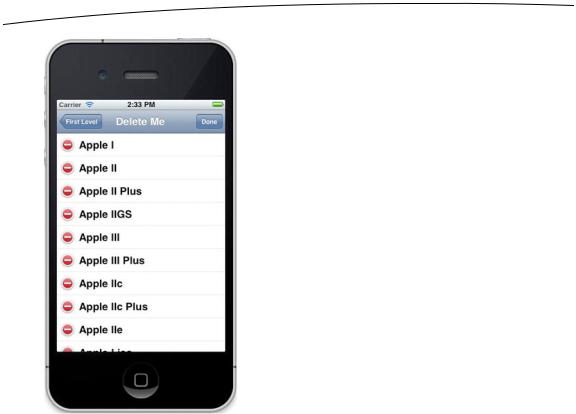
330 |
CHAPTER 9: Navigation Controllers and Table Views |
Figure 9–20. The Delete Me view in edit mode
Next to each editable row is a little icon that looks a little like a Do Not Enter street sign. If you tap the icon, it rotates sideways, and a button labeled Delete appears (see Figure 9–7). Tapping that button will cause its row to be deleted, both from the underlying model as well as from the table, using the animation style we specified.
When you implement edit mode to allow deletions, you get additional functionality for free. Swipe your finger horizontally across a row. Look at that! The Delete button comes up for just that row, just as in the Mail application.
We’re coming around the bend, now, and the finish line is in sight, albeit still a little ways in the distance. If you’re still with us, give yourself a pat on the back, or have someone do it for you. This is a long, tough chapter.
Sixth Subcontroller: An Editable Detail Pane
The next concept we’re going to explore is how to implement a reusable editable detail view. You may notice as you look through the various applications that come on your iPhone that many of them, including the Contacts application, implement their detail views as a grouped table (see Figure 9–21).
www.it-ebooks.info
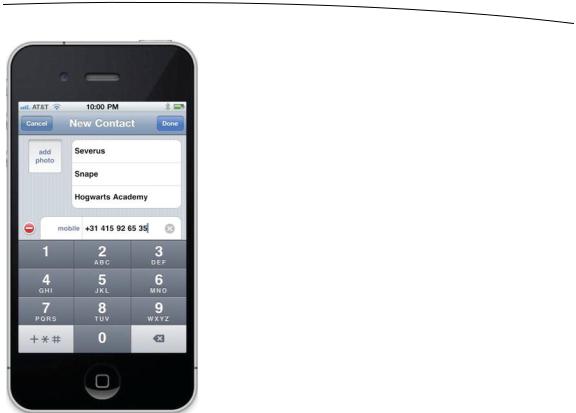
CHAPTER 9: Navigation Controllers and Table Views |
331 |
Figure 9–21. An example of a grouped table view being used to present an editable table view
Let’s look at how to do this now. Before we begin, we need some data to show, and we need more than just a list of strings. In the previous two chapters, when we needed more complex data, such as with the multiline table in Chapter 8 or the ZIP codes picker in Chapter 7, we used an NSArray to hold a bunch of NSDictionary instances filled with our data. That works fine and is very flexible, but it’s a little hard to work with. For this table’s data, let’s create a custom Objective-C data object to hold the individual instances that will be displayed in the list.
Creating the Data Model Object
The property list we’ll be using in this section of the application contains data about the US presidents: each president’s name, his party, the year he took office, and the year he left office. Let’s create the class to hold that data.
Once again, single-click the Nav folder in Xcode to select it, and then press N to bring up the new file assistant. Select Cocoa Touch from the left pane, Objective-C class from the right pane, and click Next. Then name the new class BIDPresident, and select
NSObject for Subclass of.
Click BIDPresident.h, and make the following changes:
#import <Foundation/Foundation.h>
www.it-ebooks.info

332 |
CHAPTER 9: Navigation Controllers and Table Views |
#define kPresidentNumberKey |
@"President" |
|
#define kPresidentNameKey |
@"Name" |
|
#define kPresidentFromKey |
@"FromYear" |
|
#define |
kPresidentToKey |
@"ToYear" |
#define |
kPresidentPartyKey |
@"Party" |
@interface BIDPresident : NSObject
@interface BIDPresident : NSObject <NSCoding>
@property int number;
@property (nonatomic, copy) NSString *name; @property (nonatomic, copy) NSString *fromYear; @property (nonatomic, copy) NSString *toYear; @property (nonatomic, copy) NSString *party;
@end
The five constants will be used to identify the fields when they are read from the file system. Conforming this class to the NSCoding protocol is what allows this object to be written to and created from files. The rest of the new stuff we’ve added to this header file is there to implement the properties needed to hold our data. Switch over to BIDPresident.m, and make these changes:
#import "BIDPresident.h"
@implementation BIDPresident
@synthesize number; @synthesize name; @synthesize fromYear; @synthesize toYear; @synthesize party;
#pragma mark - #pragma mark NSCoding
- (void)encodeWithCoder:(NSCoder *)coder {
[coder encodeInt:self.number forKey:kPresidentNumberKey]; [coder encodeObject:self.name forKey:kPresidentNameKey]; [coder encodeObject:self.fromYear forKey:kPresidentFromKey]; [coder encodeObject:self.toYear forKey:kPresidentToKey]; [coder encodeObject:self.party forKey:kPresidentPartyKey];
}
- (id)initWithCoder:(NSCoder *)coder { if (self = [super init]) {
number = [coder decodeIntForKey:kPresidentNumberKey]; name = [coder decodeObjectForKey:kPresidentNameKey]; fromYear = [coder decodeObjectForKey:kPresidentFromKey]; toYear = [coder decodeObjectForKey:kPresidentToKey]; party = [coder decodeObjectForKey:kPresidentPartyKey];
}
return self;
}
@end
www.it-ebooks.info
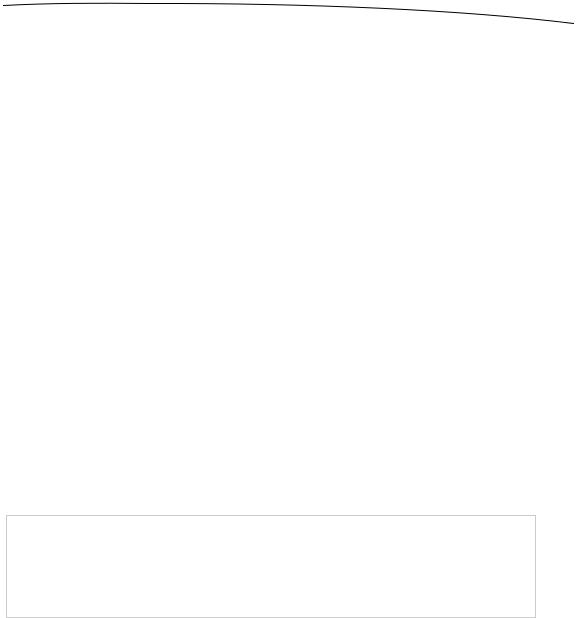
CHAPTER 9: Navigation Controllers and Table Views |
333 |
Don’t worry too much about the encodeWithCoder: and initWithCoder: methods. We’ll be covering those in more detail in Chapter 13. All you need to know for now is that these two methods are part of the NSCoding protocol, which can be used to save objects to disk and load them back in. The encodeWithCoder: method encodes our object to be saved. initWithCoder: is used to create new objects from the saved file. These methods will allow us to create BIDPresident objects from a property list archive file. Everything else in this class should be fairly self-explanatory.
We’ve provided you with a property list file that contains data for all the US presidents and can be used to create new instances of the BIDPresident object we just wrote. We will be using this in the next section, so you don’t need to type in a whole bunch of data. Grab the Presidents.plist file from the 09 Nav folder in the project archive, and add it to the Nav folder of your project.
Now, we’re ready to write our two controller classes.
Creating the Detail View List Controller
For this part of the application, we’re going to need two new controllers: one that will show the list to be edited, and another to view and edit the details of the item selected in that list. Since both of these view controllers will be based on tables, we won’t need to create any nib files, but we will need two separate controller classes. Let’s create the files for both classes now and then implement them.
Select the Nav folder in the project navigator, and then press N or select File New New File…. Select Cocoa Touch, select Objective-C class, and click Next. Name the new class BIDPresidentsViewController, and enter BIDSecondLevelViewController for
Subclass of. Be sure to check your spelling.
Repeat the same process a second time using the name BIDPresidentDetailController, but that time use UITableViewController in the Subclass of field.
NOTE: In case you were wondering, BIDPresidentDetailController is singular (as opposed to BIDPresidentsDetailController) because it deals with the details of a single president. Yes, we actually had a fistfight about that little detail, but one intense paintball session later, we are friends again.
Let’s create the view controller that shows the list of presidents first. Single-click
BIDPresidentsViewController.h, and make the following changes:
#import "BIDSecondLevelViewController.h"
@interface BIDPresidentsViewController : BIDSecondLevelViewController
@property (strong, nonatomic) NSMutableArray *list;
@end
Then switch over to BIDPresidentsViewController.m and make the following changes:
www.it-ebooks.info

334CHAPTER 9: Navigation Controllers and Table Views
#import "BIDPresidentsViewController.h"
#import "BIDPresidentDetailController.h" #import "BIDPresident.h"
@implementation BIDPresidentsViewController
@synthesize list;
- (void)viewDidLoad { [super viewDidLoad];
NSString *path = [[NSBundle mainBundle] pathForResource:@"Presidents" ofType:@"plist"];
NSData *data; NSKeyedUnarchiver *unarchiver;
data = [[NSData alloc] initWithContentsOfFile:path];
unarchiver = [[NSKeyedUnarchiver alloc] initForReadingWithData:data]; NSMutableArray *array = [unarchiver decodeObjectForKey:@"Presidents"]; self.list = array;
[unarchiver finishDecoding];
}
- (void)viewWillAppear:(BOOL)animated { [super viewWillAppear:animated]; [self.tableView reloadData];
}
#pragma mark -
#pragma mark Table Data Source Methods
- (NSInteger)tableView:(UITableView *)tableView numberOfRowsInSection:(NSInteger)section {
return [list count];
}
- (UITableViewCell *)tableView:(UITableView *)tableView cellForRowAtIndexPath:(NSIndexPath *)indexPath {
static NSString *PresidentListCellIdentifier = @"PresidentListCellIdentifier";
UITableViewCell *cell = [tableView dequeueReusableCellWithIdentifier:PresidentListCellIdentifier];
if (cell == nil) {
cell = [[UITableViewCell alloc] initWithStyle:UITableViewCellStyleSubtitle reuseIdentifier:PresidentListCellIdentifier];
}
NSUInteger row = [indexPath row];
BIDPresident *thePres = [self.list objectAtIndex:row]; cell.textLabel.text = thePres.name;
cell.detailTextLabel.text = [NSString stringWithFormat:@"%@ - %@", thePres.fromYear, thePres.toYear];
return cell;
}
www.it-ebooks.info

CHAPTER 9: Navigation Controllers and Table Views |
335 |
#pragma mark -
#pragma mark Table Delegate Methods
- (void)tableView:(UITableView *)tableView didSelectRowAtIndexPath:(NSIndexPath *)indexPath {
NSUInteger row = [indexPath row];
BIDPresident *prez = [self.list objectAtIndex:row];
BIDPresidentDetailController *childController = [[BIDPresidentDetailController alloc] initWithStyle:UITableViewStyleGrouped];
childController.title = prez.name; childController.president = prez;
[self.navigationController pushViewController:childController animated:YES];
}
@end
Most of the code you just entered is stuff you’ve seen before. One new thing is in the viewDidLoad method, where we used an NSKeyedUnarchiver method to create an array full of instances of the BIDPresident class from our property list file. It’s not important that you understand exactly what’s going on there, as long as you know that we’re loading an array full of Presidents.
First, we get the path for the property file.
NSString *path = [[NSBundle mainBundle] pathForResource:@"Presidents" ofType:@"plist"];
Next, we declare a data object that will temporarily hold the encoded archive and an NSKeyedUnarchiver, which we’ll use to actually restore the objects from the archive.
NSData *data;
NSKeyedUnarchiver *unarchiver;
We load the property list into data, and then use data to initialize unarchiver.
data = [[NSData alloc] initWithContentsOfFile:path];
unarchiver = [[NSKeyedUnarchiver alloc] initForReadingWithData:data];
Now, we decode an array from the archive. The key @"Presidents" is the same value that was used to create this archive.
NSMutableArray *array = [unarchiver decodeObjectForKey:@"Presidents"];
We then assign this decoded array to our list property, and finalize the decoding process.
self.list = array; [unarchiver finishDecoding];
We also need to tell our tableView to reload its data in the viewWillAppear: method. If the user changes something in the detail view, we need to make sure that the parent view shows that new data. Rather than testing for a change, we force the parent view to reload its data and redraw each time it appears.
www.it-ebooks.info
