
- •Contents at a Glance
- •About the Authors
- •About the Technical Reviewer
- •Acknowledgments
- •Preface
- •What This Book Is
- •What You Need
- •Developer Options
- •What You Need to Know
- •What’s Different About Coding for iOS?
- •Only One Active Application
- •Only One Window
- •Limited Access
- •Limited Response Time
- •Limited Screen Size
- •Limited System Resources
- •No Garbage Collection, but…
- •Some New Stuff
- •A Different Approach
- •What’s in This Book
- •What’s New in This Update?
- •Are You Ready?
- •Setting Up Your Project in Xcode
- •The Xcode Workspace Window
- •The Toolbar
- •The Navigator View
- •The Jump Bar
- •The Utility Pane
- •Interface Builder
- •New Compiler and Debugger
- •A Closer Look at Our Project
- •Introducing Xcode’s Interface Builder
- •What’s in the Nib File?
- •The Library
- •Adding a Label to the View
- •Changing Attributes
- •Some iPhone Polish—Finishing Touches
- •Bring It on Home
- •The Model-View-Controller Paradigm
- •Creating Our Project
- •Looking at the View Controller
- •Understanding Outlets and Actions
- •Outlets
- •Actions
- •Cleaning Up the View Controller
- •Designing the User Interface
- •Adding the Buttons and Action Method
- •Adding the Label and Outlet
- •Writing the Action Method
- •Trying It Out
- •Looking at the Application Delegate
- •Bring It on Home
- •A Screen Full of Controls
- •Active, Static, and Passive Controls
- •Creating the Application
- •Implementing the Image View and Text Fields
- •Adding the Image View
- •Resizing the Image View
- •Setting View Attributes
- •The Mode Attribute
- •Interaction Checkboxes
- •The Alpha Value
- •Background
- •Drawing Checkboxes
- •Stretching
- •Adding the Text Fields
- •Text Field Inspector Settings
- •Setting the Attributes for the Second Text Field
- •Creating and Connecting Outlets
- •Closing the Keyboard
- •Closing the Keyboard When Done Is Tapped
- •Touching the Background to Close the Keyboard
- •Adding the Slider and Label
- •Creating and Connecting the Actions and Outlets
- •Implementing the Action Method
- •Adding Two Labeled Switches
- •Connecting and Creating Outlets and Actions
- •Implementing the Switch Actions
- •Adding the Button
- •Connecting and Creating the Button Outlets and Actions
- •Implementing the Segmented Control Action
- •Implementing the Action Sheet and Alert
- •Conforming to the Action Sheet Delegate Method
- •Showing the Action Sheet
- •Spiffing Up the Button
- •Using the viewDidLoad Method
- •Control States
- •Stretchable Images
- •Crossing the Finish Line
- •The Mechanics of Autorotation
- •Points, Pixels, and the Retina Display
- •Autorotation Approaches
- •Handling Rotation Using Autosize Attributes
- •Configuring Supported Orientations
- •Specifying Rotation Support
- •Designing an Interface with Autosize Attributes
- •Using the Size Inspector’s Autosize Attributes
- •Setting the Buttons’ Autosize Attributes
- •Restructuring a View When Rotated
- •Creating and Connecting Outlets
- •Moving the Buttons on Rotation
- •Swapping Views
- •Designing the Two Views
- •Implementing the Swap
- •Changing Outlet Collections
- •Rotating Out of Here
- •Common Types of Multiview Apps
- •The Architecture of a Multiview Application
- •The Root Controller
- •Anatomy of a Content View
- •Building View Switcher
- •Creating Our View Controller and Nib Files
- •Modifying the App Delegate
- •Modifying BIDSwitchViewController.h
- •Adding a View Controller
- •Building a View with a Toolbar
- •Writing the Root View Controller
- •Implementing the Content Views
- •Animating the Transition
- •Switching Off
- •The Pickers Application
- •Delegates and Data Sources
- •Setting Up the Tab Bar Framework
- •Creating the Files
- •Adding the Root View Controller
- •Creating TabBarController.xib
- •The Initial Test Run
- •Implementing the Date Picker
- •Implementing the Single-Component Picker
- •Declaring Outlets and Actions
- •Building the View
- •Implementing the Controller As a Data Source and Delegate
- •Implementing a Multicomponent Picker
- •Declaring Outlets and Actions
- •Building the View
- •Implementing the Controller
- •Implementing Dependent Components
- •Creating a Simple Game with a Custom Picker
- •Writing the Controller Header File
- •Building the View
- •Adding Image Resources
- •Implementing the Controller
- •The spin Method
- •The viewDidLoad Method
- •Final Details
- •Linking in the Audio Toolbox Framework
- •Final Spin
- •Table View Basics
- •Table Views and Table View Cells
- •Grouped and Plain Tables
- •Implementing a Simple Table
- •Designing the View
- •Writing the Controller
- •Adding an Image
- •Using Table View Cell Styles
- •Setting the Indent Level
- •Handling Row Selection
- •Changing the Font Size and Row Height
- •Customizing Table View Cells
- •Adding Subviews to the Table View Cell
- •Creating a UITableViewCell Subclass
- •Adding New Cells
- •Implementing the Controller’s Code
- •Loading a UITableViewCell from a Nib
- •Designing the Table View Cell in Interface Builder
- •Using the New Table View Cell
- •Grouped and Indexed Sections
- •Building the View
- •Importing the Data
- •Implementing the Controller
- •Adding an Index
- •Implementing a Search Bar
- •Rethinking the Design
- •A Deep Mutable Copy
- •Updating the Controller Header File
- •Modifying the View
- •Modifying the Controller Implementation
- •Copying Data from allNames
- •Implementing the Search
- •Changes to viewDidLoad
- •Changes to Data Source Methods
- •Adding a Table View Delegate Method
- •Adding Search Bar Delegate Methods
- •Adding a Magnifying Glass to the Index
- •Adding the Special Value to the Keys Array
- •Suppressing the Section Header
- •Telling the Table View What to Do
- •Putting It All on the Table
- •Navigation Controller Basics
- •Stacky Goodness
- •A Stack of Controllers
- •Nav, a Hierarchical Application in Six Parts
- •Meet the Subcontrollers
- •The Disclosure Button View
- •The Checklist View
- •The Rows Control View
- •The Movable Rows View
- •The Deletable Rows View
- •The Editable Detail View
- •The Nav Application’s Skeleton
- •Creating the Top-Level View Controller
- •Setting Up the Navigation Controller
- •Adding the Images to the Project
- •First Subcontroller: The Disclosure Button View
- •Creating the Detail View
- •Modifying the Disclosure Button Controller
- •Adding a Disclosure Button Controller Instance
- •Second Subcontroller: The Checklist
- •Creating the Checklist View
- •Adding a Checklist Controller Instance
- •Third Subcontroller: Controls on Table Rows
- •Creating the Row Controls View
- •Adding a Rows Control Controller Instance
- •Fourth Subcontroller: Movable Rows
- •Creating the Movable Row View
- •Adding a Move Me Controller Instance
- •Fifth Subcontroller: Deletable Rows
- •Creating the Deletable Rows View
- •Adding a Delete Me Controller Instance
- •Sixth Subcontroller: An Editable Detail Pane
- •Creating the Data Model Object
- •Creating the Detail View List Controller
- •Creating the Detail View Controller
- •Adding an Editable Detail View Controller Instance
- •But There’s One More Thing. . .
- •Breaking the Tape
- •Creating a Simple Storyboard
- •Dynamic Prototype Cells
- •Dynamic Table Content, Storyboard-Style
- •Editing Prototype Cells
- •Good Old Table View Data Source
- •Will It Load?
- •Static Cells
- •Going Static
- •So Long, Good Old Table View Data Source
- •You Say Segue, I Say Segue
- •Creating Segue Navigator
- •Filling the Blank Slate
- •First Transition
- •A Slightly More Useful Task List
- •Viewing Task Details
- •Make More Segues, Please
- •Passing a Task from the List
- •Handling Task Details
- •Passing Back Details
- •Making the List Receive the Details
- •If Only We Could End with a Smooth Transition
- •Split Views and Popovers
- •Creating a SplitView Project
- •The Storyboard Defines the Structure
- •The Code Defines the Functionality
- •The App Delegate
- •The Master View Controller
- •The Detail View Controller
- •Here Come the Presidents
- •Creating Your Own Popover
- •iPad Wrap-Up
- •Getting to Know Your Settings Bundle
- •The AppSettings Application
- •Creating the Project
- •Working with the Settings Bundle
- •Adding a Settings Bundle to Our Project
- •Setting Up the Property List
- •Adding a Text Field Setting
- •Adding an Application Icon
- •Adding a Secure Text Field Setting
- •Adding a Multivalue Field
- •Adding a Toggle Switch Setting
- •Adding the Slider Setting
- •Adding Icons to the Settings Bundle
- •Adding a Child Settings View
- •Reading Settings in Our Application
- •Retrieving User Settings
- •Creating the Main View
- •Updating the Main View Controller
- •Registering Default Values
- •Changing Defaults from Our Application
- •Keeping It Real
- •Beam Me Up, Scotty
- •Your Application’s Sandbox
- •Getting the Documents Directory
- •Getting the tmp Directory
- •File-Saving Strategies
- •Single-File Persistence
- •Multiple-File Persistence
- •Using Property Lists
- •Property List Serialization
- •The First Version of the Persistence Application
- •Creating the Persistence Project
- •Designing the Persistence Application View
- •Editing the Persistence Classes
- •Archiving Model Objects
- •Conforming to NSCoding
- •Implementing NSCopying
- •Archiving and Unarchiving Data Objects
- •The Archiving Application
- •Implementing the BIDFourLines Class
- •Implementing the BIDViewController Class
- •Using iOS’s Embedded SQLite3
- •Creating or Opening the Database
- •Using Bind Variables
- •The SQLite3 Application
- •Linking to the SQLite3 Library
- •Modifying the Persistence View Controller
- •Using Core Data
- •Entities and Managed Objects
- •Key-Value Coding
- •Putting It All in Context
- •Creating New Managed Objects
- •Retrieving Managed Objects
- •The Core Data Application
- •Designing the Data Model
- •Creating the Persistence View and Controller
- •Persistence Rewarded
- •Managing Document Storage with UIDocument
- •Building TinyPix
- •Creating BIDTinyPixDocument
- •Code Master
- •Initial Storyboarding
- •Creating BIDTinyPixView
- •Storyboard Detailing
- •Adding iCloud Support
- •Creating a Provisioning Profile
- •Enabling iCloud Entitlements
- •How to Query
- •Save Where?
- •Storing Preferences on iCloud
- •What We Didn’t Cover
- •Grand Central Dispatch
- •Introducing SlowWorker
- •Threading Basics
- •Units of Work
- •GCD: Low-Level Queueing
- •Becoming a Blockhead
- •Improving SlowWorker
- •Don’t Forget That Main Thread
- •Giving Some Feedback
- •Concurrent Blocks
- •Background Processing
- •Application Life Cycle
- •State-Change Notifications
- •Creating State Lab
- •Exploring Execution States
- •Making Use of Execution State Changes
- •Handling the Inactive State
- •Handling the Background State
- •Removing Resources When Entering the Background
- •Saving State When Entering the Background
- •A Brief Journey to Yesteryear
- •Back to the Background
- •Requesting More Backgrounding Time
- •Grand Central Dispatch, Over and Out
- •Two Views of a Graphical World
- •The Quartz 2D Approach to Drawing
- •Quartz 2D’s Graphics Contexts
- •The Coordinate System
- •Specifying Colors
- •A Bit of Color Theory for Your iOS Device’s Display
- •Other Color Models
- •Color Convenience Methods
- •Drawing Images in Context
- •Drawing Shapes: Polygons, Lines, and Curves
- •The QuartzFun Application
- •Setting Up the QuartzFun Application
- •Creating a Random Color
- •Defining Application Constants
- •Implementing the QuartzFunView Skeleton
- •Creating and Connecting Outlets and Actions
- •Implementing the Action Methods
- •Adding Quartz 2D Drawing Code
- •Drawing the Line
- •Drawing the Rectangle and Ellipse
- •Drawing the Image
- •Optimizing the QuartzFun Application
- •The GLFun Application
- •Setting Up the GLFun Application
- •Creating BIDGLFunView
- •Updating BIDViewController
- •Updating the Nib
- •Finishing GLFun
- •Drawing to a Close
- •Multitouch Terminology
- •The Responder Chain
- •Responding to Events
- •Forwarding an Event: Keeping the Responder Chain Alive
- •The Multitouch Architecture
- •The Four Touch Notification Methods
- •The TouchExplorer Application
- •The Swipes Application
- •Automatic Gesture Recognition
- •Implementing Multiple Swipes
- •Detecting Multiple Taps
- •Detecting Pinches
- •Defining Custom Gestures
- •The CheckPlease Application
- •The CheckPlease Touch Methods
- •Garçon? Check, Please!
- •The Location Manager
- •Setting the Desired Accuracy
- •Setting the Distance Filter
- •Starting the Location Manager
- •Using the Location Manager Wisely
- •The Location Manager Delegate
- •Getting Location Updates
- •Getting Latitude and Longitude Using CLLocation
- •Error Notifications
- •Trying Out Core Location
- •Updating Location Manager
- •Determining Distance Traveled
- •Wherever You Go, There You Are
- •Accelerometer Physics
- •Don’t Forget Rotation
- •Core Motion and the Motion Manager
- •Event-Based Motion
- •Proactive Motion Access
- •Accelerometer Results
- •Detecting Shakes
- •Baked-In Shaking
- •Shake and Break
- •Accelerometer As Directional Controller
- •Rolling Marbles
- •Writing the Ball View
- •Calculating Ball Movement
- •Rolling On
- •Using the Image Picker and UIImagePickerController
- •Implementing the Image Picker Controller Delegate
- •Road Testing the Camera and Library
- •Designing the Interface
- •Implementing the Camera View Controller
- •It’s a Snap!
- •Localization Architecture
- •Strings Files
- •What’s in a Strings File?
- •The Localized String Macro
- •Real-World iOS: Localizing Your Application
- •Setting Up LocalizeMe
- •Trying Out LocalizeMe
- •Localizing the Nib
- •Localizing an Image
- •Generating and Localizing a Strings File
- •Localizing the App Display Name
- •Auf Wiedersehen
- •Apple’s Documentation
- •Mailing Lists
- •Discussion Forums
- •Web Sites
- •Blogs
- •Conferences
- •Follow the Authors
- •Farewell
- •Index
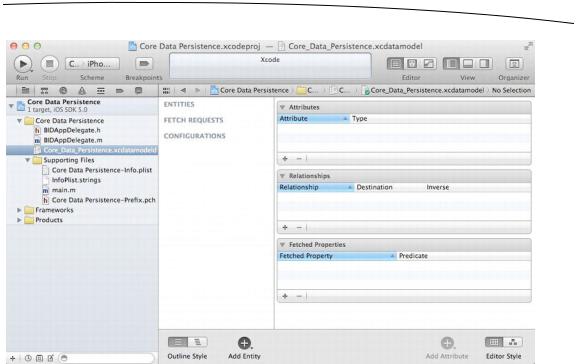
CHAPTER 13: Basic Data Persistence |
475 |
Figure 13–6. Our project template with the files needed for Core Data. The Core Data model is selected, and the data model editor is shown in the editing pane.
Entities and Managed Objects
Most of what you see in the project navigator should be familiar: the application delegate and the various files in the Supporting Files folder. In addition, you’ll find a file called Core_Data_Persistence.xcdatamodeld, which contains our data model. Within Xcode, Core Data lets us design our data models visually, without writing code, and stores that data model in the .xcdatamodeld file.
Single-click the .xcdatamodeld file now, and you will be presented with the data model editor (see the right side of Figure 13–6). The data model editor gives you two distinct views into your data model, depending on the setting of the control in the lower-right corner of the project window. In Table mode, the mode shown in Figure 13–6, the elements that make up your data model will be shown in a series of editable tables. In Graph mode, you’ll see a graphical depiction of the same elements. At the moment, both views reflect the same, empty data model.
Before Core Data, the traditional way to create data models was to create subclasses of NSObject and conform them to NSCoding and NSCopying so that they could be archived, as we did earlier in this chapter. Core Data uses a fundamentally different approach. Instead of classes, you create entities here in the data model editor, and then in your code, you create managed objects from those entities.
www.it-ebooks.info
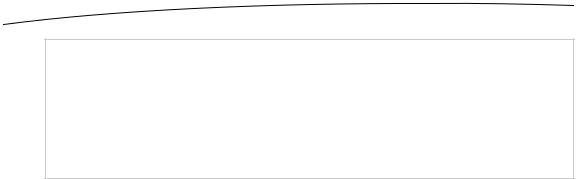
476 |
CHAPTER 13: Basic Data Persistence |
NOTE: The terms entity and managed object can be a little confusing, since both refer to data model objects. Entity refers to the description of an object. Managed object refers to actual concrete instances of that entity created at runtime. So, in the data model editor, you create entities, but in your code, you create and retrieve managed objects. The distinction between entities and managed objects is similar to the distinction between a class and instances of that class.
An entity is made up of properties. There are three types of properties:
Attributes: An attribute serves the same function in a Core Data entity as an instance variable does in an Objective-C class. They both hold the data.
Relationships: As the name implies, a relationship defines the relationship between entities. For example, to create a Person entity, you might start by defining a few attributes, like hairColor, eyeColor, height, and weight. You might define address attributes, like state and ZIP code, or you might embed those in a separate, HomeAddress entity. Using the latter approach, you would then create a relationship between a Person and a HomeAddress. Relationships can be to-one and to-many. The relationship from Person to HomeAddress is probably to-one, since most people have only a single home address. The relationship from HomeAddress to Person might be to-many, since there may be more than one Person living at that HomeAddress.
Fetched properties: A fetched property is an alternative to a relationship. Fetched properties allow you to create a query that is evaluated at fetch time to see which objects belong to the relationship. To extend our earlier example, a Person object could have a fetched property called Neighbors that finds all HomeAddress objects in the data store that have the same ZIP code as the Person’s own HomeAddress. Due to the nature of how fetched properties are constructed and used, they are always one-way relationships. Fetched properties are also the only kind of relationship that lets you traverse multiple data stores.
Typically, attributes, relationships, and fetched properties are defined using Xcode’s data model editor. In our Core Data Persistence application, we’ll build a simple entity so you can get a sense of how this all works together.
Key-Value Coding
In your code, instead of using accessors and mutators, you will use key-value coding to set properties or retrieve their existing values. Key-value coding may sound intimidating, but you’ve already used it quite a bit in this book. Every time we used NSDictionary, for example, we were using key-value coding, because every object in a
www.it-ebooks.info
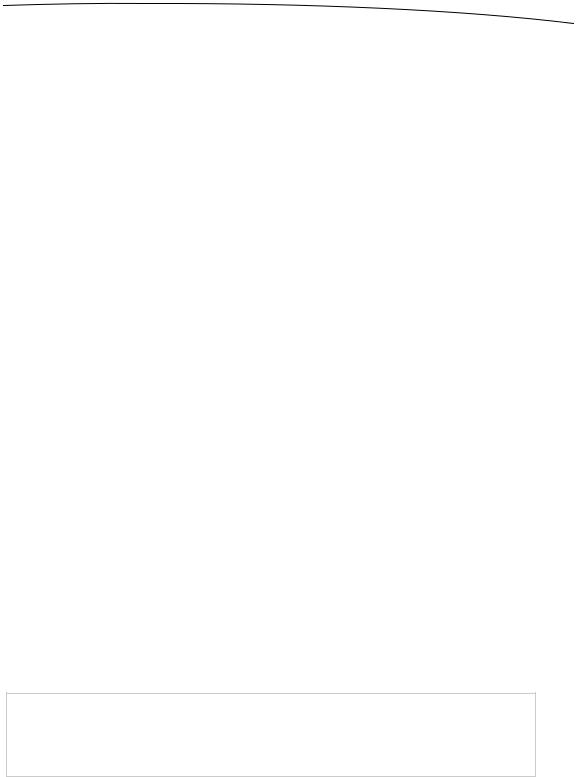
CHAPTER 13: Basic Data Persistence |
477 |
dictionary is stored under a unique key value. The key-value coding used by Core Data is a bit more complex than that used by NSDictionary, but the basic concept is the same.
When working with a managed object, the key you will use to set or retrieve a property’s value is the name of the attribute you wish to set. So, here’s how to retrieve the value stored in the attribute called name from a managed object:
NSString *name = [myManagedObject valueForKey:@"name"];
Similarly, to set a new value for a managed object’s property, do this:
[myManagedObject setValue:@"Gregor Overlander" forKey:@"name"];
Putting It All in Context
So, where do these managed objects live? They live in something called a persistent store, also referred to as a backing store. Persistent stores can take several different forms. By default, a Core Data application implements a backing store as an SQLite database stored in the application’s Documents directory. Even though your data is stored via SQLite, classes in the Core Data framework do all the work associated with loading and saving your data. If you use Core Data, you don’t need to write any SQL statements. You just work with objects, and Core Data figures out what it needs to do behind the scenes.
SQLite isn’t the only option Core Data has for storage. Backing stores can also be implemented as binary flat files, or even stored in an XML format. Another option is to create an in-memory store, which you might use if you’re writing a caching mechanism, but it doesn’t save data beyond the end of the current session. In almost all situations, you should just leave it as the default and use SQLite as your persistent store.
Although most applications will have only one persistent store, it is possible to have multiple persistent stores within the same application. If you’re curious about how the backing store is created and configured, take a look at the file BIDAppDelegate.m in your Xcode project. The Xcode project template we chose provided us with all the code needed to set up a single persistent store for our application.
Other than creating it (which is handled for you in your application delegate), you generally won’t work with your persistent store directly, but rather will use something called a managed object context, often referred to as just a context. The context manages access to the persistent store and maintains information about which properties have changed since the last time an object was saved. The context also registers all changes with the undo manager, meaning that you always have the ability to undo a single change or roll back all the way to the last time data was saved.
NOTE: You can have multiple contexts pointing to the same persistent store, though most iOS applications will use only one. You can find out more about using multiple contexts and the undo
manager in the Apress book More iOS 5 Development.
www.it-ebooks.info

478 |
CHAPTER 13: Basic Data Persistence |
Many Core Data method calls require an NSManagedObjectContext as a parameter or must be executed against a context. With the exception of very complicated, multithreaded iOS applications, you can just use the managedObjectContext property provided by your application delegate, which is a default context that is created for you automatically, also courtesy of the Xcode project template.
You may notice that, in addition to a managed object context and a persistent store coordinator, the provided application delegate also contains an instance of NSManagedObjectModel. This class is responsible for loading and representing, at runtime, the data model you will create using the data model editor in Xcode. You generally won’t need to interact directly with this class. It’s used behind the scenes by the other Core Data classes so they can identify which entities and properties you’ve defined in your data model. As long as you create your data model using the provided file, there’s no need to worry about this class at all.
Creating New Managed Objects
Creating a new instance of a managed object is pretty easy, though not quite as straightforward as creating a normal object instance using alloc and init. Instead, you use the insertNewObjectForEntityForName:inManagedObjectContext: factory method in a class called NSEntityDescription. NSEntityDescription’s job is to keep track of all the entities defined in the app’s data model. This method returns an instance representing a single entity in memory. It returns either an instance of NSManagedObject that is set up with the correct properties for that particular entity or, if you’ve configured your entity to be implemented with a specific subclass of NSManagedObject, an instance of that class. Remember that entities are like classes. An entity is a description of an object and defines which properties a particular entity has.
To create a new object, do this:
theLine = [NSEntityDescription insertNewObjectForEntityForName:@"EntityName"
inManagedObjectContext:context];
The method is called insertNewObjectForEntityForName:inManagedObjectContext: because, in addition to creating the object, it inserts the newly created object into the context and then returns that object. After this call, the object exists in the context but is not yet part of the persistent store. The object will be added to the persistent store the next time the managed object context’s save: method is called.
Retrieving Managed Objects
To retrieve managed objects from the persistent store, you’ll make use of a fetch request, which is Core Data’s way of handling a predefined query. For example, you might say, “Give me every Person whose eyeColor is blue.”
After first creating a fetch request, you provide it with an NSEntityDescription that specifies the entity of the object or objects you wish to retrieve. Here is an example that creates a fetch request:
www.it-ebooks.info
