
- •Contents at a Glance
- •About the Authors
- •About the Technical Reviewer
- •Acknowledgments
- •Preface
- •What This Book Is
- •What You Need
- •Developer Options
- •What You Need to Know
- •What’s Different About Coding for iOS?
- •Only One Active Application
- •Only One Window
- •Limited Access
- •Limited Response Time
- •Limited Screen Size
- •Limited System Resources
- •No Garbage Collection, but…
- •Some New Stuff
- •A Different Approach
- •What’s in This Book
- •What’s New in This Update?
- •Are You Ready?
- •Setting Up Your Project in Xcode
- •The Xcode Workspace Window
- •The Toolbar
- •The Navigator View
- •The Jump Bar
- •The Utility Pane
- •Interface Builder
- •New Compiler and Debugger
- •A Closer Look at Our Project
- •Introducing Xcode’s Interface Builder
- •What’s in the Nib File?
- •The Library
- •Adding a Label to the View
- •Changing Attributes
- •Some iPhone Polish—Finishing Touches
- •Bring It on Home
- •The Model-View-Controller Paradigm
- •Creating Our Project
- •Looking at the View Controller
- •Understanding Outlets and Actions
- •Outlets
- •Actions
- •Cleaning Up the View Controller
- •Designing the User Interface
- •Adding the Buttons and Action Method
- •Adding the Label and Outlet
- •Writing the Action Method
- •Trying It Out
- •Looking at the Application Delegate
- •Bring It on Home
- •A Screen Full of Controls
- •Active, Static, and Passive Controls
- •Creating the Application
- •Implementing the Image View and Text Fields
- •Adding the Image View
- •Resizing the Image View
- •Setting View Attributes
- •The Mode Attribute
- •Interaction Checkboxes
- •The Alpha Value
- •Background
- •Drawing Checkboxes
- •Stretching
- •Adding the Text Fields
- •Text Field Inspector Settings
- •Setting the Attributes for the Second Text Field
- •Creating and Connecting Outlets
- •Closing the Keyboard
- •Closing the Keyboard When Done Is Tapped
- •Touching the Background to Close the Keyboard
- •Adding the Slider and Label
- •Creating and Connecting the Actions and Outlets
- •Implementing the Action Method
- •Adding Two Labeled Switches
- •Connecting and Creating Outlets and Actions
- •Implementing the Switch Actions
- •Adding the Button
- •Connecting and Creating the Button Outlets and Actions
- •Implementing the Segmented Control Action
- •Implementing the Action Sheet and Alert
- •Conforming to the Action Sheet Delegate Method
- •Showing the Action Sheet
- •Spiffing Up the Button
- •Using the viewDidLoad Method
- •Control States
- •Stretchable Images
- •Crossing the Finish Line
- •The Mechanics of Autorotation
- •Points, Pixels, and the Retina Display
- •Autorotation Approaches
- •Handling Rotation Using Autosize Attributes
- •Configuring Supported Orientations
- •Specifying Rotation Support
- •Designing an Interface with Autosize Attributes
- •Using the Size Inspector’s Autosize Attributes
- •Setting the Buttons’ Autosize Attributes
- •Restructuring a View When Rotated
- •Creating and Connecting Outlets
- •Moving the Buttons on Rotation
- •Swapping Views
- •Designing the Two Views
- •Implementing the Swap
- •Changing Outlet Collections
- •Rotating Out of Here
- •Common Types of Multiview Apps
- •The Architecture of a Multiview Application
- •The Root Controller
- •Anatomy of a Content View
- •Building View Switcher
- •Creating Our View Controller and Nib Files
- •Modifying the App Delegate
- •Modifying BIDSwitchViewController.h
- •Adding a View Controller
- •Building a View with a Toolbar
- •Writing the Root View Controller
- •Implementing the Content Views
- •Animating the Transition
- •Switching Off
- •The Pickers Application
- •Delegates and Data Sources
- •Setting Up the Tab Bar Framework
- •Creating the Files
- •Adding the Root View Controller
- •Creating TabBarController.xib
- •The Initial Test Run
- •Implementing the Date Picker
- •Implementing the Single-Component Picker
- •Declaring Outlets and Actions
- •Building the View
- •Implementing the Controller As a Data Source and Delegate
- •Implementing a Multicomponent Picker
- •Declaring Outlets and Actions
- •Building the View
- •Implementing the Controller
- •Implementing Dependent Components
- •Creating a Simple Game with a Custom Picker
- •Writing the Controller Header File
- •Building the View
- •Adding Image Resources
- •Implementing the Controller
- •The spin Method
- •The viewDidLoad Method
- •Final Details
- •Linking in the Audio Toolbox Framework
- •Final Spin
- •Table View Basics
- •Table Views and Table View Cells
- •Grouped and Plain Tables
- •Implementing a Simple Table
- •Designing the View
- •Writing the Controller
- •Adding an Image
- •Using Table View Cell Styles
- •Setting the Indent Level
- •Handling Row Selection
- •Changing the Font Size and Row Height
- •Customizing Table View Cells
- •Adding Subviews to the Table View Cell
- •Creating a UITableViewCell Subclass
- •Adding New Cells
- •Implementing the Controller’s Code
- •Loading a UITableViewCell from a Nib
- •Designing the Table View Cell in Interface Builder
- •Using the New Table View Cell
- •Grouped and Indexed Sections
- •Building the View
- •Importing the Data
- •Implementing the Controller
- •Adding an Index
- •Implementing a Search Bar
- •Rethinking the Design
- •A Deep Mutable Copy
- •Updating the Controller Header File
- •Modifying the View
- •Modifying the Controller Implementation
- •Copying Data from allNames
- •Implementing the Search
- •Changes to viewDidLoad
- •Changes to Data Source Methods
- •Adding a Table View Delegate Method
- •Adding Search Bar Delegate Methods
- •Adding a Magnifying Glass to the Index
- •Adding the Special Value to the Keys Array
- •Suppressing the Section Header
- •Telling the Table View What to Do
- •Putting It All on the Table
- •Navigation Controller Basics
- •Stacky Goodness
- •A Stack of Controllers
- •Nav, a Hierarchical Application in Six Parts
- •Meet the Subcontrollers
- •The Disclosure Button View
- •The Checklist View
- •The Rows Control View
- •The Movable Rows View
- •The Deletable Rows View
- •The Editable Detail View
- •The Nav Application’s Skeleton
- •Creating the Top-Level View Controller
- •Setting Up the Navigation Controller
- •Adding the Images to the Project
- •First Subcontroller: The Disclosure Button View
- •Creating the Detail View
- •Modifying the Disclosure Button Controller
- •Adding a Disclosure Button Controller Instance
- •Second Subcontroller: The Checklist
- •Creating the Checklist View
- •Adding a Checklist Controller Instance
- •Third Subcontroller: Controls on Table Rows
- •Creating the Row Controls View
- •Adding a Rows Control Controller Instance
- •Fourth Subcontroller: Movable Rows
- •Creating the Movable Row View
- •Adding a Move Me Controller Instance
- •Fifth Subcontroller: Deletable Rows
- •Creating the Deletable Rows View
- •Adding a Delete Me Controller Instance
- •Sixth Subcontroller: An Editable Detail Pane
- •Creating the Data Model Object
- •Creating the Detail View List Controller
- •Creating the Detail View Controller
- •Adding an Editable Detail View Controller Instance
- •But There’s One More Thing. . .
- •Breaking the Tape
- •Creating a Simple Storyboard
- •Dynamic Prototype Cells
- •Dynamic Table Content, Storyboard-Style
- •Editing Prototype Cells
- •Good Old Table View Data Source
- •Will It Load?
- •Static Cells
- •Going Static
- •So Long, Good Old Table View Data Source
- •You Say Segue, I Say Segue
- •Creating Segue Navigator
- •Filling the Blank Slate
- •First Transition
- •A Slightly More Useful Task List
- •Viewing Task Details
- •Make More Segues, Please
- •Passing a Task from the List
- •Handling Task Details
- •Passing Back Details
- •Making the List Receive the Details
- •If Only We Could End with a Smooth Transition
- •Split Views and Popovers
- •Creating a SplitView Project
- •The Storyboard Defines the Structure
- •The Code Defines the Functionality
- •The App Delegate
- •The Master View Controller
- •The Detail View Controller
- •Here Come the Presidents
- •Creating Your Own Popover
- •iPad Wrap-Up
- •Getting to Know Your Settings Bundle
- •The AppSettings Application
- •Creating the Project
- •Working with the Settings Bundle
- •Adding a Settings Bundle to Our Project
- •Setting Up the Property List
- •Adding a Text Field Setting
- •Adding an Application Icon
- •Adding a Secure Text Field Setting
- •Adding a Multivalue Field
- •Adding a Toggle Switch Setting
- •Adding the Slider Setting
- •Adding Icons to the Settings Bundle
- •Adding a Child Settings View
- •Reading Settings in Our Application
- •Retrieving User Settings
- •Creating the Main View
- •Updating the Main View Controller
- •Registering Default Values
- •Changing Defaults from Our Application
- •Keeping It Real
- •Beam Me Up, Scotty
- •Your Application’s Sandbox
- •Getting the Documents Directory
- •Getting the tmp Directory
- •File-Saving Strategies
- •Single-File Persistence
- •Multiple-File Persistence
- •Using Property Lists
- •Property List Serialization
- •The First Version of the Persistence Application
- •Creating the Persistence Project
- •Designing the Persistence Application View
- •Editing the Persistence Classes
- •Archiving Model Objects
- •Conforming to NSCoding
- •Implementing NSCopying
- •Archiving and Unarchiving Data Objects
- •The Archiving Application
- •Implementing the BIDFourLines Class
- •Implementing the BIDViewController Class
- •Using iOS’s Embedded SQLite3
- •Creating or Opening the Database
- •Using Bind Variables
- •The SQLite3 Application
- •Linking to the SQLite3 Library
- •Modifying the Persistence View Controller
- •Using Core Data
- •Entities and Managed Objects
- •Key-Value Coding
- •Putting It All in Context
- •Creating New Managed Objects
- •Retrieving Managed Objects
- •The Core Data Application
- •Designing the Data Model
- •Creating the Persistence View and Controller
- •Persistence Rewarded
- •Managing Document Storage with UIDocument
- •Building TinyPix
- •Creating BIDTinyPixDocument
- •Code Master
- •Initial Storyboarding
- •Creating BIDTinyPixView
- •Storyboard Detailing
- •Adding iCloud Support
- •Creating a Provisioning Profile
- •Enabling iCloud Entitlements
- •How to Query
- •Save Where?
- •Storing Preferences on iCloud
- •What We Didn’t Cover
- •Grand Central Dispatch
- •Introducing SlowWorker
- •Threading Basics
- •Units of Work
- •GCD: Low-Level Queueing
- •Becoming a Blockhead
- •Improving SlowWorker
- •Don’t Forget That Main Thread
- •Giving Some Feedback
- •Concurrent Blocks
- •Background Processing
- •Application Life Cycle
- •State-Change Notifications
- •Creating State Lab
- •Exploring Execution States
- •Making Use of Execution State Changes
- •Handling the Inactive State
- •Handling the Background State
- •Removing Resources When Entering the Background
- •Saving State When Entering the Background
- •A Brief Journey to Yesteryear
- •Back to the Background
- •Requesting More Backgrounding Time
- •Grand Central Dispatch, Over and Out
- •Two Views of a Graphical World
- •The Quartz 2D Approach to Drawing
- •Quartz 2D’s Graphics Contexts
- •The Coordinate System
- •Specifying Colors
- •A Bit of Color Theory for Your iOS Device’s Display
- •Other Color Models
- •Color Convenience Methods
- •Drawing Images in Context
- •Drawing Shapes: Polygons, Lines, and Curves
- •The QuartzFun Application
- •Setting Up the QuartzFun Application
- •Creating a Random Color
- •Defining Application Constants
- •Implementing the QuartzFunView Skeleton
- •Creating and Connecting Outlets and Actions
- •Implementing the Action Methods
- •Adding Quartz 2D Drawing Code
- •Drawing the Line
- •Drawing the Rectangle and Ellipse
- •Drawing the Image
- •Optimizing the QuartzFun Application
- •The GLFun Application
- •Setting Up the GLFun Application
- •Creating BIDGLFunView
- •Updating BIDViewController
- •Updating the Nib
- •Finishing GLFun
- •Drawing to a Close
- •Multitouch Terminology
- •The Responder Chain
- •Responding to Events
- •Forwarding an Event: Keeping the Responder Chain Alive
- •The Multitouch Architecture
- •The Four Touch Notification Methods
- •The TouchExplorer Application
- •The Swipes Application
- •Automatic Gesture Recognition
- •Implementing Multiple Swipes
- •Detecting Multiple Taps
- •Detecting Pinches
- •Defining Custom Gestures
- •The CheckPlease Application
- •The CheckPlease Touch Methods
- •Garçon? Check, Please!
- •The Location Manager
- •Setting the Desired Accuracy
- •Setting the Distance Filter
- •Starting the Location Manager
- •Using the Location Manager Wisely
- •The Location Manager Delegate
- •Getting Location Updates
- •Getting Latitude and Longitude Using CLLocation
- •Error Notifications
- •Trying Out Core Location
- •Updating Location Manager
- •Determining Distance Traveled
- •Wherever You Go, There You Are
- •Accelerometer Physics
- •Don’t Forget Rotation
- •Core Motion and the Motion Manager
- •Event-Based Motion
- •Proactive Motion Access
- •Accelerometer Results
- •Detecting Shakes
- •Baked-In Shaking
- •Shake and Break
- •Accelerometer As Directional Controller
- •Rolling Marbles
- •Writing the Ball View
- •Calculating Ball Movement
- •Rolling On
- •Using the Image Picker and UIImagePickerController
- •Implementing the Image Picker Controller Delegate
- •Road Testing the Camera and Library
- •Designing the Interface
- •Implementing the Camera View Controller
- •It’s a Snap!
- •Localization Architecture
- •Strings Files
- •What’s in a Strings File?
- •The Localized String Macro
- •Real-World iOS: Localizing Your Application
- •Setting Up LocalizeMe
- •Trying Out LocalizeMe
- •Localizing the Nib
- •Localizing an Image
- •Generating and Localizing a Strings File
- •Localizing the App Display Name
- •Auf Wiedersehen
- •Apple’s Documentation
- •Mailing Lists
- •Discussion Forums
- •Web Sites
- •Blogs
- •Conferences
- •Follow the Authors
- •Farewell
- •Index
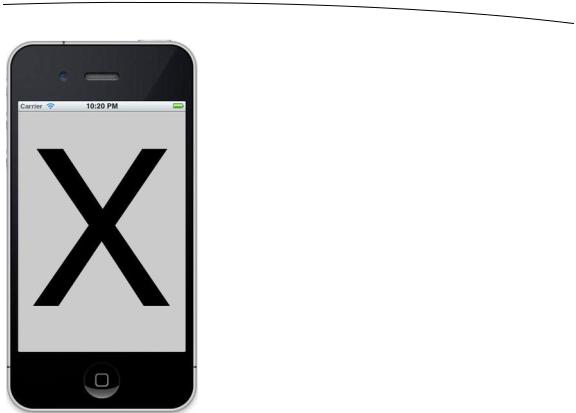
CHAPTER 17: Taps, Touches, and Gestures |
627 |
Figure 17–5. The PinchMe application detects the pinch guesture, both for zooming in and zooming out.
Defining Custom Gestures
You’ve now seen how to detect the most commonly used iPhone gestures. The real fun begins when you start defining your own custom gestures! You’ve already learned how to use a few of UIGestureRecognizer’s subclasses, so now it’s time to learn how to create your own gestures, which can be easily attached to any view you like.
Defining a custom gesture is tricky. You’ve already mastered the basic mechanism, and that wasn’t too difficult. The tricky part is being flexible when defining what constitutes a gesture.
Most people are not precise when they use gestures. Remember the variance we used when we implemented the swipe, so that even a swipe that wasn’t perfectly horizontal or vertical still counted? That’s a perfect example of the subtlety you need to add to your own gesture definitions. If you define your gesture too strictly, it will be useless. If you define it too generically, you’ll get too many false positives, which will frustrate the user. In a sense, defining a custom gesture can be hard because you must be precise about a gesture’s imprecision. If you try to capture a complex gesture like, say, a figure eight, the math behind detecting the gesture is also going to get quite complex.
www.it-ebooks.info
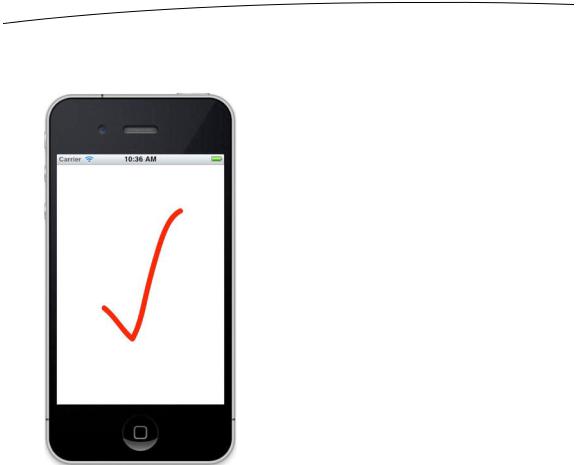
628 |
CHAPTER 17: Taps, Touches, and Gestures |
The CheckPlease Application
In our sample, we’re going to define a gesture shaped like a check mark (see Figure 17–6).
Figure 17–6. An illustration of our check-mark gesture
What are the defining properties of this check-mark gesture? Well, the principal one is that sharp change in angle between the two lines. We also want to make sure that the user’s finger has traveled a little distance in a straight line before it makes that sharp angle. In Figure 17–6, the legs of the check mark meet at an acute angle, just under 90 degrees. A gesture that required exactly an 85-degree angle would be awfully hard to get right, so we’ll define a range of acceptable angles.
Create a new project in Xcode using the Single View Application template, and call the project CheckPlease. In this project, we’re going to need to do some fairly standard analytic geometry to calculate such things as the distance between two points and the angle between two lines. Don’t worry if you don’t remember much geometry; we’ve provided you with functions that will do the calculations for you.
Look in the 17 - CheckPlease folder for two files, named CGPointUtils.h and CGPointUtils.c. Drag both of these to the CheckPlease folder of your project. Feel free to use these utility functions in your own applications.
www.it-ebooks.info

CHAPTER 17: Taps, Touches, and Gestures |
629 |
Control-click in the CheckPlease folder, and add a new file to the project. Use the file-creation assistant to create a new Objective-C class called
BIDCheckMarkRecognizer. In the Subclass of control, type UIGestureRecognizer. Then select BIDCheckMarkRecognizer.h, and make the following changes:
#import <UIKit/UIKit.h>
@interface BIDCheckMarkRecognizer : UIGestureRecognizer
@property (assign, nonatomic) CGPoint lastPreviousPoint; @property (assign, nonatomic) CGPoint lastCurrentPoint; @property (assign, nonatomic) CGFloat lineLengthSoFar;
@end
Here, we declare three properties: lastPreviousPoint, lastCurrentPoint, and lineLengthSoFar. Each time we’re notified of a touch, we’re given the previous touch point and the current touch point. Those two points define a line segment. The next touch adds another segment. We store the previous touch’s previous and current points in lastPreviousPoint and lastCurrentPoint, which gives us the previous line segment. We can then compare that line segment to the current touch’s line segment. Comparing these two line segments can tell us if we’re still drawing a single line or if there’s a sharp enough angle between the two segments that we’re actually drawing a check mark.
Remember that every UITouch object knows its current position in the view, as well as its previous position in the view. In order to compare angles, however, we need to know the line that the previous two points made, so we need to store the current and previous points from the last time the user touched the screen. We’ll use these two variables to store those two values each time this method is called, so that we have the ability to compare the current line to the previous line and check the angle.
We also declare a property to keep a running count of how far the user has dragged the finger. If the finger hasn’t traveled at least 10 pixels (a value we’ll soon define in kMinimumCheckMarkLength), whether the angle falls in the correct range doesn’t matter. If we didn’t require this distance, we would receive a lot of false positives.
Now select BIDCheckMarkRecognizer.m, and make the following changes:
#import "BIDCheckMarkRecognizer.h"
#import "CGPointUtils.h"
#import <UIKit/UIGestureRecognizerSubclass.h>
#define kMinimumCheckMarkAngle |
50 |
|
#define |
kMaximumCheckMarkAngle |
135 |
#define |
kMinimumCheckMarkLength |
10 |
@implementation BIDCheckMarkRecognizer
@synthesize lastPreviousPoint; @synthesize lastCurrentPoint; @synthesize lineLengthSoFar;
- (void)touchesBegan:(NSSet *)touches withEvent:(UIEvent *)event { [super touchesBegan:touches withEvent:event];
UITouch *touch = [touches anyObject];
www.it-ebooks.info

630 |
CHAPTER 17: Taps, Touches, and Gestures |
CGPoint point = [touch locationInView:self.view]; lastPreviousPoint = point;
lastCurrentPoint = point; lineLengthSoFar = 0.0f;
}
- (void)touchesMoved:(NSSet *)touches withEvent:(UIEvent *)event { [super touchesMoved:touches withEvent:event];
UITouch *touch = [touches anyObject];
CGPoint previousPoint = [touch previousLocationInView:self.view]; CGPoint currentPoint = [touch locationInView:self.view];
CGFloat angle = angleBetweenLines(lastPreviousPoint, lastCurrentPoint, previousPoint, currentPoint);
if (angle >= kMinimumCheckMarkAngle && angle <= kMaximumCheckMarkAngle && lineLengthSoFar > kMinimumCheckMarkLength) {
self.state = UIGestureRecognizerStateEnded;
}
lineLengthSoFar += distanceBetweenPoints(previousPoint, currentPoint); lastPreviousPoint = previousPoint;
lastCurrentPoint = currentPoint;
}
@end
After importing CGPointUtils.h, the file we mentioned earlier, we import a special header file called UIGestureRecognizerSubclass.h, which contains declarations that are intended for use only by a subclass. The important thing this does is to make the gesture recognizer’s state property writable. That’s the mechanism our subclass will use to affirm that the gesture we’re watching was successfully completed.
Then we define the parameters that we use to decide whether the user’s fingersquiggling matches our definition of a check mark. You can see that we’ve defined a minimum angle of 50 degrees and a maximum angle of 135 degrees. This is a pretty broad range, and depending on your needs, you might decide to restrict the angle. We experimented a bit with this and found that our practice check-mark gestures fell into a fairly broad range, which is why we chose a relatively large tolerance here. We were somewhat sloppy with our check-mark gestures, and so we expect that at least some of our users will be as well. As a wise man once said, “Be rigorous in what you produce and tolerant in what you accept.”
The CheckPlease Touch Methods
Let’s take a look at the touch methods. You’ll notice that each of them first calls the superclass’s implementation—something we’ve never done before. We need to do this in a UIGestureRecognizer subclass so that our superclass can have the same amount of knowledge about the events as we do. Now, on to the code itself.
In touchesBegan:withEvent:, we determine the point that the user is currently touching and store that value in lastPreviousPoint and lastCurrentPoint. Since this method is
www.it-ebooks.info

CHAPTER 17: Taps, Touches, and Gestures |
631 |
called when a gesture begins, we know there is no previous point to worry about, so we store the current point in both. We also reset the running line length count to 0.
Then, in touchesMoved:withEvent:, we calculate the angle between the line from the current touch’s previous position to its current position, and the line between the two points stored in the lastPreviousPoint and lastCurrentPoint instance variables. Once we have that angle, we check to see if it falls within our range of acceptable angles and check to make sure that the user’s finger has traveled far enough before making that sharp turn. If both of those are true, we set the label to show that we’ve identified a check-mark gesture. Next, we calculate the distance between the touch’s position and its previous position, add that to lineLengthSoFar, and replace the values in lastPreviousPoint and lastCurrentPoint with the two points from the current touch so we’ll have them next time through this method.
Now that we have a gesture recognizer of our own to try out, it’s time to connect it to a view, just as we’ve done with the others we’ve used. Select BIDViewController.h, and make the following change:
#import <UIKit/UIKit.h>
@interface BIDViewController : UIViewController
@property (weak, nonatomic) IBOutlet UILabel *label;
@end
Here, we simply define an outlet to a label that we’ll use to inform the user when we’ve detected a check-mark gesture.
Select BIDViewController.xib to edit the GUI. Add a Label from the library to the upper-left blue guideline, resize it so it spans from left blue guideline to right blue guideline, and set its alignment to centered. Control-drag from the File’s Owner icon to that label to connect it to the label outlet, and double-click the label to delete its text. Save the nib file.
Now, switch over to BIDViewController.m, and add the following code to the top of the file:
#import "BIDViewController.h"
#import "BIDCheckMarkRecognizer.h"
@implementation BIDViewController
@synthesize label;
- (void)doCheck:(BIDCheckMarkRecognizer *)check { label.text = @"Checkmark";
[self performSelector:@selector(eraseLabel) withObject:nil afterDelay:1.6];
}
- (void)eraseLabel { label.text = @"";
}
.
.
.
www.it-ebooks.info
