
- •Foreword
- •Preface
- •Is This Book for You?
- •How This Book Is Organized
- •How to Use This Book
- •Doing the Exercises
- •Conventions Used in This Book
- •What the Icons Mean
- •About the CD-ROM
- •Other Information
- •Contacting the Author
- •Acknowledgments
- •Contents at a Glance
- •Contents
- •Getting Acquainted with AutoCAD and AutoCAD LT
- •Starting AutoCAD and AutoCAD LT
- •Creating a New Drawing
- •Using the AutoCAD and AutoCAD LT Interface
- •Creating Your First Drawing
- •Saving a Drawing
- •Summary
- •Creating a New Drawing from a Template
- •Working with Templates
- •Opening a Drawing with Default Settings
- •Opening an Existing Drawing
- •Using an Existing Drawing as a Prototype
- •Saving a Drawing Under a New Name
- •Summary
- •The Command Line
- •Command Techniques
- •Of Mice and Pucks
- •Getting Help
- •Summary
- •Typing Coordinates
- •Displaying Coordinates
- •Picking Coordinates on the Screen
- •Locating Points
- •Summary
- •Unit Types
- •Drawing Limits
- •Understanding Scales
- •Inserting a Title Block
- •Common Setup Options
- •The MVSETUP Command
- •Summary
- •Using the LINE Command
- •Drawing Rectangles
- •Drawing Polygons
- •Creating Construction Lines
- •Creating Rays
- •Summary
- •Drawing Circles
- •Drawing Arcs
- •Creating Ellipses and Elliptical Arcs
- •Making Donuts
- •Placing Points
- •Summary
- •Panning
- •The ZOOM Command
- •Aerial View
- •Named Views
- •Tiled Viewports
- •Snap Rotation
- •User Coordinate Systems
- •Isometric Drawing
- •Summary
- •Editing a Drawing
- •Selecting Objects
- •Summary
- •Copying and Moving Objects
- •Using Construction Commands
- •Creating a Revision Cloud
- •Hiding Objects with a Wipeout
- •Double-Clicking to Edit Objects
- •Grips
- •Editing with the Properties Palette
- •Selection Filters
- •Groups
- •Summary
- •Working with Layers
- •Changing Object Color, Linetype, and Lineweight
- •Working with Linetype Scales
- •Importing Layers and Linetypes from Other Drawings
- •Matching Properties
- •Summary
- •Drawing-Level Information
- •Object-Level Information
- •Measurement Commands
- •AutoCAD’s Calculator
- •Summary
- •Creating Single-Line Text
- •Understanding Text Styles
- •Creating Multiline Text
- •Creating Tables
- •Inserting Fields
- •Managing Text
- •Finding Text in Your Drawing
- •Checking Your Spelling
- •Summary
- •Working with Dimensions
- •Drawing Linear Dimensions
- •Drawing Aligned Dimensions
- •Creating Baseline and Continued Dimensions
- •Dimensioning Arcs and Circles
- •Dimensioning Angles
- •Creating Ordinate Dimensions
- •Drawing Leaders
- •Using Quick Dimension
- •Editing Dimensions
- •Summary
- •Understanding Dimension Styles
- •Defining a New Dimension Style
- •Changing Dimension Styles
- •Creating Geometric Tolerances
- •Summary
- •Creating and Editing Polylines
- •Drawing and Editing Splines
- •Creating Regions
- •Creating Boundaries
- •Creating Hatches
- •Creating and Editing Multilines
- •Creating Dlines
- •Using the SKETCH Command
- •Digitizing Drawings with the TABLET Command
- •Summary
- •Preparing a Drawing for Plotting or Printing
- •Creating a Layout in Paper Space
- •Working with Plot Styles
- •Plotting a Drawing
- •Summary
- •Combining Objects into Blocks
- •Inserting Blocks and Files into Drawings
- •Managing Blocks
- •Using Windows Features
- •Working with Attributes
- •Summary
- •Understanding External References
- •Editing an Xref within Your Drawing
- •Controlling Xref Display
- •Managing Xrefs
- •Summary
- •Preparing for Database Connectivity
- •Connecting to Your Database
- •Linking Data to Drawing Objects
- •Creating Labels
- •Querying with the Query Editor
- •Working with Query Files
- •Summary
- •Working with 3D Coordinates
- •Using Elevation and Thickness
- •Working with the User Coordinate System
- •Summary
- •Working with the Standard Viewpoints
- •Using DDVPOINT
- •Working with the Tripod and Compass
- •Getting a Quick Plan View
- •Shading Your Drawing
- •Using 3D Orbit
- •Using Tiled Viewports
- •Defining a Perspective View
- •Laying Out 3D Drawings
- •Summary
- •Drawing Surfaces with 3DFACE
- •Drawing Surfaces with PFACE
- •Creating Polygon Meshes with 3DMESH
- •Drawing Standard 3D Shapes
- •Drawing a Revolved Surface
- •Drawing an Extruded Surface
- •Drawing Ruled Surfaces
- •Drawing Edge Surfaces
- •Summary
- •Drawing Standard Shapes
- •Creating Extruded Solids
- •Drawing Revolved Solids
- •Creating Complex Solids
- •Sectioning and Slicing Solids
- •Using Editing Commands in 3D
- •Editing Solids
- •Listing Solid Properties
- •Summary
- •Understanding Rendering
- •Creating Lights
- •Creating Scenes
- •Working with Materials
- •Using Backgrounds
- •Doing the Final Render
- •Summary
- •Accessing Drawing Components with the DesignCenter
- •Accessing Drawing Content with Tool Palettes
- •Setting Standards for Drawings
- •Organizing Your Drawings
- •Working with Sheet Sets
- •Maintaining Security
- •Keeping Track of Referenced Files
- •Handling Errors and Crashes
- •Managing Drawings from Prior Releases
- •Summary
- •Importing and Exporting Other File Formats
- •Working with Raster Images
- •Pasting, Linking, and Embedding Objects
- •Summary
- •Sending Drawings
- •Opening Drawings from the Web
- •Creating Object Hyperlinks
- •Publishing Drawings
- •Summary
- •Working with Customizable Files
- •Creating Keyboard Shortcuts for Commands
- •Customizing Toolbars
- •Customizing Tool Palettes
- •Summary
- •Creating Macros with Script Files
- •Creating Slide Shows
- •Creating Slide Libraries
- •Summary
- •Creating Linetypes
- •Creating Hatch Patterns
- •Summary
- •Creating Shapes
- •Creating Fonts
- •Summary
- •Working with Menu Files
- •Customizing a Menu
- •Summary
- •Introducing Visual LISP
- •Getting Help in Visual LISP
- •Working with AutoLISP Expressions
- •Using AutoLISP on the Command Line
- •Creating AutoLISP Files
- •Summary
- •Creating Variables
- •Working with AutoCAD Commands
- •Working with Lists
- •Setting Conditions
- •Managing Drawing Objects
- •Getting Input from the User
- •Putting on the Finishing Touches
- •Summary
- •Understanding Local and Global Variables
- •Working with Visual LISP ActiveX Functions
- •Debugging Code
- •Summary
- •Starting to Work with VBA
- •Writing VBA Code
- •Getting User Input
- •Creating Dialog Boxes
- •Modifying Objects
- •Debugging and Trapping Errors
- •Moving to Advanced Programming
- •A Final Word
- •Installing AutoCAD and AutoCAD LT
- •Configuring AutoCAD
- •Starting AutoCAD Your Way
- •Configuring a Plotter
- •System Requirements
- •Using the CD with Microsoft Windows
- •What’s on the CD
- •Troubleshooting
- •Index
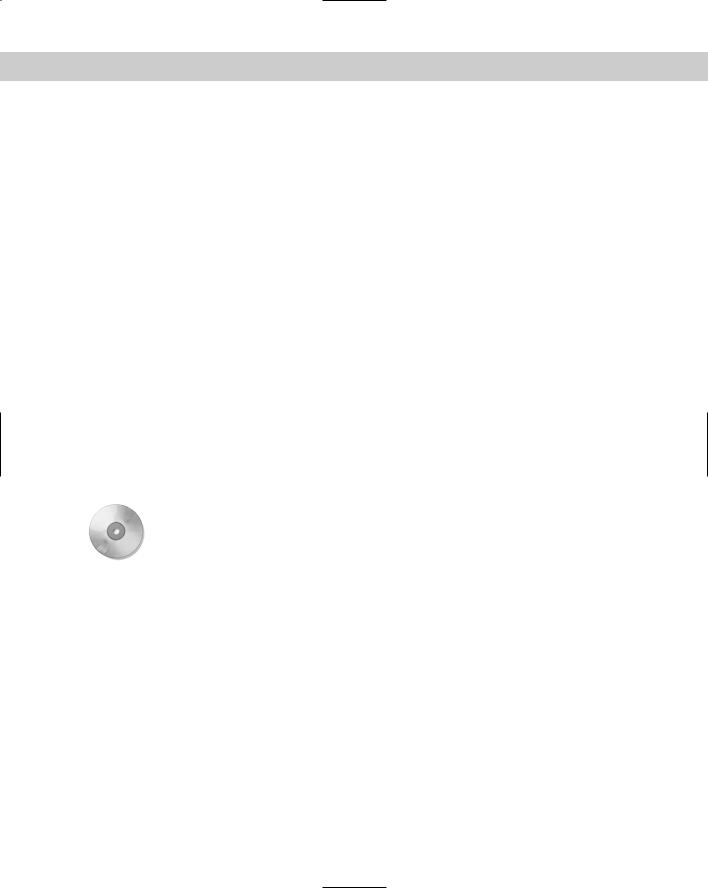
Chapter 5 Setting Up a Drawing |
85 |
Drawing Limits
You can specify the area of your drawing, also called the limits. The drawing limits are the outer edges of the drawing, specified in X,Y units. You need to set only the width and length of the drawing. Together, these two measurements create an invisible bounding rectangle for your drawing.
Almost universally, the lower-left limit is 0,0, which is the default. Therefore, the upper-right corner really defines the drawing size. Remember that you typically draw at life size (full scale). Therefore, the size of your drawing should be equal to the size of the outer extents of what you’re drawing, plus a margin for a title block (if you plan to add one) and perhaps for annotation and dimensioning. If you want to show more than one view of an object, as is common in both architectural and mechanical drawings, you need to take this into account.
To decide on the upper-right corner of your drawing limits (the width and length of your drawing), you need to consider what the drawing units mean for you. Generally, the smallest commonly used unit is used, often inches or millimeters. Therefore, if you’re drawing a plan view of a house that is approximately 40-feet across (in the X direction) by 30-feet deep (in the Y direction), this translates to a top-right corner of 480,360. Adding room for a title block brings you to about 500,380.
The limits define an artificial and invisible boundary to your drawing. You can draw outside the limits. The limits affect the size of the grid, when displayed. (See Chapter 4 for a discussion of the grid.) The ZOOM command with the All option also uses the limits, but only if no objects are outside the limits. (See Chapter 8 for a discussion of the ZOOM command.)
To set the drawing limits, choose Format Drawing Limits to start the LIMITS command. Press Enter to accept the lower-left corner default of 0,0 that appears on the command line. Then type the upper-right corner coordinate that you want and press Enter.
On the |
The drawing used in the following Step-by-Step exercise on setting the drawing limits, |
CD-ROM |
ab05-01.dwg, is in the Results folder on the CD-ROM. |
STEP-BY-STEP: Setting the Drawing Limits
1.If you did the previous exercise, continue to use ab05-01.dwg. Otherwise, open ab05-01.dwg from the Results folder of the CD-ROM.
2.Save the drawing as ab05-02.dwg in your AutoCAD Bible folder.
3.Choose Format Drawing Limits.
4.Press Enter to accept the lower-left default of 0,0.
5.Type 16,10 .
6.Start the LINE command. Follow the prompts:
Specify first point: 0,0
Specify next point or [Undo]: 16,0 Specify next point or [Undo]: 16,10 Specify next point or [Close/Undo]: 0,10 Specify next point or [Close/Undo]: 0,0
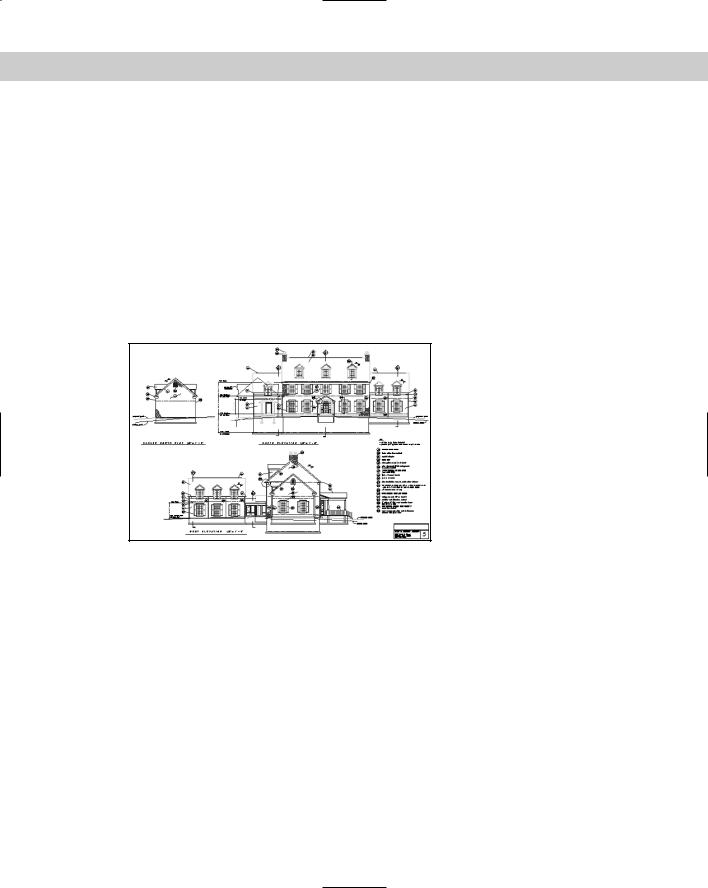
86 |
Part I AutoCAD and AutoCAD LT Basics |
7.End the LINE command.
8.Choose View Zoom All.
9.Save your drawing. If you’re continuing through the chapter, keep it open.
Understanding Scales
You need to consider the fact that your drawing will most likely be plotted onto a standard paper (sheet) size. The standard orientation for drafting (and the default for most plotters) is landscape orientation, meaning that as you look at the drawing, the paper is wider than it is tall. Figure 5-3 shows an example. These conventions have carried over from the days of hand drafting. (In a computer program, this is not really necessary, because you can rotate the drawing when you plot it.) To scale a drawing onto a piece of paper in a pleasing manner requires a rectangular shape that somewhat resembles the proportions of standard paper sizes.
Figure 5-3: Drawings are usually oriented horizontally, as in this example.
Thanks to Henry Dearborn, AIA, Fairfield, Iowa, for this drawing, which I have altered somewhat.
In addition, although you specify the scale at plotting time, it helps to be aware of the scale you’ll use when plotting your drawing at the outset. The scales used for Geographic Information Systems (GIS), where you might be drawing an entire county, will be different from those used when drawing a house. The scales used in mechanical drafting are again totally different. In fact, in mechanical drafting, if you’re drawing a very small object, such as a 2-inch screw-plate, you might scale up (that is, enlarge the drawing when plotting).
One important reason for establishing the scale at the beginning is to ensure that text, whether annotations or dimensions, is readable in its final plotted form. Applying a scale ensures that text remains a reasonable size even as the rest of the drawing is scaled up or down. Scale also affects linetypes that contain dots or dashes.
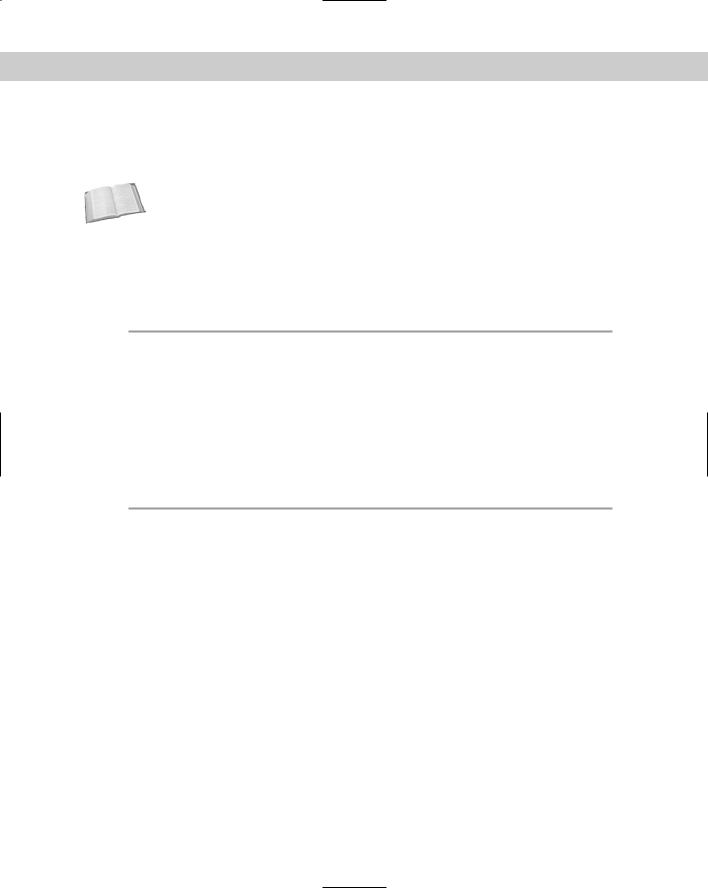
Chapter 5 Setting Up a Drawing |
87 |
Some drawings are not scaled. Examples are electrical or electronic schematics, piping diagrams, and railroad schematics. These drawings are representations of electrical or electronic connections but do not resemble the actual physical object that will eventually be created from the drawing. These drawings can be any size as long as they are clear and organized.
Cross- |
You can lay out various views of your drawing on an imaginary piece of paper, called a paper |
Reference |
space layout, to prepare it for plotting. See Chapter 17 for more on layouts and plotting. |
|
When determining your scale to fit a drawing on a sheet of paper, be aware that a plotter cannot print on the entire sheet. A certain amount of the margin around the edge is not available for drawing. Plotters differ in this respect. The plotter’s manual can let you know the width of this unprintable margin. On average, you can assume a half-inch margin on each side; thus you should subtract 1 inch from both the length and width sheet measurements to determine the actual drawing space. Table 5-3 shows standard U.S. sheet sizes.
Table 5-3: Standard Paper Sheet Sizes in the United States (in inches)
Size |
Width |
Height |
Size |
Width |
Height |
|
|
|
|
|
|
A |
11 |
81⁄2 |
D |
34 |
22 |
B |
17 |
11 |
E |
44 |
34 |
C |
22 |
17 |
|
|
|
|
|
|
|
|
|
Table 5-4 lists standard metric sheet sizes.
Table 5-4: Standard Metric Paper Sheet Sizes (in millimeters)
Size |
Width |
Height |
Size |
Width |
Height |
|
|
|
|
|
|
A4 |
297 |
210 |
A1 |
841 |
594 |
A3 |
420 |
297 |
A0 |
1,189 |
841 |
A2 |
594 |
420 |
|
|
|
|
|
|
|
|
|
Scale formats
A scale is often indicated in the format plotted size=actual size. Because you draw at actual size, the actual size is also the drawing size. For example, a scale of 1⁄4"=1' means that 1⁄4 inch on the drawing, when plotted out on a sheet of paper, represents 1 foot in actual life — and in the drawing. This is a typical architectural scale. A windowpane one foot wide would appear 1⁄4-inch wide on paper.
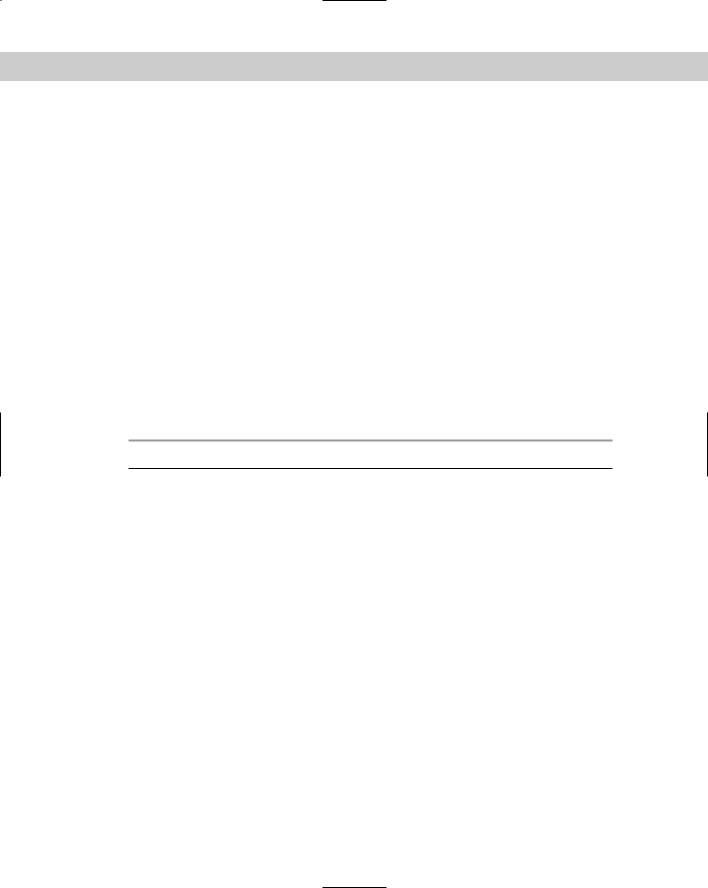
88 |
Part I AutoCAD and AutoCAD LT Basics |
From the scale, you can calculate the scale factor. You use the factor when you set the size for text (see Chapter 13) or for dimensions (see Chapter 15). To do this, the left side of the scale equation must equal 1, and the two numbers must be in the same measurement (for example, both in inches). This requires some simple math. For 1⁄4"=1', you would calculate as follows:
1⁄4"=1'
1"=4' |
Both sides of the equation multiplied by 4 |
1"=48" 4' converted to 48"
Therefore, the scale factor is 48. This means that the paper plot is 1⁄48 of real size.
In mechanical drawing, you might draw a metal joint that is actually 4 inches long. To fit it on an 81⁄2-x-11-inch sheet of paper, you could use a 2"=1" scale, which means that 2" on the paper drawing equals 1" in actual life and the drawing. Calculate the scale factor:
2"=1"
1"=1⁄2"
The scale factor is 1⁄2. This means that the paper plot is twice the real size.
Most professions use certain standard scales. Therefore, you do not usually have a choice to pick any scale you want, such as 1":27'. Instead, the conventions of your profession, client, or office dictate a choice of only a few scales. Table 5-5 lists some standard architectural scales.
Table 5-5: Typical Architectural Scales
Scale Factor |
Plotted Size |
Drawing/Actual Size |
|
|
|
480 |
1/40" |
1' |
240 |
1/20" |
1' |
192 |
1/16" |
1' |
96 |
1/8" |
1' |
48 |
1/4" |
1' |
24 |
1/2" |
1' |
16 |
3/4" |
1' |
12 |
1" |
1' |
4 |
3" |
1' |
2 |
6" |
1' |
1 |
1' |
1' |
|
|
|
Civil engineering scales are somewhat different and range to larger sizes — a bridge is bigger than a house — as shown in Table 5-6.
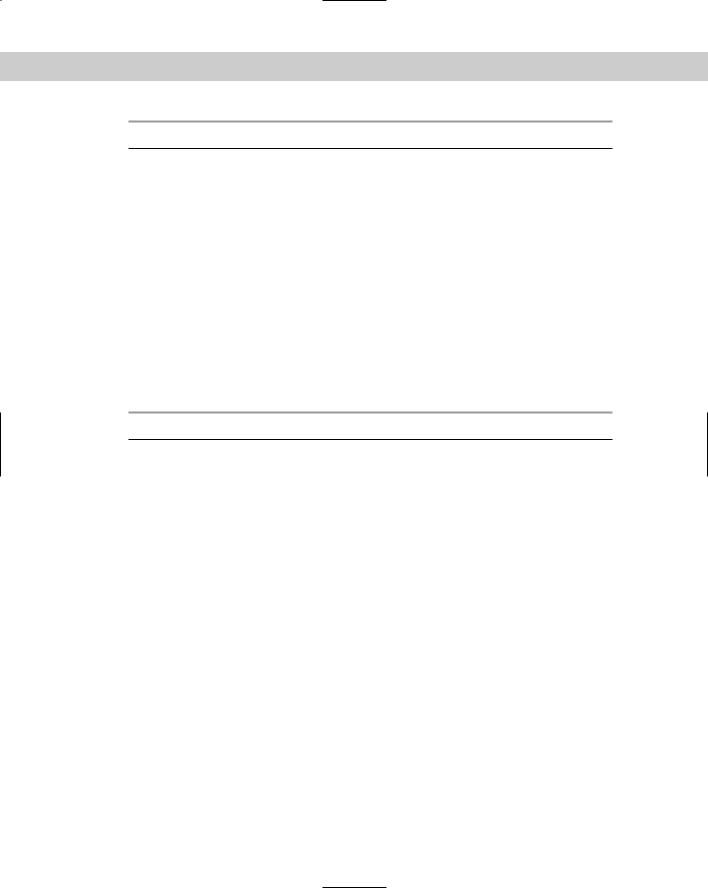
Chapter 5 Setting Up a Drawing |
89 |
Table 5-6: Typical Civil Engineering Scales
Scale Factor |
Plotted Size |
Drawing/Actual Size |
|
|
|
120 |
1" |
10' |
240 |
1" |
20' |
360 |
1" |
30' |
480 |
1" |
40' |
600 |
1" |
50' |
720 |
1" |
60' |
960 |
1" |
80' |
1,200 |
1" |
100' |
|
|
|
Table 5-7 shows some typical metric scales that can be used for any purpose. You would most typically work in millimeters, but these could represent any metric measurement.
Table 5-7: Typical Metric Scales
Scale Factor |
Plotted Size |
Drawing/Actual Size |
|
|
|
5,000 |
1 |
5,000 |
2,000 |
1 |
2,000 |
1,000 |
1 |
1,000 |
500 |
1 |
500 |
200 |
1 |
200 |
100 |
1 |
100 |
75 |
1 |
75 |
50 |
1 |
50 |
20 |
1 |
20 |
10 |
1 |
10 |
5 |
1 |
5 |
1 |
1 |
1 |
|
|
|
Deciding on a scale and sheet size
As soon as you know the size of your drawing and the scale appropriate for your situation, you need to consider the sheet size of the paper that you’ll plot on. Again, you often find that certain factors limit your choices. Your plotter or printer may be limited to certain sheet
