
- •Foreword
- •Preface
- •Is This Book for You?
- •How This Book Is Organized
- •How to Use This Book
- •Doing the Exercises
- •Conventions Used in This Book
- •What the Icons Mean
- •About the CD-ROM
- •Other Information
- •Contacting the Author
- •Acknowledgments
- •Contents at a Glance
- •Contents
- •Getting Acquainted with AutoCAD and AutoCAD LT
- •Starting AutoCAD and AutoCAD LT
- •Creating a New Drawing
- •Using the AutoCAD and AutoCAD LT Interface
- •Creating Your First Drawing
- •Saving a Drawing
- •Summary
- •Creating a New Drawing from a Template
- •Working with Templates
- •Opening a Drawing with Default Settings
- •Opening an Existing Drawing
- •Using an Existing Drawing as a Prototype
- •Saving a Drawing Under a New Name
- •Summary
- •The Command Line
- •Command Techniques
- •Of Mice and Pucks
- •Getting Help
- •Summary
- •Typing Coordinates
- •Displaying Coordinates
- •Picking Coordinates on the Screen
- •Locating Points
- •Summary
- •Unit Types
- •Drawing Limits
- •Understanding Scales
- •Inserting a Title Block
- •Common Setup Options
- •The MVSETUP Command
- •Summary
- •Using the LINE Command
- •Drawing Rectangles
- •Drawing Polygons
- •Creating Construction Lines
- •Creating Rays
- •Summary
- •Drawing Circles
- •Drawing Arcs
- •Creating Ellipses and Elliptical Arcs
- •Making Donuts
- •Placing Points
- •Summary
- •Panning
- •The ZOOM Command
- •Aerial View
- •Named Views
- •Tiled Viewports
- •Snap Rotation
- •User Coordinate Systems
- •Isometric Drawing
- •Summary
- •Editing a Drawing
- •Selecting Objects
- •Summary
- •Copying and Moving Objects
- •Using Construction Commands
- •Creating a Revision Cloud
- •Hiding Objects with a Wipeout
- •Double-Clicking to Edit Objects
- •Grips
- •Editing with the Properties Palette
- •Selection Filters
- •Groups
- •Summary
- •Working with Layers
- •Changing Object Color, Linetype, and Lineweight
- •Working with Linetype Scales
- •Importing Layers and Linetypes from Other Drawings
- •Matching Properties
- •Summary
- •Drawing-Level Information
- •Object-Level Information
- •Measurement Commands
- •AutoCAD’s Calculator
- •Summary
- •Creating Single-Line Text
- •Understanding Text Styles
- •Creating Multiline Text
- •Creating Tables
- •Inserting Fields
- •Managing Text
- •Finding Text in Your Drawing
- •Checking Your Spelling
- •Summary
- •Working with Dimensions
- •Drawing Linear Dimensions
- •Drawing Aligned Dimensions
- •Creating Baseline and Continued Dimensions
- •Dimensioning Arcs and Circles
- •Dimensioning Angles
- •Creating Ordinate Dimensions
- •Drawing Leaders
- •Using Quick Dimension
- •Editing Dimensions
- •Summary
- •Understanding Dimension Styles
- •Defining a New Dimension Style
- •Changing Dimension Styles
- •Creating Geometric Tolerances
- •Summary
- •Creating and Editing Polylines
- •Drawing and Editing Splines
- •Creating Regions
- •Creating Boundaries
- •Creating Hatches
- •Creating and Editing Multilines
- •Creating Dlines
- •Using the SKETCH Command
- •Digitizing Drawings with the TABLET Command
- •Summary
- •Preparing a Drawing for Plotting or Printing
- •Creating a Layout in Paper Space
- •Working with Plot Styles
- •Plotting a Drawing
- •Summary
- •Combining Objects into Blocks
- •Inserting Blocks and Files into Drawings
- •Managing Blocks
- •Using Windows Features
- •Working with Attributes
- •Summary
- •Understanding External References
- •Editing an Xref within Your Drawing
- •Controlling Xref Display
- •Managing Xrefs
- •Summary
- •Preparing for Database Connectivity
- •Connecting to Your Database
- •Linking Data to Drawing Objects
- •Creating Labels
- •Querying with the Query Editor
- •Working with Query Files
- •Summary
- •Working with 3D Coordinates
- •Using Elevation and Thickness
- •Working with the User Coordinate System
- •Summary
- •Working with the Standard Viewpoints
- •Using DDVPOINT
- •Working with the Tripod and Compass
- •Getting a Quick Plan View
- •Shading Your Drawing
- •Using 3D Orbit
- •Using Tiled Viewports
- •Defining a Perspective View
- •Laying Out 3D Drawings
- •Summary
- •Drawing Surfaces with 3DFACE
- •Drawing Surfaces with PFACE
- •Creating Polygon Meshes with 3DMESH
- •Drawing Standard 3D Shapes
- •Drawing a Revolved Surface
- •Drawing an Extruded Surface
- •Drawing Ruled Surfaces
- •Drawing Edge Surfaces
- •Summary
- •Drawing Standard Shapes
- •Creating Extruded Solids
- •Drawing Revolved Solids
- •Creating Complex Solids
- •Sectioning and Slicing Solids
- •Using Editing Commands in 3D
- •Editing Solids
- •Listing Solid Properties
- •Summary
- •Understanding Rendering
- •Creating Lights
- •Creating Scenes
- •Working with Materials
- •Using Backgrounds
- •Doing the Final Render
- •Summary
- •Accessing Drawing Components with the DesignCenter
- •Accessing Drawing Content with Tool Palettes
- •Setting Standards for Drawings
- •Organizing Your Drawings
- •Working with Sheet Sets
- •Maintaining Security
- •Keeping Track of Referenced Files
- •Handling Errors and Crashes
- •Managing Drawings from Prior Releases
- •Summary
- •Importing and Exporting Other File Formats
- •Working with Raster Images
- •Pasting, Linking, and Embedding Objects
- •Summary
- •Sending Drawings
- •Opening Drawings from the Web
- •Creating Object Hyperlinks
- •Publishing Drawings
- •Summary
- •Working with Customizable Files
- •Creating Keyboard Shortcuts for Commands
- •Customizing Toolbars
- •Customizing Tool Palettes
- •Summary
- •Creating Macros with Script Files
- •Creating Slide Shows
- •Creating Slide Libraries
- •Summary
- •Creating Linetypes
- •Creating Hatch Patterns
- •Summary
- •Creating Shapes
- •Creating Fonts
- •Summary
- •Working with Menu Files
- •Customizing a Menu
- •Summary
- •Introducing Visual LISP
- •Getting Help in Visual LISP
- •Working with AutoLISP Expressions
- •Using AutoLISP on the Command Line
- •Creating AutoLISP Files
- •Summary
- •Creating Variables
- •Working with AutoCAD Commands
- •Working with Lists
- •Setting Conditions
- •Managing Drawing Objects
- •Getting Input from the User
- •Putting on the Finishing Touches
- •Summary
- •Understanding Local and Global Variables
- •Working with Visual LISP ActiveX Functions
- •Debugging Code
- •Summary
- •Starting to Work with VBA
- •Writing VBA Code
- •Getting User Input
- •Creating Dialog Boxes
- •Modifying Objects
- •Debugging and Trapping Errors
- •Moving to Advanced Programming
- •A Final Word
- •Installing AutoCAD and AutoCAD LT
- •Configuring AutoCAD
- •Starting AutoCAD Your Way
- •Configuring a Plotter
- •System Requirements
- •Using the CD with Microsoft Windows
- •What’s on the CD
- •Troubleshooting
- •Index
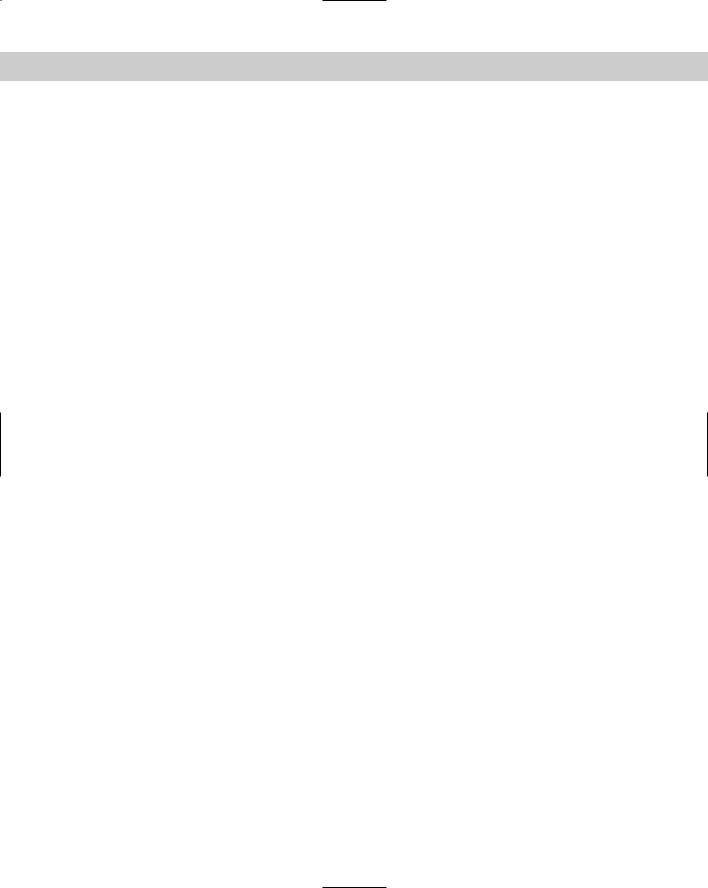
Chapter 19 Referencing Other Drawings 553
•If you have AutoCAD LT: If you did the previous exercise and opened ab19-05. dwg from your AutoCAD Bible folder, skip this step. If you opened ab19-05.dwg from the CD-ROM, you have opened an AutoCAD drawing with a clipped xref.
Because AutoCAD LT doesn’t support clipping, you need to re-attach the xref. Copy ab19-b.dwg from the \Drawings folder and ab19-01.dwg from the
\Results folder (both on the CD-ROM) to your AutoCAD Bible folder. Choose Insert Xref Manager. Choose ab19-01 and click Detach. Click Attach. Select ab19-01.dwg from your AutoCAD Bible folder and click Open. In the External Reference dialog box, uncheck the Insertion Point, Scale, and Rotation Specify On-screen check boxes (if checked) and click OK to attach the xref.
4.Choose Insert Xref Manager. Click the Tree View button. Choose ab19-b, the nested xref. Choose Unload and click OK to unload ab19-bs.
5.Repeat the XREF command. Choose ab19-b again. Choose Reload and click OK to reload the xref.
6.Repeat the XREF command again. This time choose ab19-01. Choose Bind. In the Bind Xrefs dialog box, choose Insert and click OK twice. This action inserts both xrefs (ab19-01 and ab19-b) as blocks. (Click the Layer Control drop-down list to see that there are no xref-type layer names.)
7.Save your drawing.
Summary
In this chapter, I covered the techniques you need to know to work with xrefs. You read about:
Attaching and overlaying xrefs
Opening an xref in its own window
Editing xrefs and blocks from within the drawing in which they appear
Clipping xrefs so that only the portion you need to see is displayed
Setting spatial and layer indexes to speed up the display of large xrefs
Deleting, unloading, and reloading xrefs
Binding an xref to make it part of your drawing
In the next chapter, I cover database connectivity, which enables you to access outside databases.
|
|
|

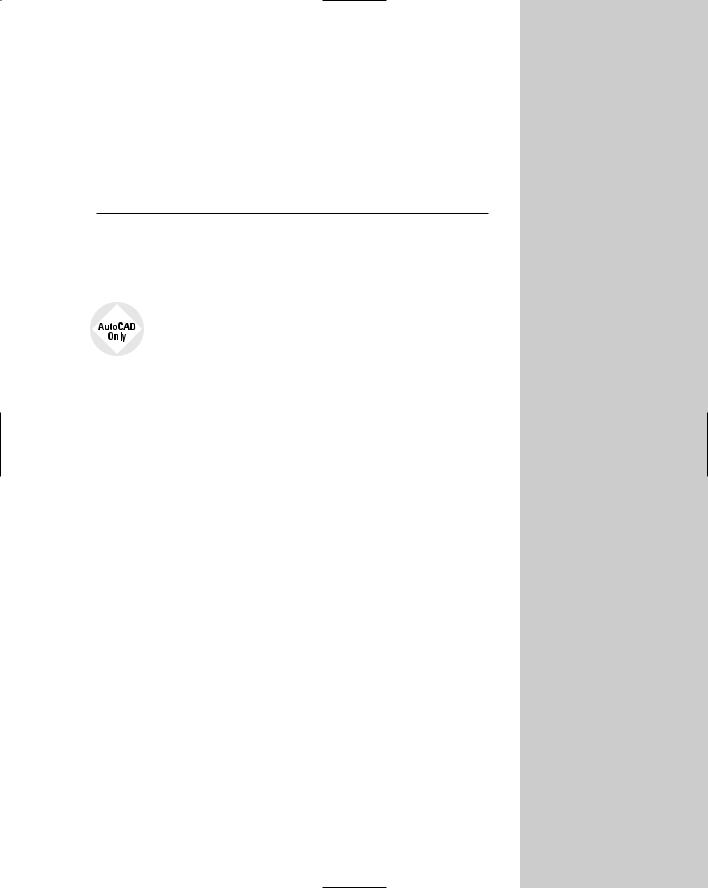
Working with External Databases
The AutoCAD database connectivity feature enables you to communicate with an external database from within AutoCAD.
AutoCAD LT does not include the database connectivity feature. This entire chapter applies to AutoCAD only.
Database connectivity is a powerful way to link drawing objects with data and is more flexible than using block attributes. With database connectivity, you can link data in an external database to any object in a drawing. In this chapter, I show you that database connectivity does not have to be as difficult as it often sounds.
Many AutoCAD users maintain databases separately from their drawings. Now you can work directly with your data by linking the rows of the database tables to objects in your drawings. The drawing objects thus become intelligent and carry these links with them in the drawing. You can also change data, such as a price or a part number, from within AutoCAD and have that change automatically applied and available in all drawing objects that are linked to that database item. Finally, you can create labels in your drawing, based on the data in the database.
Understanding External
Database Access
Many organizations maintain extensive databases of objects that are in your AutoCAD drawings. Manufacturers maintain databases of parts, offices maintain databases of furniture, and so on. You need to keep your drawings and the databases synchronized so that the information in the databases and in the drawings are always accurate and up-to-date.
20C H A P T E R
In This Chapter
Understanding database connectivity
Preparing for database connectivity
Connecting to a database
Linking data to drawing objects
Creating labels
Querying the database
Working with query files
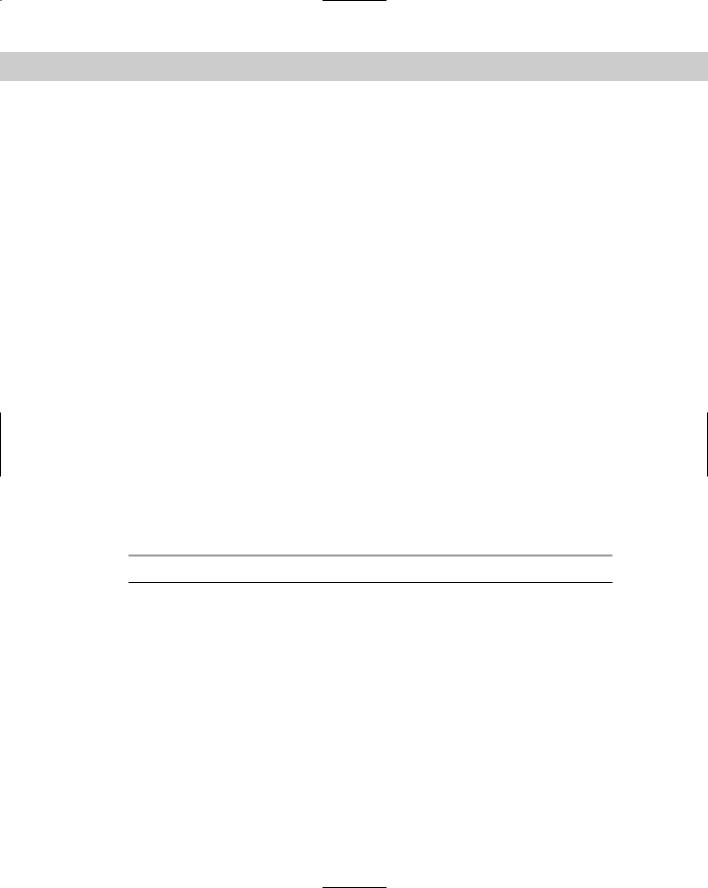
556 Part III Working with Data
The linking of databases and AutoCAD drawings is referred to as external database access. External database access enables you to:
Create links between AutoCAD drawing objects and the external data
View data in external databases
Edit data in external databases
Display external database data in your drawing
The database connectivity feature works with the following databases:
Microsoft Access
dBASE
Microsoft Excel
Oracle
Paradox
Microsoft Visual FoxPro
SQL Server
After you configure a database, as explained later in this chapter, you can access the data in the database even if you don’t have the database program that created the data.
A database is a set of related information, usually maintained by a Database Management System (DBMS) — an application that manages databases. A database is stored in the form of a table that contains rows and columns. A row, also called a record, contains one element of data, such as the information for one desk. A column, also called a field, contains the attributes of the date, such as the price.
Table 20-1 shows the first three rows of the database used as an example in this chapter.
Table 20-1: A Simple Database Table
Part Number |
Description |
Dwg Size |
Made/Purchased |
Units |
|
|
|
|
|
8665-023-012 |
Welding Wire — 0.030 StainlessB |
B |
P |
FT |
8665-023-013 |
Weld Rod — 0.045 Dia Stainless Steel |
B |
P |
FT |
8665-023-014 |
Welding — Rod 0.045 Dia S.S. |
B |
P |
FT |
|
|
|
|
|
A relational database is a type of database that contains a collection of tables. Each table represents a set of data for a defined use.
Structured Query Language (SQL — pronounced sequel or S-Q-L) was created to provide users with a database language that would be applicable across multiple platforms and databasemanagement programs.
