
- •Foreword
- •Preface
- •Is This Book for You?
- •How This Book Is Organized
- •How to Use This Book
- •Doing the Exercises
- •Conventions Used in This Book
- •What the Icons Mean
- •About the CD-ROM
- •Other Information
- •Contacting the Author
- •Acknowledgments
- •Contents at a Glance
- •Contents
- •Getting Acquainted with AutoCAD and AutoCAD LT
- •Starting AutoCAD and AutoCAD LT
- •Creating a New Drawing
- •Using the AutoCAD and AutoCAD LT Interface
- •Creating Your First Drawing
- •Saving a Drawing
- •Summary
- •Creating a New Drawing from a Template
- •Working with Templates
- •Opening a Drawing with Default Settings
- •Opening an Existing Drawing
- •Using an Existing Drawing as a Prototype
- •Saving a Drawing Under a New Name
- •Summary
- •The Command Line
- •Command Techniques
- •Of Mice and Pucks
- •Getting Help
- •Summary
- •Typing Coordinates
- •Displaying Coordinates
- •Picking Coordinates on the Screen
- •Locating Points
- •Summary
- •Unit Types
- •Drawing Limits
- •Understanding Scales
- •Inserting a Title Block
- •Common Setup Options
- •The MVSETUP Command
- •Summary
- •Using the LINE Command
- •Drawing Rectangles
- •Drawing Polygons
- •Creating Construction Lines
- •Creating Rays
- •Summary
- •Drawing Circles
- •Drawing Arcs
- •Creating Ellipses and Elliptical Arcs
- •Making Donuts
- •Placing Points
- •Summary
- •Panning
- •The ZOOM Command
- •Aerial View
- •Named Views
- •Tiled Viewports
- •Snap Rotation
- •User Coordinate Systems
- •Isometric Drawing
- •Summary
- •Editing a Drawing
- •Selecting Objects
- •Summary
- •Copying and Moving Objects
- •Using Construction Commands
- •Creating a Revision Cloud
- •Hiding Objects with a Wipeout
- •Double-Clicking to Edit Objects
- •Grips
- •Editing with the Properties Palette
- •Selection Filters
- •Groups
- •Summary
- •Working with Layers
- •Changing Object Color, Linetype, and Lineweight
- •Working with Linetype Scales
- •Importing Layers and Linetypes from Other Drawings
- •Matching Properties
- •Summary
- •Drawing-Level Information
- •Object-Level Information
- •Measurement Commands
- •AutoCAD’s Calculator
- •Summary
- •Creating Single-Line Text
- •Understanding Text Styles
- •Creating Multiline Text
- •Creating Tables
- •Inserting Fields
- •Managing Text
- •Finding Text in Your Drawing
- •Checking Your Spelling
- •Summary
- •Working with Dimensions
- •Drawing Linear Dimensions
- •Drawing Aligned Dimensions
- •Creating Baseline and Continued Dimensions
- •Dimensioning Arcs and Circles
- •Dimensioning Angles
- •Creating Ordinate Dimensions
- •Drawing Leaders
- •Using Quick Dimension
- •Editing Dimensions
- •Summary
- •Understanding Dimension Styles
- •Defining a New Dimension Style
- •Changing Dimension Styles
- •Creating Geometric Tolerances
- •Summary
- •Creating and Editing Polylines
- •Drawing and Editing Splines
- •Creating Regions
- •Creating Boundaries
- •Creating Hatches
- •Creating and Editing Multilines
- •Creating Dlines
- •Using the SKETCH Command
- •Digitizing Drawings with the TABLET Command
- •Summary
- •Preparing a Drawing for Plotting or Printing
- •Creating a Layout in Paper Space
- •Working with Plot Styles
- •Plotting a Drawing
- •Summary
- •Combining Objects into Blocks
- •Inserting Blocks and Files into Drawings
- •Managing Blocks
- •Using Windows Features
- •Working with Attributes
- •Summary
- •Understanding External References
- •Editing an Xref within Your Drawing
- •Controlling Xref Display
- •Managing Xrefs
- •Summary
- •Preparing for Database Connectivity
- •Connecting to Your Database
- •Linking Data to Drawing Objects
- •Creating Labels
- •Querying with the Query Editor
- •Working with Query Files
- •Summary
- •Working with 3D Coordinates
- •Using Elevation and Thickness
- •Working with the User Coordinate System
- •Summary
- •Working with the Standard Viewpoints
- •Using DDVPOINT
- •Working with the Tripod and Compass
- •Getting a Quick Plan View
- •Shading Your Drawing
- •Using 3D Orbit
- •Using Tiled Viewports
- •Defining a Perspective View
- •Laying Out 3D Drawings
- •Summary
- •Drawing Surfaces with 3DFACE
- •Drawing Surfaces with PFACE
- •Creating Polygon Meshes with 3DMESH
- •Drawing Standard 3D Shapes
- •Drawing a Revolved Surface
- •Drawing an Extruded Surface
- •Drawing Ruled Surfaces
- •Drawing Edge Surfaces
- •Summary
- •Drawing Standard Shapes
- •Creating Extruded Solids
- •Drawing Revolved Solids
- •Creating Complex Solids
- •Sectioning and Slicing Solids
- •Using Editing Commands in 3D
- •Editing Solids
- •Listing Solid Properties
- •Summary
- •Understanding Rendering
- •Creating Lights
- •Creating Scenes
- •Working with Materials
- •Using Backgrounds
- •Doing the Final Render
- •Summary
- •Accessing Drawing Components with the DesignCenter
- •Accessing Drawing Content with Tool Palettes
- •Setting Standards for Drawings
- •Organizing Your Drawings
- •Working with Sheet Sets
- •Maintaining Security
- •Keeping Track of Referenced Files
- •Handling Errors and Crashes
- •Managing Drawings from Prior Releases
- •Summary
- •Importing and Exporting Other File Formats
- •Working with Raster Images
- •Pasting, Linking, and Embedding Objects
- •Summary
- •Sending Drawings
- •Opening Drawings from the Web
- •Creating Object Hyperlinks
- •Publishing Drawings
- •Summary
- •Working with Customizable Files
- •Creating Keyboard Shortcuts for Commands
- •Customizing Toolbars
- •Customizing Tool Palettes
- •Summary
- •Creating Macros with Script Files
- •Creating Slide Shows
- •Creating Slide Libraries
- •Summary
- •Creating Linetypes
- •Creating Hatch Patterns
- •Summary
- •Creating Shapes
- •Creating Fonts
- •Summary
- •Working with Menu Files
- •Customizing a Menu
- •Summary
- •Introducing Visual LISP
- •Getting Help in Visual LISP
- •Working with AutoLISP Expressions
- •Using AutoLISP on the Command Line
- •Creating AutoLISP Files
- •Summary
- •Creating Variables
- •Working with AutoCAD Commands
- •Working with Lists
- •Setting Conditions
- •Managing Drawing Objects
- •Getting Input from the User
- •Putting on the Finishing Touches
- •Summary
- •Understanding Local and Global Variables
- •Working with Visual LISP ActiveX Functions
- •Debugging Code
- •Summary
- •Starting to Work with VBA
- •Writing VBA Code
- •Getting User Input
- •Creating Dialog Boxes
- •Modifying Objects
- •Debugging and Trapping Errors
- •Moving to Advanced Programming
- •A Final Word
- •Installing AutoCAD and AutoCAD LT
- •Configuring AutoCAD
- •Starting AutoCAD Your Way
- •Configuring a Plotter
- •System Requirements
- •Using the CD with Microsoft Windows
- •What’s on the CD
- •Troubleshooting
- •Index
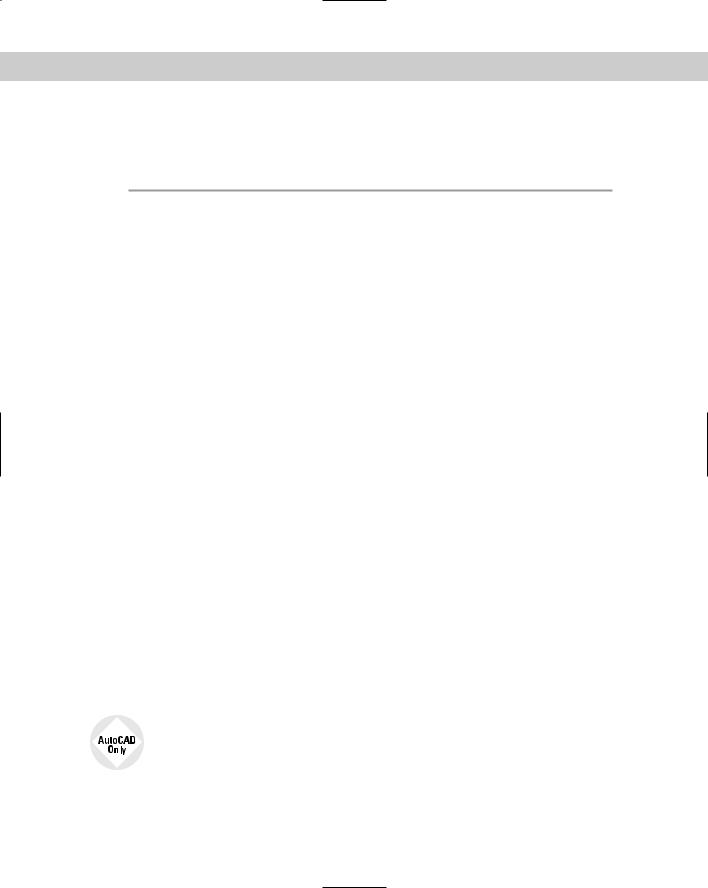
xvi Preface
When I say to press Enter, it means to press the key that is marked Enter, Return, or on your keyboard. Often I use the bent arrow symbol ( ) to indicate that you should press Enter.
I also use the mouse terms listed in the following table.
|
Mouse Terms |
|
|
Term |
Description |
|
|
Cursor |
The shape on your screen that shows you where the mouse is pointed. It can |
|
take a number of shapes, such as crosshairs, pickbox, or arrow. Also known as |
|
the mouse pointer. |
Pickbox |
A type of cursor consisting of a small box, used to select drawing objects. |
Crosshairs |
A type of cursor consisting of intersecting lines. |
Pick |
Point to a drawing object and click the left mouse button. |
Click |
Press the left mouse button once and release it. |
Double-click |
Press the left mouse button twice in rapid succession. |
Click and drag |
Click the left mouse button and hold it down while you move the mouse, |
|
dragging an object on your screen with it. |
Choose |
Click a menu item, toolbar button, or dialog box item. You can sometimes |
|
choose an item using the keyboard as well. |
Right-click |
Press the right mouse button once and release it. If you have turned on time- |
|
sensitive right-clicking, hold the right mouse button at least 250 milliseconds |
|
(by default) before releasing it. |
Shift and click |
While holding down the Shift key, press the left mouse button once and |
|
release it. |
Shift and right-click |
While holding down the Shift key, press the right mouse button once and |
|
release it. |
Select |
Highlight an object in a drawing by picking it or using another object selection |
|
method, or highlight text in a dialog box or text document. |
|
|
What the Icons Mean
AutoCAD 2005 and AutoCAD LT 2005 Bible is liberally sprinkled with icons — small symbols in the left margin that call your attention to noteworthy points.
This icon means that the feature that I am discussing is not available in AutoCAD LT.

Preface xvii
Caution
Cross-
Reference
New
Feature
Note
On the
CD-ROM
Tip
The Caution icon means you should pay special attention to the information or instructions because a possibility exists that you could cause a problem otherwise.
Cross-References refer you to a related topic elsewhere in the book. Because you may not read this book straight through from cover to cover, use cross-references to quickly find just the information you need.
The New Feature icon means that a feature is new to AutoCAD 2005 or AutoCAD LT 2005 or has been significantly changed.
A Note icon alerts you to some important point that requires special attention or additional information that may be helpful.
The On the CD-ROM icon highlights references to related material on the CD-ROM.
A Tip shows you a way to accomplish a task more efficiently or quickly. You’ll find plenty of practical advice here.
About the CD-ROM
The CD-ROM contains all the drawings you need to do the exercises in this book. These drawings are a great resource to help you learn using real-world drawings. In addition, the CD-ROM includes the drawings that result after you finish an exercise or tutorial. In this way, you can check what you have done if you want.
The CD-ROM is also chock-full of resource material that I hope you will find useful for many years to come. Appendix B lists the contents of the CD-ROM. I am especially pleased to include 30-day trial versions of AutoCAD 2005 and AutoCAD LT 2005 on the CD-ROM as well as this entire book in (nonprintable) PDF format.
Other Information
If you are already an advanced user but need tips and secrets for getting the most out of AutoCAD or AutoCAD LT, this book will probably not add too much to your already great store of knowledge. However, few people know everything about these complex programs, so you may be surprised what you can learn.
This book assumes that you know the basics of Windows, although the instructions you’ll read here are usually detailed enough to get you through any task.
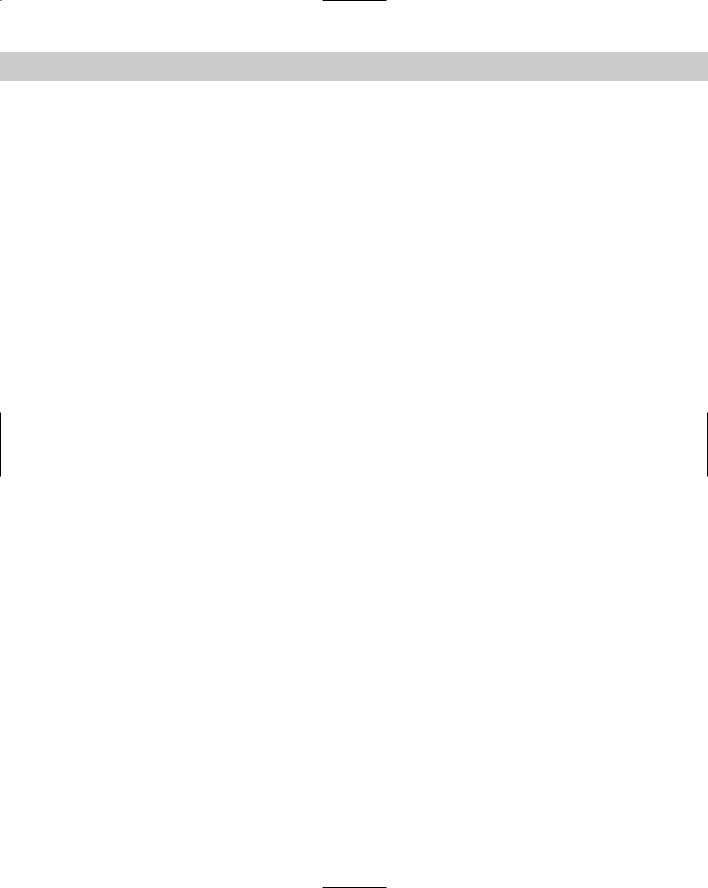
xviii Preface
If you do have AutoCAD and want a more basic book, look at AutoCAD 2005 For Dummies, by Mark Middlebrook. AutoCAD 2005 and AutoCAD LT 2005 Bible covers AutoCAD 2005 and AutoCAD LT 2005. However, most of the information also applies to Release 2004 of both programs. I have used AutoCAD in Windows XP Professional, but almost everything also applies
to Windows 2000, although some of the screens will look different. If you are using AutoCAD LT 2005, again, some of the screens will look different. In any case, where there is a significant difference between AutoCAD and AutoCAD LT, I explain the difference.
In order to create clear images for the figures in the book, I work with a white background. The default background is black. Therefore, your screen will look quite different from what you see in the figures, but the only difference is the color.
Contacting the Author
I would be happy to hear any comments you have about this book. The best way to contact me is by e-mail at ellenfinkl@bigfoot.com. You can also use the United States postal service (a.k.a. snail mail) and write to me in care of Wiley. Please note that I can’t provide technical support for my readers. The publisher maintains a page on its site that includes the drawings used in the exercises (in case you every lose your CD-ROM) at www.wiley.com/ legacy/compbooks/finkelstein/autocad/index.html. I have my own Web site at www.ellenfinkelstein.com that contains information on my books and on AutoCAD, including many AutoCAD tips.
