
- •Preface
- •About This Book
- •Acknowledgments
- •Contents at a Glance
- •Contents
- •Relaxing at the Beach
- •Dressing the Scene
- •Animating Motion
- •Rendering the Final Animation
- •Summary
- •The Interface Elements
- •Using the Menus
- •Using the Toolbars
- •Using the Viewports
- •Using the Command Panel
- •Using the Lower Interface Bar Controls
- •Interacting with the Interface
- •Getting Help
- •Summary
- •Understanding 3D Space
- •Using the Viewport Navigation Controls
- •Configuring the Viewports
- •Working with Viewport Backgrounds
- •Summary
- •Working with Max Scene Files
- •Setting File Preferences
- •Importing and Exporting
- •Referencing External Objects
- •Using the File Utilities
- •Accessing File Information
- •Summary
- •Customizing Modify and Utility Panel Buttons
- •Working with Custom Interfaces
- •Configuring Paths
- •Selecting System Units
- •Setting Preferences
- •Summary
- •Creating Primitive Objects
- •Exploring the Primitive Object Types
- •Summary
- •Selecting Objects
- •Setting Object Properties
- •Hiding and Freezing Objects
- •Using Layers
- •Summary
- •Cloning Objects
- •Understanding Cloning Options
- •Mirroring Objects
- •Cloning over Time
- •Spacing Cloned Objects
- •Creating Arrays of Objects
- •Summary
- •Working with Groups
- •Building Assemblies
- •Building Links between Objects
- •Displaying Links and Hierarchies
- •Working with Linked Objects
- •Summary
- •Using the Schematic View Window
- •Working with Hierarchies
- •Setting Schematic View Preferences
- •Using List Views
- •Summary
- •Working with the Transformation Tools
- •Using Pivot Points
- •Using the Align Commands
- •Using Grids
- •Using Snap Options
- •Summary
- •Exploring the Modifier Stack
- •Exploring Modifier Types
- •Summary
- •Exploring the Modeling Types
- •Working with Subobjects
- •Modeling Helpers
- •Summary
- •Drawing in 2D
- •Editing Splines
- •Using Spline Modifiers
- •Summary
- •Creating Editable Mesh and Poly Objects
- •Editing Mesh Objects
- •Editing Poly Objects
- •Using Mesh Editing Modifiers
- •Summary
- •Introducing Patch Grids
- •Editing Patches
- •Using Modifiers on Patch Objects
- •Summary
- •Creating NURBS Curves and Surfaces
- •Editing NURBS
- •Working with NURBS
- •Summary
- •Morphing Objects
- •Creating Conform Objects
- •Creating a ShapeMerge Object
- •Creating a Terrain Object
- •Using the Mesher Object
- •Working with BlobMesh Objects
- •Creating a Scatter Object
- •Creating Connect Objects
- •Modeling with Boolean Objects
- •Creating a Loft Object
- •Summary
- •Understanding the Various Particle Systems
- •Creating a Particle System
- •Using the Spray and Snow Particle Systems
- •Using the Super Spray Particle System
- •Using the Blizzard Particle System
- •Using the PArray Particle System
- •Using the PCloud Particle System
- •Using Particle System Maps
- •Controlling Particles with Particle Flow
- •Summary
- •Understanding Material Properties
- •Working with the Material Editor
- •Using the Material/Map Browser
- •Using the Material/Map Navigator
- •Summary
- •Using the Standard Material
- •Using Shading Types
- •Accessing Other Parameters
- •Using External Tools
- •Summary
- •Using Compound Materials
- •Using Raytrace Materials
- •Using the Matte/Shadow Material
- •Using the DirectX 9 Shader
- •Applying Multiple Materials
- •Material Modifiers
- •Summary
- •Understanding Maps
- •Understanding Material Map Types
- •Using the Maps Rollout
- •Using the Map Path Utility
- •Using Map Instances
- •Summary
- •Mapping Modifiers
- •Using the Unwrap UVW modifier
- •Summary
- •Working with Cameras
- •Setting Camera Parameters
- •Summary
- •Using the Camera Tracker Utility
- •Summary
- •Using Multi-Pass Cameras
- •Creating Multi-Pass Camera Effects
- •Summary
- •Understanding the Basics of Lighting
- •Getting to Know the Light Types
- •Creating and Positioning Light Objects
- •Viewing a Scene from a Light
- •Altering Light Parameters
- •Working with Photometric Lights
- •Using the Sunlight and Daylight Systems
- •Using Volume Lights
- •Summary
- •Selecting Advanced Lighting
- •Using Local Advanced Lighting Settings
- •Tutorial: Excluding objects from light tracing
- •Summary
- •Understanding Radiosity
- •Using Local and Global Advanced Lighting Settings
- •Working with Advanced Lighting Materials
- •Using Lighting Analysis
- •Summary
- •Using the Time Controls
- •Working with Keys
- •Using the Track Bar
- •Viewing and Editing Key Values
- •Using the Motion Panel
- •Using Ghosting
- •Animating Objects
- •Working with Previews
- •Wiring Parameters
- •Animation Modifiers
- •Summary
- •Understanding Controller Types
- •Assigning Controllers
- •Setting Default Controllers
- •Examining the Various Controllers
- •Summary
- •Working with Expressions in Spinners
- •Understanding the Expression Controller Interface
- •Understanding Expression Elements
- •Using Expression Controllers
- •Summary
- •Learning the Track View Interface
- •Working with Keys
- •Editing Time
- •Editing Curves
- •Filtering Tracks
- •Working with Controllers
- •Synchronizing to a Sound Track
- •Summary
- •Understanding Your Character
- •Building Bodies
- •Summary
- •Building a Bones System
- •Using the Bone Tools
- •Using the Skin Modifier
- •Summary
- •Creating Characters
- •Working with Characters
- •Using Character Animation Techniques
- •Summary
- •Forward versus Inverse Kinematics
- •Creating an Inverse Kinematics System
- •Using the Various Inverse Kinematics Methods
- •Summary
- •Creating and Binding Space Warps
- •Understanding Space Warp Types
- •Combining Particle Systems with Space Warps
- •Summary
- •Understanding Dynamics
- •Using Dynamic Objects
- •Defining Dynamic Material Properties
- •Using Dynamic Space Warps
- •Using the Dynamics Utility
- •Using the Flex Modifier
- •Summary
- •Using reactor
- •Using reactor Collections
- •Creating reactor Objects
- •Calculating and Previewing a Simulation
- •Constraining Objects
- •reactor Troubleshooting
- •Summary
- •Understanding the Max Renderers
- •Previewing with ActiveShade
- •Render Parameters
- •Rendering Preferences
- •Creating VUE Files
- •Using the Rendered Frame Window
- •Using the RAM Player
- •Reviewing the Render Types
- •Using Command-Line Rendering
- •Creating Panoramic Images
- •Getting Printer Help
- •Creating an Environment
- •Summary
- •Creating Atmospheric Effects
- •Using the Fire Effect
- •Using the Fog Effect
- •Summary
- •Using Render Elements
- •Adding Render Effects
- •Creating Lens Effects
- •Using Other Render Effects
- •Summary
- •Using Raytrace Materials
- •Using a Raytrace Map
- •Enabling mental ray
- •Summary
- •Understanding Network Rendering
- •Network Requirements
- •Setting up a Network Rendering System
- •Starting the Network Rendering System
- •Configuring the Network Manager and Servers
- •Logging Errors
- •Using the Monitor
- •Setting up Batch Rendering
- •Summary
- •Compositing with Photoshop
- •Video Editing with Premiere
- •Video Compositing with After Effects
- •Introducing Combustion
- •Using Other Compositing Solutions
- •Summary
- •Completing Post-Production with the Video Post Interface
- •Working with Sequences
- •Adding and Editing Events
- •Working with Ranges
- •Working with Lens Effects Filters
- •Summary
- •What Is MAXScript?
- •MAXScript Tools
- •Setting MAXScript Preferences
- •Types of Scripts
- •Writing Your Own MAXScripts
- •Learning the Visual MAXScript Editor Interface
- •Laying Out a Rollout
- •Summary
- •Working with Plug-Ins
- •Locating Plug-Ins
- •Summary
- •Low-Res Modeling
- •Using Channels
- •Using Vertex Colors
- •Rendering to a Texture
- •Summary
- •Max and Architecture
- •Using AEC Objects
- •Using Architectural materials
- •Summary
- •Tutorial: Creating Icy Geometry with BlobMesh
- •Tutorial: Using Caustic Photons to Create a Disco Ball
- •Summary
- •mental ray Rendering System
- •Particle Flow
- •reactor 2.0
- •Schematic View
- •BlobMesh
- •Spline and Patch Features
- •Import and Export
- •Shell Modifier
- •Vertex Paint and Channel Info
- •Architectural Primitives and Materials
- •Minor Improvements
- •Choosing an Operating System
- •Hardware Requirements
- •Installing 3ds max 6
- •Authorizing the Software
- •Setting the Display Driver
- •Updating Max
- •Moving Max to Another Computer
- •Using Keyboard Shortcuts
- •Using the Hotkey Map
- •Main Interface Shortcuts
- •Dialog Box Shortcuts
- •Miscellaneous Shortcuts
- •System Requirements
- •Using the CDs with Windows
- •What’s on the CDs
- •Troubleshooting
- •Index

Using External
Compositing Tools
After you’ve completed your scene and rendered it, you’re done, right? Well, not exactly. You still have post-production to com-
plete — that’s where you work with the final rendered images to add some additional effects. This phase of production typically takes place in another package, such as Photoshop, Discreet’s Combustion, or Adobe’s After Effects, and understanding how to interact with these packages can be a lifesaver when your client wants some lastminute changes (and they always do).
Compositing with Photoshop
Perhaps the most common tool for compositing images is Photoshop. Photoshop can bring multiple images together in a single file and position them relative to one another. Working with layers makes applying simple filters and effects to the various element pieces easy.
Figure 46-1 shows Photoshop with several separate pieces, each on a different layer.
To composite images in Photoshop, you need to load all the separate images into Photoshop and then select the portions of the images that you want to combine. When saving image files in Max, be sure to include an alpha channel. You can see the alpha channel in the Rendered Frame Window if you click the Display Alpha Channel button, as shown in Figure 46-2.
In Photoshop, you can see an image’s alpha channel if you select the Channels panel in the Layers palette. Selecting the alpha channel and using the Magic Wand tool make selecting the rendered object easy.
After it’s selected, you can copy and paste the rendered image onto your background image as a new layer.
Note |
Not all image file formats support an alpha channel. When render- |
|
ing images to be composited, but sure to use an alpha channel |
|
format such as RLA, RPF, PNG, or TGA. |
46C H A P T E R
In This Chapter
Compositing with
Photoshop
Using Premiere and
After Effects
Introducing Combustion
After all your images have been positioned on the background image, you can apply a Filter, such as a Gaussian Blur, to smooth the edges between the composite images.
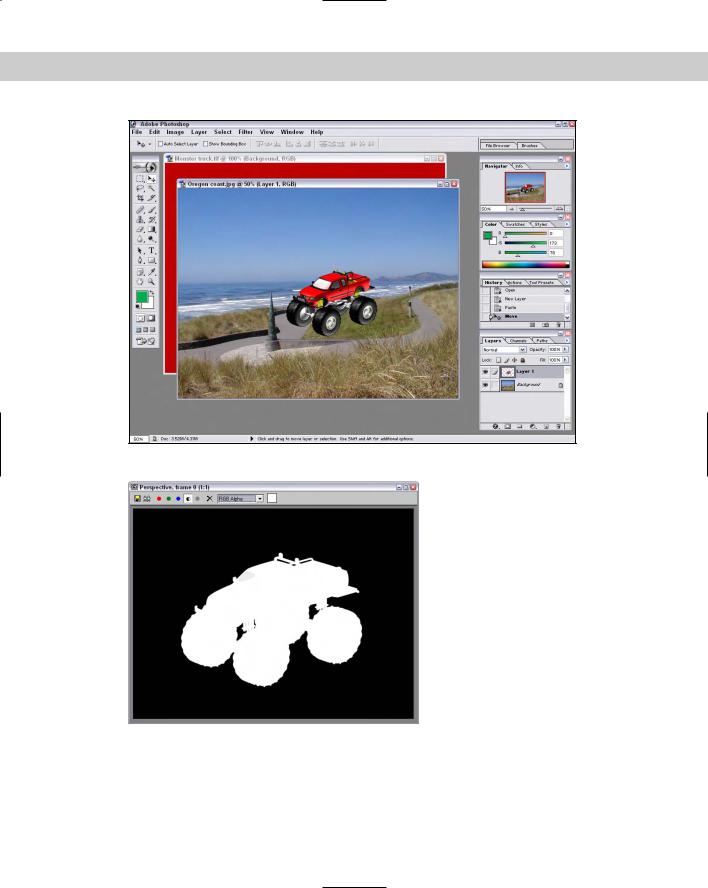
1084 Part XI Compositing and Post-Production
Figure 46-1: Photoshop is an important compositing tool for static images.
Figure 46-2: The Rendered Frame window can display an image’s alpha channel.

Chapter 46 Using External Compositing Tools 1085
Video Editing with Premiere
Photoshop works with still images, but if you work with animations, then Adobe has Premiere to help with your video editing needs. The editing that Premiere makes possible includes patching several animation clips together, adding sound, color correcting the frames, and adding transitions between animation clips.
Within Premiere, various animation clips can be imported (or dragged directly from Windows Explorer) into the Project panel. From here the clips can be dropped onto the Timeline in the desired order. The Monitor panel shows the current animation or individual animation clips.
Sound clips can be dropped in the Timeline in the Audio track. The Title menu can also be used to add text to the animation. Another common activity in Premiere is to add transition effects between clips. This is done by clicking the Effects tab in the Project panel, selecting a transition effect, dragging the effect to the Timeline, and dropping it between two animation clips.
When the entire sequence is completed, you can render it using the Sequence Render Work Area menu command. The completed animation file can then be saved using the File Export command.
Tutorial: Creating a montage of
Space Warp animations
In this example, we combine several animations into a single animation sequence.
To create a montage of several animations using Premiere, follow these steps:
1.Open Premiere and drag the five Space Warp animations from the Chap 38 directory on the CD-ROM to the Project panel.
2.Select all five animation clips and drag them to the Video 1 row in the Timeline panel. Select Sequence Zoom In four times to space the animations out in the Timeline panel so they are visible.
3.If you want to change the order of the animation clips, just drag them to the desired position in the Timeline panel. Make sure they run consecutively.
4.Click the Effects tab in the Project panel and open the Video Transitions folder. Select one of the transition effects and drag and drop it from the Project panel to the Timeline panel. You can drop a different effect where each animation clip meets its neighbor.
5.Click the Play button in the Monitor panel to see the resulting animation sequence. If you’re comfortable with it, select Sequence Render Work Area to render the final sequence.
6.When the rendering completes, save the animation using the File Export Movie menu command.
Figure 46-3 shows the Premiere interface with the animation clips loaded and positioned in the Timeline panel.
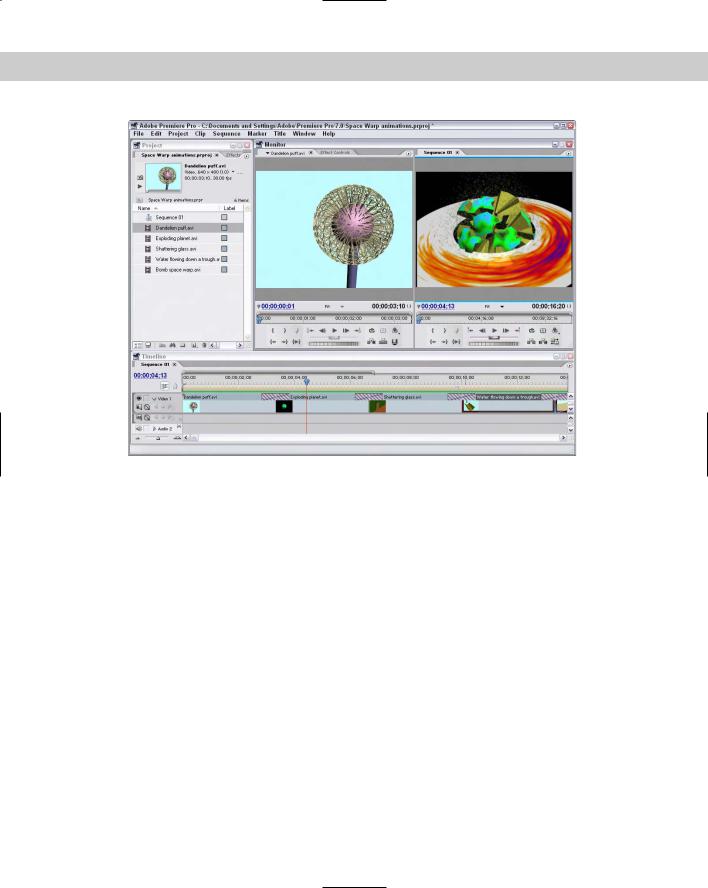
1086 Part XI Compositing and Post-Production
Figure 46-3: Premiere can be used to combine several animation sequences together.
Video Compositing with After Effects
If you need to add a little more to your animations than just transitions, then you should look into Adobe’s After Effects. After Effects lets you composite 2D and 3D clips into a single image or animation. You can paint directly on the animation frames, add additional lights and cameras, and create visual effects such as Distort, Shatter, and Warp.
After Effects includes a library of resources much like Premiere. These resources can be positioned on a Composition pane. Effects applied to the loaded animation clip are listed in the Effects panel along with all the effect settings.
After Effects includes many of the same tools used in Photoshop and Illustrator. These tools let you paint and select portions of the animation clip as if it were a still image, but the results can be added or removed over time.
Tutorial: Adding Animation Effects
Using After Effects
Some effects are much easier to add using a package like After Effects than to create in Max. A good example is adding a blurry look and the waves coming from a heat source to the melting snowman animation.

Chapter 46 Using External Compositing Tools 1087
To add video effects using After Effects, follow these steps:
1.Open After Effects and drag the Melting Snowman.avi file from the Chap 46 directory to the Project panel.
2.Select Composition New Composition, select the NTSC, 640×480 option from the Preset list, and click Ok.
3.Drag the Melting snowman.avi file from the Project panel and drop it on the Composition pane.
4.With the animation selected in the Composition pane, select Effect Distort Wave Warp. The Wave Warp effect appears in a panel. Set the Wave Height to 4, the Wave Width to 30, the Direction to Vertical, and the Wave Speed to 1. This adds a heat wave effect to the entire animation.
5.Select Effect Blur & Sharpen Gaussian Blur and set the Blurriness value to 3.0.
6.In the Timeline panel, drag the Work Area End icon so it coincides with the end of the animation.
7.Select Composition Make Movie. In the Render Queue dialog box that opens, click the Render button to render the animation with its effects.
Figure 46-4 shows the After Effects interface with the animation clip loaded.
Figure 46-4: After Effects can add special effects to an animation sequence.
