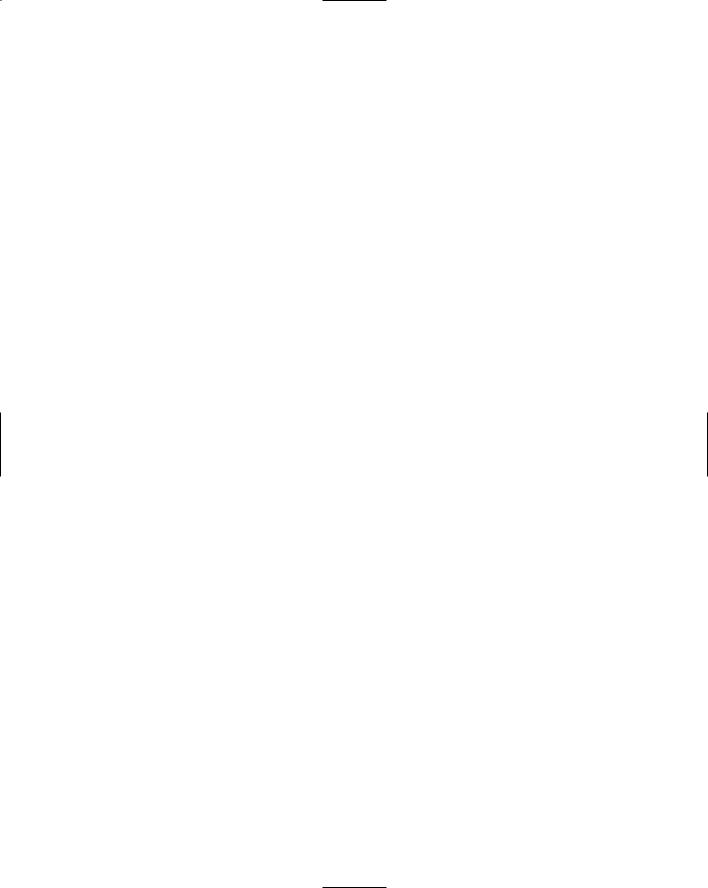- •Preface
- •About This Book
- •Acknowledgments
- •Contents at a Glance
- •Contents
- •Relaxing at the Beach
- •Dressing the Scene
- •Animating Motion
- •Rendering the Final Animation
- •Summary
- •The Interface Elements
- •Using the Menus
- •Using the Toolbars
- •Using the Viewports
- •Using the Command Panel
- •Using the Lower Interface Bar Controls
- •Interacting with the Interface
- •Getting Help
- •Summary
- •Understanding 3D Space
- •Using the Viewport Navigation Controls
- •Configuring the Viewports
- •Working with Viewport Backgrounds
- •Summary
- •Working with Max Scene Files
- •Setting File Preferences
- •Importing and Exporting
- •Referencing External Objects
- •Using the File Utilities
- •Accessing File Information
- •Summary
- •Customizing Modify and Utility Panel Buttons
- •Working with Custom Interfaces
- •Configuring Paths
- •Selecting System Units
- •Setting Preferences
- •Summary
- •Creating Primitive Objects
- •Exploring the Primitive Object Types
- •Summary
- •Selecting Objects
- •Setting Object Properties
- •Hiding and Freezing Objects
- •Using Layers
- •Summary
- •Cloning Objects
- •Understanding Cloning Options
- •Mirroring Objects
- •Cloning over Time
- •Spacing Cloned Objects
- •Creating Arrays of Objects
- •Summary
- •Working with Groups
- •Building Assemblies
- •Building Links between Objects
- •Displaying Links and Hierarchies
- •Working with Linked Objects
- •Summary
- •Using the Schematic View Window
- •Working with Hierarchies
- •Setting Schematic View Preferences
- •Using List Views
- •Summary
- •Working with the Transformation Tools
- •Using Pivot Points
- •Using the Align Commands
- •Using Grids
- •Using Snap Options
- •Summary
- •Exploring the Modifier Stack
- •Exploring Modifier Types
- •Summary
- •Exploring the Modeling Types
- •Working with Subobjects
- •Modeling Helpers
- •Summary
- •Drawing in 2D
- •Editing Splines
- •Using Spline Modifiers
- •Summary
- •Creating Editable Mesh and Poly Objects
- •Editing Mesh Objects
- •Editing Poly Objects
- •Using Mesh Editing Modifiers
- •Summary
- •Introducing Patch Grids
- •Editing Patches
- •Using Modifiers on Patch Objects
- •Summary
- •Creating NURBS Curves and Surfaces
- •Editing NURBS
- •Working with NURBS
- •Summary
- •Morphing Objects
- •Creating Conform Objects
- •Creating a ShapeMerge Object
- •Creating a Terrain Object
- •Using the Mesher Object
- •Working with BlobMesh Objects
- •Creating a Scatter Object
- •Creating Connect Objects
- •Modeling with Boolean Objects
- •Creating a Loft Object
- •Summary
- •Understanding the Various Particle Systems
- •Creating a Particle System
- •Using the Spray and Snow Particle Systems
- •Using the Super Spray Particle System
- •Using the Blizzard Particle System
- •Using the PArray Particle System
- •Using the PCloud Particle System
- •Using Particle System Maps
- •Controlling Particles with Particle Flow
- •Summary
- •Understanding Material Properties
- •Working with the Material Editor
- •Using the Material/Map Browser
- •Using the Material/Map Navigator
- •Summary
- •Using the Standard Material
- •Using Shading Types
- •Accessing Other Parameters
- •Using External Tools
- •Summary
- •Using Compound Materials
- •Using Raytrace Materials
- •Using the Matte/Shadow Material
- •Using the DirectX 9 Shader
- •Applying Multiple Materials
- •Material Modifiers
- •Summary
- •Understanding Maps
- •Understanding Material Map Types
- •Using the Maps Rollout
- •Using the Map Path Utility
- •Using Map Instances
- •Summary
- •Mapping Modifiers
- •Using the Unwrap UVW modifier
- •Summary
- •Working with Cameras
- •Setting Camera Parameters
- •Summary
- •Using the Camera Tracker Utility
- •Summary
- •Using Multi-Pass Cameras
- •Creating Multi-Pass Camera Effects
- •Summary
- •Understanding the Basics of Lighting
- •Getting to Know the Light Types
- •Creating and Positioning Light Objects
- •Viewing a Scene from a Light
- •Altering Light Parameters
- •Working with Photometric Lights
- •Using the Sunlight and Daylight Systems
- •Using Volume Lights
- •Summary
- •Selecting Advanced Lighting
- •Using Local Advanced Lighting Settings
- •Tutorial: Excluding objects from light tracing
- •Summary
- •Understanding Radiosity
- •Using Local and Global Advanced Lighting Settings
- •Working with Advanced Lighting Materials
- •Using Lighting Analysis
- •Summary
- •Using the Time Controls
- •Working with Keys
- •Using the Track Bar
- •Viewing and Editing Key Values
- •Using the Motion Panel
- •Using Ghosting
- •Animating Objects
- •Working with Previews
- •Wiring Parameters
- •Animation Modifiers
- •Summary
- •Understanding Controller Types
- •Assigning Controllers
- •Setting Default Controllers
- •Examining the Various Controllers
- •Summary
- •Working with Expressions in Spinners
- •Understanding the Expression Controller Interface
- •Understanding Expression Elements
- •Using Expression Controllers
- •Summary
- •Learning the Track View Interface
- •Working with Keys
- •Editing Time
- •Editing Curves
- •Filtering Tracks
- •Working with Controllers
- •Synchronizing to a Sound Track
- •Summary
- •Understanding Your Character
- •Building Bodies
- •Summary
- •Building a Bones System
- •Using the Bone Tools
- •Using the Skin Modifier
- •Summary
- •Creating Characters
- •Working with Characters
- •Using Character Animation Techniques
- •Summary
- •Forward versus Inverse Kinematics
- •Creating an Inverse Kinematics System
- •Using the Various Inverse Kinematics Methods
- •Summary
- •Creating and Binding Space Warps
- •Understanding Space Warp Types
- •Combining Particle Systems with Space Warps
- •Summary
- •Understanding Dynamics
- •Using Dynamic Objects
- •Defining Dynamic Material Properties
- •Using Dynamic Space Warps
- •Using the Dynamics Utility
- •Using the Flex Modifier
- •Summary
- •Using reactor
- •Using reactor Collections
- •Creating reactor Objects
- •Calculating and Previewing a Simulation
- •Constraining Objects
- •reactor Troubleshooting
- •Summary
- •Understanding the Max Renderers
- •Previewing with ActiveShade
- •Render Parameters
- •Rendering Preferences
- •Creating VUE Files
- •Using the Rendered Frame Window
- •Using the RAM Player
- •Reviewing the Render Types
- •Using Command-Line Rendering
- •Creating Panoramic Images
- •Getting Printer Help
- •Creating an Environment
- •Summary
- •Creating Atmospheric Effects
- •Using the Fire Effect
- •Using the Fog Effect
- •Summary
- •Using Render Elements
- •Adding Render Effects
- •Creating Lens Effects
- •Using Other Render Effects
- •Summary
- •Using Raytrace Materials
- •Using a Raytrace Map
- •Enabling mental ray
- •Summary
- •Understanding Network Rendering
- •Network Requirements
- •Setting up a Network Rendering System
- •Starting the Network Rendering System
- •Configuring the Network Manager and Servers
- •Logging Errors
- •Using the Monitor
- •Setting up Batch Rendering
- •Summary
- •Compositing with Photoshop
- •Video Editing with Premiere
- •Video Compositing with After Effects
- •Introducing Combustion
- •Using Other Compositing Solutions
- •Summary
- •Completing Post-Production with the Video Post Interface
- •Working with Sequences
- •Adding and Editing Events
- •Working with Ranges
- •Working with Lens Effects Filters
- •Summary
- •What Is MAXScript?
- •MAXScript Tools
- •Setting MAXScript Preferences
- •Types of Scripts
- •Writing Your Own MAXScripts
- •Learning the Visual MAXScript Editor Interface
- •Laying Out a Rollout
- •Summary
- •Working with Plug-Ins
- •Locating Plug-Ins
- •Summary
- •Low-Res Modeling
- •Using Channels
- •Using Vertex Colors
- •Rendering to a Texture
- •Summary
- •Max and Architecture
- •Using AEC Objects
- •Using Architectural materials
- •Summary
- •Tutorial: Creating Icy Geometry with BlobMesh
- •Tutorial: Using Caustic Photons to Create a Disco Ball
- •Summary
- •mental ray Rendering System
- •Particle Flow
- •reactor 2.0
- •Schematic View
- •BlobMesh
- •Spline and Patch Features
- •Import and Export
- •Shell Modifier
- •Vertex Paint and Channel Info
- •Architectural Primitives and Materials
- •Minor Improvements
- •Choosing an Operating System
- •Hardware Requirements
- •Installing 3ds max 6
- •Authorizing the Software
- •Setting the Display Driver
- •Updating Max
- •Moving Max to Another Computer
- •Using Keyboard Shortcuts
- •Using the Hotkey Map
- •Main Interface Shortcuts
- •Dialog Box Shortcuts
- •Miscellaneous Shortcuts
- •System Requirements
- •Using the CDs with Windows
- •What’s on the CDs
- •Troubleshooting
- •Index
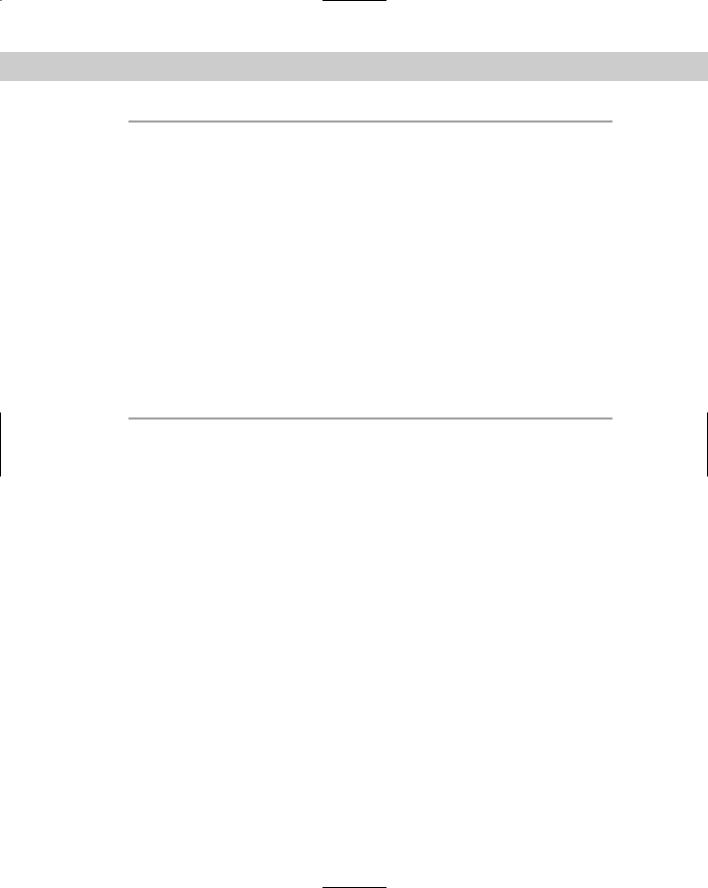
1216 Appendixes
|
Particle Flow |
|
|
Command |
Shortcut |
|
|
Particle View window |
6 |
Particle Emission Toggle |
; |
Selected Particle Emission Toggle |
Shift+; |
Select All |
Ctrl+A |
Copy Selected |
Ctrl+C |
Paste Selected |
Ctrl+V |
|
|
Miscellaneous Shortcuts
In addition to specific shortcuts for the main interface and the dialog boxes, Max provides several general shortcuts that can be used in many different places.
|
General Shortcuts |
|
|
Command |
Shortcut |
|
|
Numeric Expression Evaluator |
Ctrl+N when a spinner field is selected |
Cut value |
Ctrl+X |
Copy value |
Ctrl+C |
Paste value |
Ctrl+V |
Apply settings |
Enter |
Highlight next text field |
Tab |
Highlight previous text field |
Shift+Tab |
Highlight any text field |
Double-click current value |
Nudge selection |
Arrow keys |
Make viewport active |
Right-click in an inactive viewport |
Display quadmenus |
Right-click in an active viewport |
Display First Tab |
Alt+1 |
Help |
F1 |
|
|
|
|
|
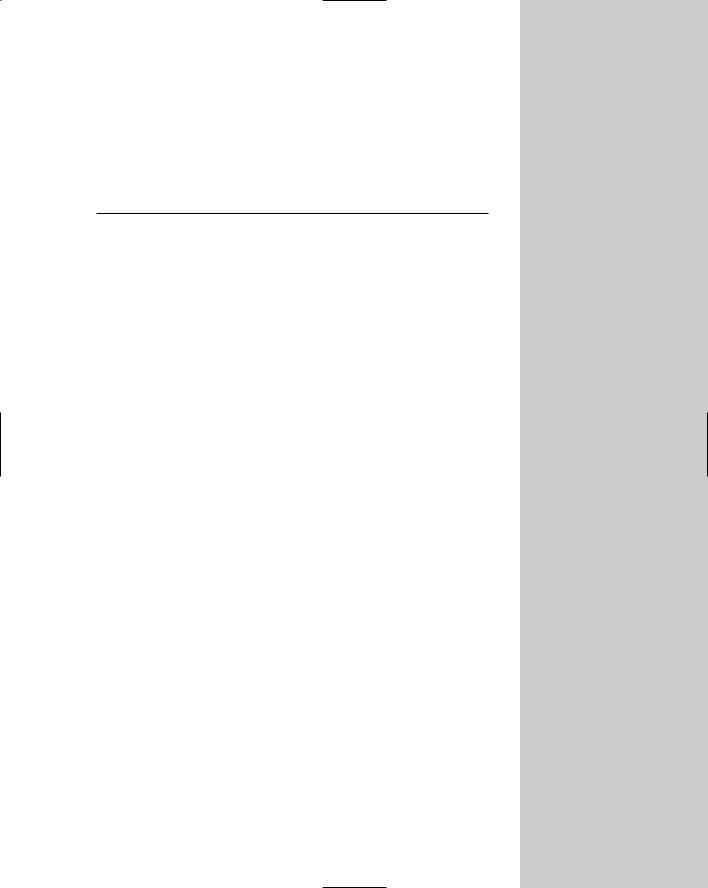
What’s on the
CD-ROMs
Throughout the book, you’ll find many tutorials that help you to understand the principles being discussed. All the example files
used to create these tutorials are included on the CD-ROMs that come with this book. In addition to these files, you’ll find sample 3D models and an electronic version of the book.
This appendix provides you with information on the contents of the CD-ROMs. For the latest and greatest information, please refer to the ReadMe file located at the root of the CD.
System Requirements
Make sure that your computer meets the minimum system requirements listed in this section. If your computer doesn’t match up to most of these requirements, you may have a problem using the contents of the CDs.
For Windows 2000, Windows Me, or Windows XP:
PC with a Pentium processor running at 300 Mhz or faster
At least 512 MB of total RAM installed on your computer; for best performance, we recommend at least 1 GB
A CD-ROM drive
Using the CDs with Windows
To install the items from the CDs to your hard drive, follow these steps:
1.Insert the first CD into your computer’s CD-ROM drive.
2.A window appears with the following options:
•Install: Gives you the option to install the supplied software and/or the author-created samples on the CD-ROM.
•Explore: Allows you to view the contents of the CD-ROM in its directory structure.
A DP P E N D I X
In This Appendix
System requirements
Using the CDs with Windows
What’s on the CDs
Troubleshooting
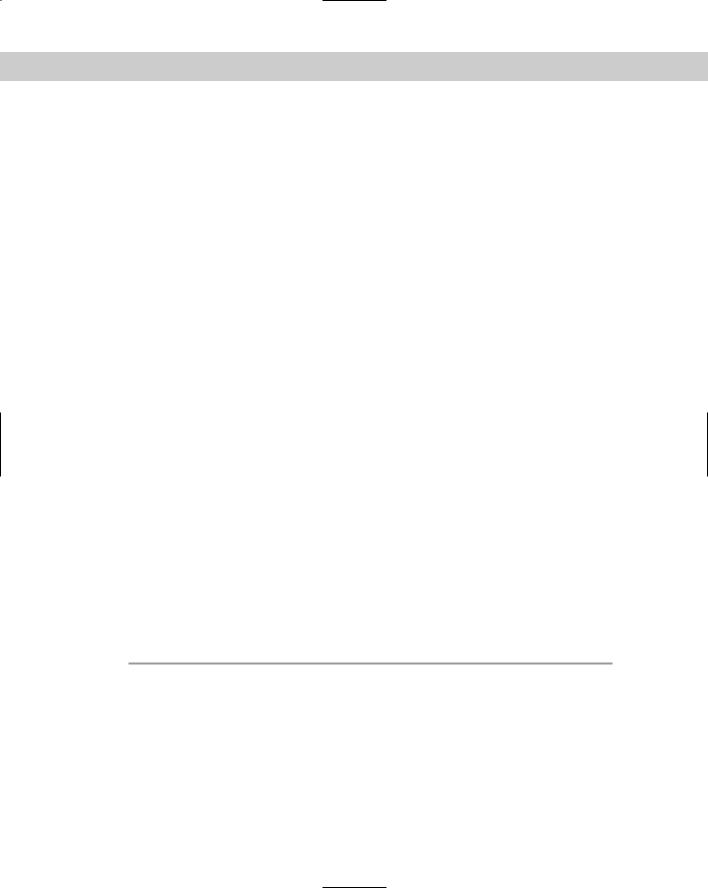
1218 Appendixes
•eBook: Allows you to view an electronic version of the book.
•Links: Opens a hyperlinked page of Web sites.
•Exit: Closes the auto-run window.
If you do not have auto-run enabled or if the auto-run window does not appear, follow these steps to access the CD:
1.Click Start Run.
2.In the dialog box that appears, type d:\start.exe, where d is the letter of your CD-ROM drive.
This brings up the auto-run window described above.
3.Choose the desired option from the menu.
See Step 2 in the preceding list for a description of these options.
What’s on the CDs
The following sections provide a summary of the software and other materials you’ll find on the CDs.
Author-created materials
The example files used in the tutorials throughout the book are included in the “Chapter Example Files” directory. Within this directory are separate subdirectories for each chapter. Supplemental files such as models and images are also included in these directories. Animated scenes include a rendered AVI file of the animation. For each tutorial, the resulting example after all steps are completed has the word “final” in the filename. Using these final examples, you can compare the results to your own work.
3D models
Two companies have provided sample 3D models. Many of these models were used in the tutorials, and you can find the complete set of models in the “Viewpoint Models” and “Zygote Media Models” directories.
Table D-1 lists the model companies and the models that are included on the first CD-ROM.
|
Table D-1: 3D Models |
|
|
Model Company |
3D Models |
|
|
Viewpoint Datalabs |
Delfino Feorce 2001, Monster Truck, Cessna 402C, Futuristic Man, |
|
Gingerbread House, Kirov, Doberman, A-10 with weapons, Space Port, |
|
Crocodile, Makita Drill, MiG-17, Elk, Westwind 2, Floor Lamp, Spruce Goose |
|
HK-1 Hercules, Foot Bone, T-28 Trojan, Xylophone, Greek Woman, Covered |
|
Wagon, M-203, Hot Dog, Pt 328 US Torpedo Boat, Dinosaur, Sled, |
|
Spaceship, Ronald Reagan, Bottle, Beach Scene, Harpoon Missile |
|
Launcher, Church, AH-1W Supercobra, Lion Toy, Toothbrush, Windmill, |
|
Plasma Ball, Cupped Hand, Heart, Harpoon Missile |
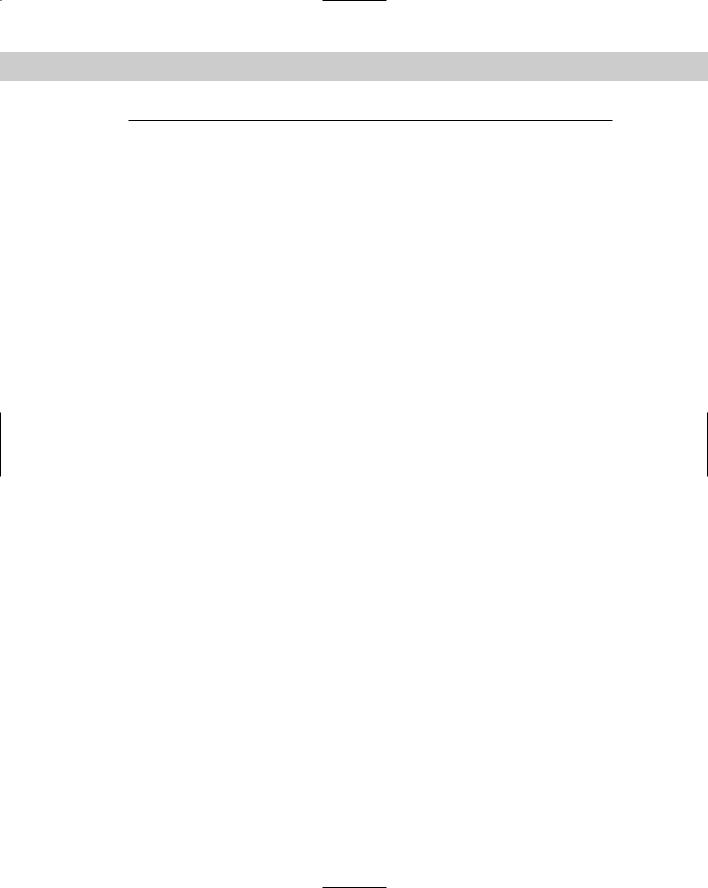
Appendix D What’s on the CD-ROMs 1219
Model Company |
3D Models |
|
|
Zygote Media |
Basketball, Basketball Hoop, Balloons, Butterfly, Ceiling Fan, Dart, |
|
Dartboard, Dolphin, Dragonfly, Firecracker, Frog, Lamp, Fireplace, Hammer, |
|
Houseplant, Ice Cream Cone, Old Tree, Park Bench, Place Setting, Post |
|
Box, Rake, Rocket, Roses in Vase, Soda Can, Spider, Step Ladder, Sword, |
|
Table and Chairs, Turtle, TV, Umbrella, Zygote Man |
|
|
Max Trial Version
The second CD-ROM included with this book is a trial version of 3ds max 6. This trial version is a full-featured version of the software that will run for 30 days before expiring. Trial, demo, or evaluation versions are usually limited either by time or functionality (such as being unable to save projects). Some trial versions are very sensitive to system date changes. If you alter your computer’s date, the programs “time out” and are no longer functional.
eBook version of 3ds max 6 Bible
All the text for the book is included on the CD-ROM in PDF format along with the Adobe Acrobat Reader (also included on the CD). Using the electronic version of the book, you can search the text. You’ll also be able to see the book’s figures in color.
Troubleshooting
If you have difficulty installing or using any of the materials on the companion CDs, try the following solutions:
Turn off any anti-virus software that you may have running. Installers sometimes mimic virus activity and can make your computer incorrectly believe that it is being infected by a virus. (Be sure to turn the anti-virus software back on later.)
Close all running programs. The more programs you’re running, the less memory is available to other programs. Installers also typically update files and programs; if you keep other programs running, installation may not work properly.
See the ReadMe file. Please refer to the ReadMe file located at the root of the CD-ROM for the latest product information at the time of publication.
If you still have trouble with the CD-ROMs, please call the Wiley Product Technical Support telephone number: (800) 762-2974. Outside the United States, call 1 (317) 572-3994. You can also contact Wiley Product Technical Support at http://www.wiley.com/techsupport.
Wiley Publishing provides technical support only for installation and other general quality control items; for technical support on the applications themselves, consult the program’s vendor or author.
To place additional orders or to request information about other Wiley products, please call (800) 225-5945.
|
|
|