
- •Preface
- •About This Book
- •Acknowledgments
- •Contents at a Glance
- •Contents
- •Relaxing at the Beach
- •Dressing the Scene
- •Animating Motion
- •Rendering the Final Animation
- •Summary
- •The Interface Elements
- •Using the Menus
- •Using the Toolbars
- •Using the Viewports
- •Using the Command Panel
- •Using the Lower Interface Bar Controls
- •Interacting with the Interface
- •Getting Help
- •Summary
- •Understanding 3D Space
- •Using the Viewport Navigation Controls
- •Configuring the Viewports
- •Working with Viewport Backgrounds
- •Summary
- •Working with Max Scene Files
- •Setting File Preferences
- •Importing and Exporting
- •Referencing External Objects
- •Using the File Utilities
- •Accessing File Information
- •Summary
- •Customizing Modify and Utility Panel Buttons
- •Working with Custom Interfaces
- •Configuring Paths
- •Selecting System Units
- •Setting Preferences
- •Summary
- •Creating Primitive Objects
- •Exploring the Primitive Object Types
- •Summary
- •Selecting Objects
- •Setting Object Properties
- •Hiding and Freezing Objects
- •Using Layers
- •Summary
- •Cloning Objects
- •Understanding Cloning Options
- •Mirroring Objects
- •Cloning over Time
- •Spacing Cloned Objects
- •Creating Arrays of Objects
- •Summary
- •Working with Groups
- •Building Assemblies
- •Building Links between Objects
- •Displaying Links and Hierarchies
- •Working with Linked Objects
- •Summary
- •Using the Schematic View Window
- •Working with Hierarchies
- •Setting Schematic View Preferences
- •Using List Views
- •Summary
- •Working with the Transformation Tools
- •Using Pivot Points
- •Using the Align Commands
- •Using Grids
- •Using Snap Options
- •Summary
- •Exploring the Modifier Stack
- •Exploring Modifier Types
- •Summary
- •Exploring the Modeling Types
- •Working with Subobjects
- •Modeling Helpers
- •Summary
- •Drawing in 2D
- •Editing Splines
- •Using Spline Modifiers
- •Summary
- •Creating Editable Mesh and Poly Objects
- •Editing Mesh Objects
- •Editing Poly Objects
- •Using Mesh Editing Modifiers
- •Summary
- •Introducing Patch Grids
- •Editing Patches
- •Using Modifiers on Patch Objects
- •Summary
- •Creating NURBS Curves and Surfaces
- •Editing NURBS
- •Working with NURBS
- •Summary
- •Morphing Objects
- •Creating Conform Objects
- •Creating a ShapeMerge Object
- •Creating a Terrain Object
- •Using the Mesher Object
- •Working with BlobMesh Objects
- •Creating a Scatter Object
- •Creating Connect Objects
- •Modeling with Boolean Objects
- •Creating a Loft Object
- •Summary
- •Understanding the Various Particle Systems
- •Creating a Particle System
- •Using the Spray and Snow Particle Systems
- •Using the Super Spray Particle System
- •Using the Blizzard Particle System
- •Using the PArray Particle System
- •Using the PCloud Particle System
- •Using Particle System Maps
- •Controlling Particles with Particle Flow
- •Summary
- •Understanding Material Properties
- •Working with the Material Editor
- •Using the Material/Map Browser
- •Using the Material/Map Navigator
- •Summary
- •Using the Standard Material
- •Using Shading Types
- •Accessing Other Parameters
- •Using External Tools
- •Summary
- •Using Compound Materials
- •Using Raytrace Materials
- •Using the Matte/Shadow Material
- •Using the DirectX 9 Shader
- •Applying Multiple Materials
- •Material Modifiers
- •Summary
- •Understanding Maps
- •Understanding Material Map Types
- •Using the Maps Rollout
- •Using the Map Path Utility
- •Using Map Instances
- •Summary
- •Mapping Modifiers
- •Using the Unwrap UVW modifier
- •Summary
- •Working with Cameras
- •Setting Camera Parameters
- •Summary
- •Using the Camera Tracker Utility
- •Summary
- •Using Multi-Pass Cameras
- •Creating Multi-Pass Camera Effects
- •Summary
- •Understanding the Basics of Lighting
- •Getting to Know the Light Types
- •Creating and Positioning Light Objects
- •Viewing a Scene from a Light
- •Altering Light Parameters
- •Working with Photometric Lights
- •Using the Sunlight and Daylight Systems
- •Using Volume Lights
- •Summary
- •Selecting Advanced Lighting
- •Using Local Advanced Lighting Settings
- •Tutorial: Excluding objects from light tracing
- •Summary
- •Understanding Radiosity
- •Using Local and Global Advanced Lighting Settings
- •Working with Advanced Lighting Materials
- •Using Lighting Analysis
- •Summary
- •Using the Time Controls
- •Working with Keys
- •Using the Track Bar
- •Viewing and Editing Key Values
- •Using the Motion Panel
- •Using Ghosting
- •Animating Objects
- •Working with Previews
- •Wiring Parameters
- •Animation Modifiers
- •Summary
- •Understanding Controller Types
- •Assigning Controllers
- •Setting Default Controllers
- •Examining the Various Controllers
- •Summary
- •Working with Expressions in Spinners
- •Understanding the Expression Controller Interface
- •Understanding Expression Elements
- •Using Expression Controllers
- •Summary
- •Learning the Track View Interface
- •Working with Keys
- •Editing Time
- •Editing Curves
- •Filtering Tracks
- •Working with Controllers
- •Synchronizing to a Sound Track
- •Summary
- •Understanding Your Character
- •Building Bodies
- •Summary
- •Building a Bones System
- •Using the Bone Tools
- •Using the Skin Modifier
- •Summary
- •Creating Characters
- •Working with Characters
- •Using Character Animation Techniques
- •Summary
- •Forward versus Inverse Kinematics
- •Creating an Inverse Kinematics System
- •Using the Various Inverse Kinematics Methods
- •Summary
- •Creating and Binding Space Warps
- •Understanding Space Warp Types
- •Combining Particle Systems with Space Warps
- •Summary
- •Understanding Dynamics
- •Using Dynamic Objects
- •Defining Dynamic Material Properties
- •Using Dynamic Space Warps
- •Using the Dynamics Utility
- •Using the Flex Modifier
- •Summary
- •Using reactor
- •Using reactor Collections
- •Creating reactor Objects
- •Calculating and Previewing a Simulation
- •Constraining Objects
- •reactor Troubleshooting
- •Summary
- •Understanding the Max Renderers
- •Previewing with ActiveShade
- •Render Parameters
- •Rendering Preferences
- •Creating VUE Files
- •Using the Rendered Frame Window
- •Using the RAM Player
- •Reviewing the Render Types
- •Using Command-Line Rendering
- •Creating Panoramic Images
- •Getting Printer Help
- •Creating an Environment
- •Summary
- •Creating Atmospheric Effects
- •Using the Fire Effect
- •Using the Fog Effect
- •Summary
- •Using Render Elements
- •Adding Render Effects
- •Creating Lens Effects
- •Using Other Render Effects
- •Summary
- •Using Raytrace Materials
- •Using a Raytrace Map
- •Enabling mental ray
- •Summary
- •Understanding Network Rendering
- •Network Requirements
- •Setting up a Network Rendering System
- •Starting the Network Rendering System
- •Configuring the Network Manager and Servers
- •Logging Errors
- •Using the Monitor
- •Setting up Batch Rendering
- •Summary
- •Compositing with Photoshop
- •Video Editing with Premiere
- •Video Compositing with After Effects
- •Introducing Combustion
- •Using Other Compositing Solutions
- •Summary
- •Completing Post-Production with the Video Post Interface
- •Working with Sequences
- •Adding and Editing Events
- •Working with Ranges
- •Working with Lens Effects Filters
- •Summary
- •What Is MAXScript?
- •MAXScript Tools
- •Setting MAXScript Preferences
- •Types of Scripts
- •Writing Your Own MAXScripts
- •Learning the Visual MAXScript Editor Interface
- •Laying Out a Rollout
- •Summary
- •Working with Plug-Ins
- •Locating Plug-Ins
- •Summary
- •Low-Res Modeling
- •Using Channels
- •Using Vertex Colors
- •Rendering to a Texture
- •Summary
- •Max and Architecture
- •Using AEC Objects
- •Using Architectural materials
- •Summary
- •Tutorial: Creating Icy Geometry with BlobMesh
- •Tutorial: Using Caustic Photons to Create a Disco Ball
- •Summary
- •mental ray Rendering System
- •Particle Flow
- •reactor 2.0
- •Schematic View
- •BlobMesh
- •Spline and Patch Features
- •Import and Export
- •Shell Modifier
- •Vertex Paint and Channel Info
- •Architectural Primitives and Materials
- •Minor Improvements
- •Choosing an Operating System
- •Hardware Requirements
- •Installing 3ds max 6
- •Authorizing the Software
- •Setting the Display Driver
- •Updating Max
- •Moving Max to Another Computer
- •Using Keyboard Shortcuts
- •Using the Hotkey Map
- •Main Interface Shortcuts
- •Dialog Box Shortcuts
- •Miscellaneous Shortcuts
- •System Requirements
- •Using the CDs with Windows
- •What’s on the CDs
- •Troubleshooting
- •Index

Max Keyboard
Shortcuts
The key to working efficiently with Max is learning the keyboard shortcuts. If you know the keyboard shortcuts, you won’t need to
spend time moving the mouse cursor all around the interface; you can simply press the keyboard shortcut and get instant access to commands and tools.
Using Keyboard Shortcuts
Most of the major dialog boxes such as the Material Editor and the Track View have their own set of keyboard shortcuts. When the Keyboard Shortcut Override Toggle button (found in the Extras toolbar) is enabled, keyboard shortcuts work for both the main interface and the separate dialog boxes. If there is a conflict, the dialog box’s shortcut takes precedence.
For example, in the main Max window, the A key toggles the Angle Snap feature on and off, but in the Track View–Curve Editor window, the A key enables Adds Keys mode. If the Curve Editor is open and the Keyboard Shortcut Override Toggle is enabled, then the Add Keys mode is enabled. If the Keyboard Shortcut Override Toggle is off, then the Angle Snap is activated.
If you want to change any of the keyboard shortcuts, the Customize User Interface dialog box includes a Keyboard panel for making changes. You can open this dialog box using the Customize Customize User Interface command.
Cross- |
Chapter 4, “Customizing the Max Interface and Setting Preferences,” |
Reference |
offers more details on creating custom keyboard shortcuts. |
|
Using the Hotkey Map
In the Help menu, you can find the Hotkey Map menu command that opens an interactive window, shown in Figure C-1, that displays all the current keyboard shortcuts for the main interface.
A PCP E N D I X
In This Appendix
Overriding the keyboard shortcuts
Using the Hotkey Map
Main interface shortcuts
Dialog box shortcuts
Miscellaneous shortcuts
Note |
The Hotkey Map window is a Flash-enabled application and requires |
|
that the Flash plug-in is installed. |
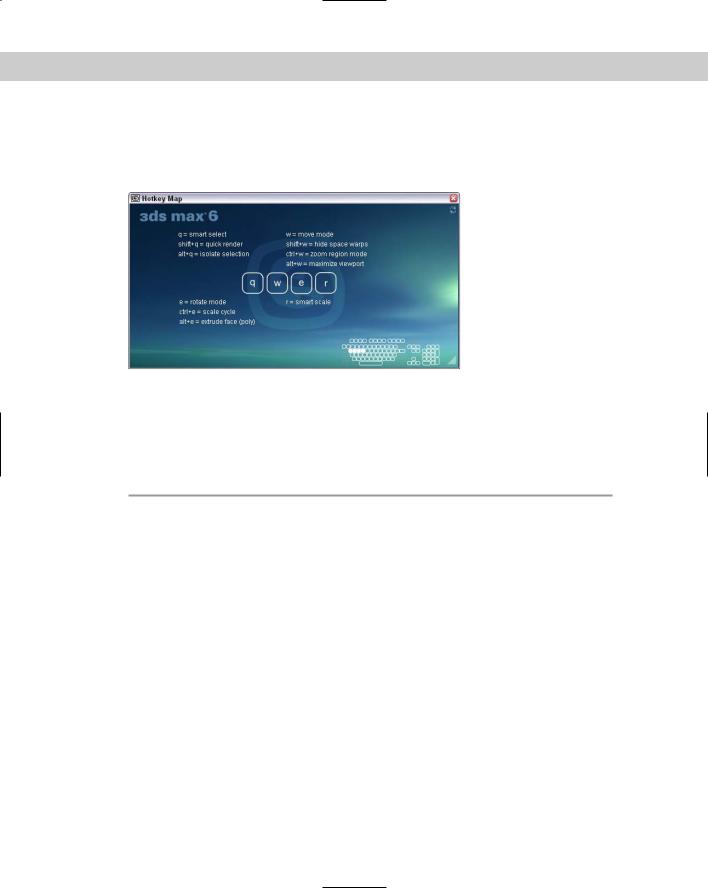
1202 Appendixes
Moving the mouse cursor over the keyboard displayed in the lower-right corner of the Hotkey Map window highlights the respective section of the keyboard and displays all keyboard shortcuts associated with those keys. The icon in the upper-right corner refreshes the interface and the triangle in the lower-right corner cycles through all the keys.
Figure C-1: The Hotkey Map window displays keyboard shortcuts interactively.
Main Interface Shortcuts
The following tables present the various shortcut keys for the main interface.
|
Menus |
|
|
Command |
Shortcut |
|
|
File New Scene |
Ctrl+N |
File Open File |
Ctrl+O |
File Save File |
Ctrl+S |
Edit Undo Scene Operation |
Ctrl+Z |
Edit Redo Scene Operation |
Ctrl+Y |
Edit Hold |
Alt+Ctrl+H |
Edit Fetch |
Alt+Ctrl+F |
Edit Delete Objects |
Delete |
Edit Clone |
Ctrl+V |
Edit Select All |
Ctrl+A |
Edit Select None |
Ctrl+D |
Edit Select Invert |
Ctrl+I |
Edit Select by Name |
H |
Tool Transform Type-In |
F12 |
Tool Align |
Alt+A |
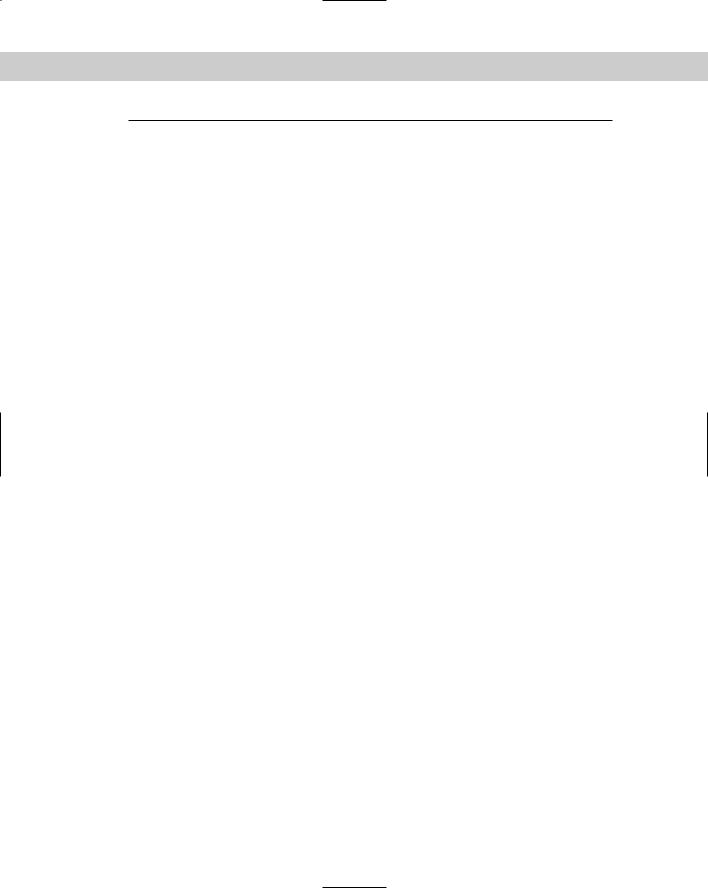
Appendix C Max Keyboard Shortcuts 1203
Command |
Shortcut |
|
|
Tool Spacing Tool |
Shift+I |
Tool Normal Align |
Alt+N |
Tool Place Highlight |
Ctrl+H |
Tool Isolate Selection |
Alt+Q |
Views Undo View Change |
Shift+Z |
Views Redo View Change |
Shift+Y |
Views Viewport Background |
Alt+B |
Views Update Background Image |
Alt+Shift+Ctrl+B |
Views Match Camera To View |
Ctrl+C |
Views Redraw All Views |
` |
Views Adaptive Degradation Toggle |
O |
Views Expert Mode Toggle |
Ctrl+X |
Graph Editors Particle View |
6 |
Rendering Render Scene |
F10 |
Rendering Environment |
8 |
Rendering Render to Texture |
0 (zero) |
Rendering Material Editor |
M |
Customize Show/Hide Main Toolbar |
Alt+6 |
Customize Lock User Interface |
Alt+0 (zero) |
MAXScript MAXScript Listener |
F11 |
File Menu |
Alt+F |
Edit Menu |
Alt+E |
Tools Menu |
Alt+T |
Group Menu |
Alt+G |
Views Menu |
Alt+V |
Create Menu |
Alt+C |
Modifiers Menu |
Alt+O |
Character Menu |
Alt+H |
Animation Menu |
Alt+A |
Graph Editors Menu |
Alt+D |
Rendering Menu |
Alt+R |
Customize Menu |
Alt+U |
MAXScript Menu |
Alt+M |
Help Menu |
Alt+H+H |
|
|

1204 Appendixes
Main and Floating Toolbars |
|
|
|
Command |
Shortcut |
|
|
Undo |
Ctrl+Z |
Redo |
Ctrl+Y |
Select Object |
Q |
Select by Name |
H |
Rectangle, Circle, Fence, Lasso Selection Cycle |
Ctrl+F, Q |
Select and Move |
W |
Select and Rotate |
E |
Select and Scale |
R |
Scale Cycle |
R, Ctrl+E |
Snap Toggle |
S |
Angle Snap Toggle |
A |
Snap Percent |
Shift+Ctrl+P |
Align |
Alt+A |
Normal Align |
Alt+N |
Place Highlight |
Ctrl+H |
Material Editor |
M |
Render Scene |
F10 |
Quick Render |
Shift+Q |
Restrict to X |
F5 |
Restrict to Y |
F6 |
Restrict to Z |
F7 |
Restrict Plane Cycle |
F8 |
|
|
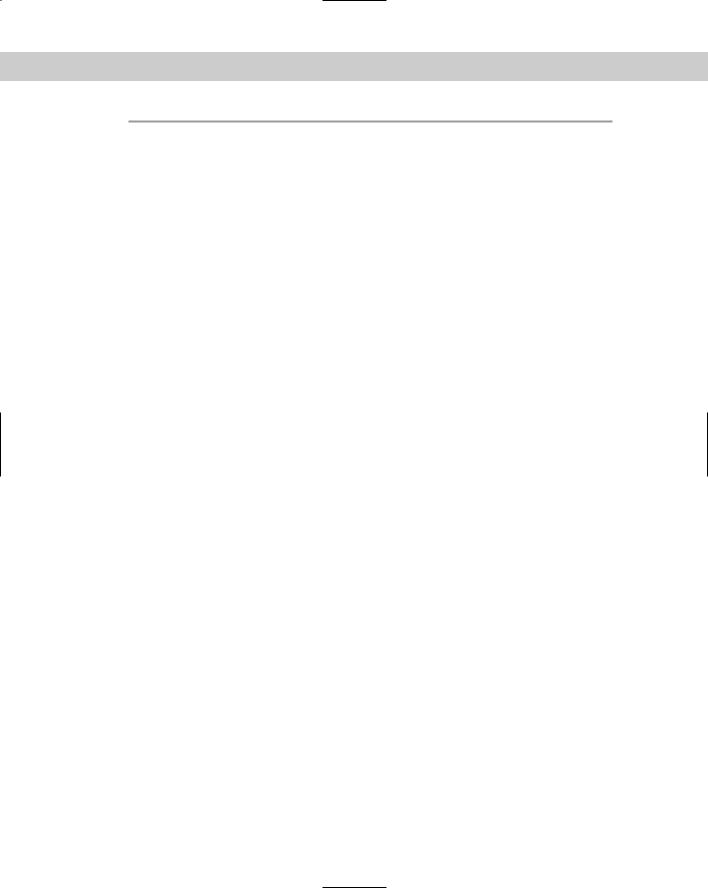
Appendix C Max Keyboard Shortcuts 1205
|
Viewports |
|
|
Command |
Shortcut |
|
|
Front View |
F |
Top View |
T |
Bottom View |
B |
Left View |
L |
Perspective View |
P |
Isometric User View |
U |
Camera View |
C |
Light View |
Shift+4 ($) |
Disable Viewport |
D |
Viewports Pop-up Menu |
V |
Dynamic Resizing |
drag viewport borders |
Transform Gizmo Toggle |
X |
Transform Gizmo Size Down |
- |
Transform Gizmo Size Up |
= |
Shade Selected Subobject Faces |
F2 |
Wireframe/Smooth+Highlights Toggle |
F3 |
View Edged Faces |
F4 |
Polygon Counter |
7 |
Sound Toggle |
\ |
Show Safeframes |
Shift+F |
Default Lighting |
Ctrl+L |
See-Through Display |
Alt+X |
Redraw All Views |
` |
Offset Snap |
Alt+Ctrl+spacebar |
Show/Hide Cameras |
Shift+C |
Show/Hide Geometry |
Shift+G |
Show/Hide Grids |
G |
Show/Hide Helpers |
Shift+H |
Show/Hide Lights |
Shift+L |
Show/Hide Particle Systems |
Shift+P |
Show/Hide Shapes |
Shift+S |
Show/Hide Space Warps |
Shift+W |
|
|

1206 Appendixes
|
Key and Time Controls |
|
|
Command |
Shortcut |
|
|
Selection Lock Toggle |
Spacebar |
Auto Key Mode |
N |
Set Key Mode |
' |
Set Keys |
K |
Play / Stop Animation |
/ |
Backup Time One Unit |
, |
Forward Time One Unit |
. |
Go to Start Frame |
Home |
Go to End Frame |
End |
|
|
|
Viewport Navigation Controls |
|
|
Command |
Shortcut |
|
|
Zoom Mode |
Alt+Z |
Zoom Extents |
Alt+Ctrl+Z |
Zoom Extents All |
Shift+Ctrl+Z |
Zoom Extents Selected All |
Z |
Zoom Region Mode |
Ctrl+W |
Zoom Viewport In |
[ or scroll wheel forward |
Zoom Viewport Out |
] or scroll wheel backward |
Pan View |
Ctrl+P or drag with middle button |
Interactive Pan |
I (held down) |
Arc Rotate |
Ctrl+R, Alt+drag with middle button |
Min/Max Toggle |
Alt+W |
|
|
|
Quadmenus |
Command |
Shortcut |
Animation Quadmenu |
Alt+right-mouse click |
Lighting/Rendering Quadmenu |
Ctrl+Alt+right-mouse click |
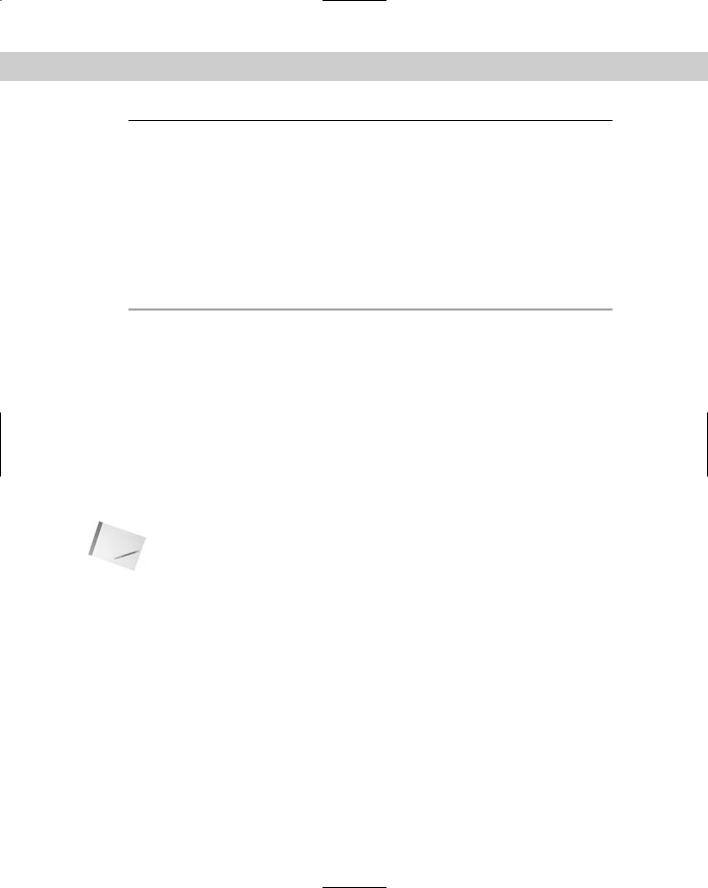
Appendix C Max Keyboard Shortcuts 1207
Command |
Shortcut |
|
|
Modeling Quadmenu |
Ctrl+right-mouse click |
Snap Quadmenu |
Shift+right-mouse click |
Viewports Quadmenu |
V |
Custom 1 Quadmenu |
Shift+Alt+right-mouse click |
Custom 2 Quadmenu |
Shift+Ctrl+Alt+right-mouse click |
Custom 3 Quadmenu |
Shift+Ctrl+right-mouse click |
|
|
|
|
Virtual Viewport |
|
|
|
|
Command |
Shortcut |
|
|
|
|
Virtual Viewport Toggle |
/ (numeric keypad) |
|
Virtual Viewport Zoom In |
+ (numeric keypad) |
|
Virtual Viewport Zoom Out |
- (numeric keypad) |
|
Virtual Viewport Pan Down |
2 (numeric keypad) |
|
Virtual Viewport Pan Left |
4 (numeric keypad) |
|
Virtual Viewport Pan Right |
6 (numeric keypad) |
|
Virtual Viewport Pan Up |
8 (numeric keypad) |
Note |
|
|
The Virtual Viewport option is available only when the OpenGL display driver is used. |
||
|
|
|
|
|
Subobjects |
|
|
|
|
Command |
Shortcut |
|
|
|
|
Subobject mode toggle |
Ctrl+B |
|
Subobject Level Cycle |
Insert |
|
Subobject Level 1 |
1 |
|
Subobject Level 2 |
2 |
|
Subobject Level 3 |
3 |
|
Subobject Level 4 |
4 |
|
Subobject Level 5 |
5 |
|
Delete Subobject |
Delete |
|
Local Select Subobject by Name |
Ctrl+H |
|
|
|

1208 Appendixes
|
Hierarchies |
|
|
Command |
Shortcut |
|
|
Select Ancestor |
Page Up |
Select Child |
Page Down |
Select Children |
Ctrl+Page Down |
Select Entire Hierarchy |
Double-click parent |
|
|
|
Editable Mesh |
|
|
Command |
Shortcut |
|
|
Vertex Subobject Mode |
1 |
Edge Subobject Mode |
2 |
Face Subobject Mode |
3 |
Polygon Subobject Mode |
4 |
Element Subobject Mode |
5 |
Detach |
Ctrl+D |
Cut Mode |
Alt+C |
Bevel Mode |
Ctrl+V, Ctrl+B |
Chamfer Mode |
Ctrl+C |
Extrude Mode |
Ctrl+E |
Edge Invisible |
Ctrl+I |
Edge Turn |
Ctrl+T |
Weld Selected |
Ctrl+W |
Weld Target Mode |
Alt+W |
|
|
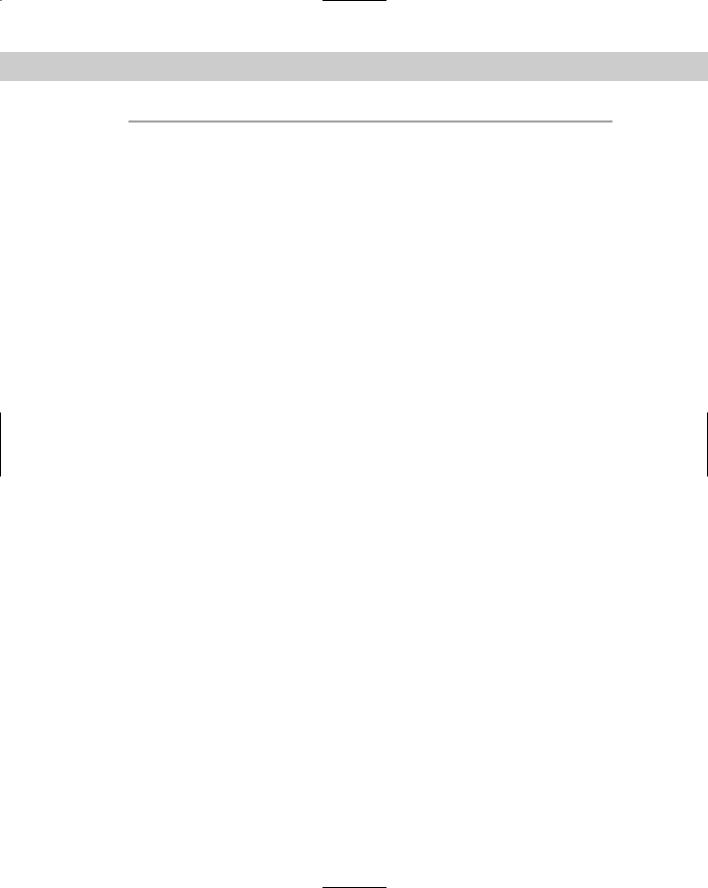
Appendix C Max Keyboard Shortcuts 1209
|
Editable Poly |
|
|
Command |
Shortcut |
|
|
Vertex Subobject Mode |
1 |
Edge Subobject Mode |
2 |
Border Subobject Mode |
3 |
Face Subobject Mode |
4 |
Element Subobject Mode |
5 |
Object Level (disable subobject mode) |
6 |
Repeat Last Operation |
; |
Grow Selection |
Ctrl+Page Up |
Shrink Selection |
Ctrl+Page Down |
Select Edge Loop |
Alt+L |
Select Edge Ring |
Alt+R |
Connect |
Shift+Ctrl+E |
Cut |
Alt+C |
Constrain to Edges |
Shift+X |
Quickslice Mode |
Shift+Ctrl+Q |
Bevel Mode |
Shift+Ctrl+B |
Chamfer Mode |
Shift+Ctrl+C |
Extrude Mode |
Shift+E |
Extrude Poly Face |
Alt+E |
Meshsmooth |
Ctrl+M |
Hide |
Alt+H |
Hide Unselected |
Alt+I |
Unhide All |
Alt+U |
Weld Mode |
Shift+Ctrl+W |
Cap Poly Object |
Alt+P |
Collapse Poly Object |
Alt+Ctrl+C |
|
|
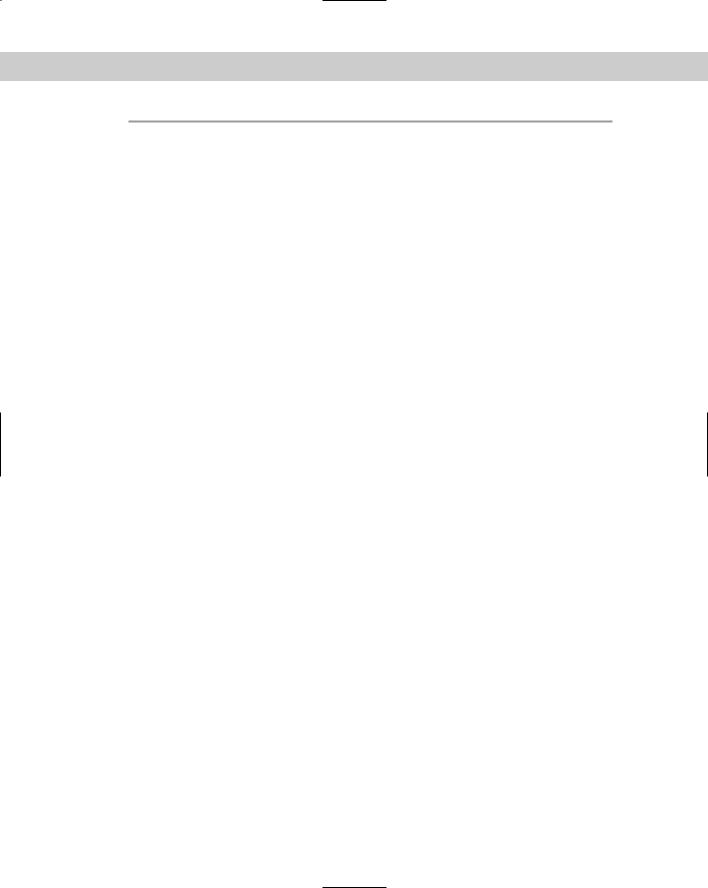
1210 Appendixes
|
NURBS |
|
|
Command |
Shortcut |
|
|
Lock 2D Selection |
Spacebar |
CV Constrained Normal Move |
Alt+N |
CV Constrained U Move |
Alt+U |
CV Constrained V Move |
Alt+V |
Display Curves |
Shift+Ctrl+C |
Display Surfaces |
Shift+Ctrl+S |
Display Lattices |
Ctrl+L |
Display Shaded Lattice |
Alt+L |
Display Dependents |
Ctrl+D |
Display Toolbox |
Ctrl+T |
Display Trims |
Shift+Ctrl+T |
Select Next in U |
Ctrl+Right Arrow |
Select Previous in U |
Ctrl+Left Arrow |
Select Next in V |
Ctrl+Up Arrow |
Select Previous in V |
Ctrl+Down Arrow |
Tessellation Preset 1 |
Ctrl+1 |
Tessellation Preset 2 |
Ctrl+2 |
Tessellation Preset 3 |
Ctrl+3 |
Switch to Point Level |
Alt+Shift+P |
Switch to Curve Level |
Alt+Shift+C |
Switch to Curve CV Level |
Alt+Shift+Z |
Switch to Surface Level |
Alt+Shift+S |
Switch to Surface CV Level |
Alt+Shift+V |
Switch to Imports Level |
Alt+Shift+I |
Switch to Top Level |
Alt+Shift+T |
Transform Degrade |
Ctrl+X |
|
|
