
- •Preface
- •About This Book
- •Acknowledgments
- •Contents at a Glance
- •Contents
- •Relaxing at the Beach
- •Dressing the Scene
- •Animating Motion
- •Rendering the Final Animation
- •Summary
- •The Interface Elements
- •Using the Menus
- •Using the Toolbars
- •Using the Viewports
- •Using the Command Panel
- •Using the Lower Interface Bar Controls
- •Interacting with the Interface
- •Getting Help
- •Summary
- •Understanding 3D Space
- •Using the Viewport Navigation Controls
- •Configuring the Viewports
- •Working with Viewport Backgrounds
- •Summary
- •Working with Max Scene Files
- •Setting File Preferences
- •Importing and Exporting
- •Referencing External Objects
- •Using the File Utilities
- •Accessing File Information
- •Summary
- •Customizing Modify and Utility Panel Buttons
- •Working with Custom Interfaces
- •Configuring Paths
- •Selecting System Units
- •Setting Preferences
- •Summary
- •Creating Primitive Objects
- •Exploring the Primitive Object Types
- •Summary
- •Selecting Objects
- •Setting Object Properties
- •Hiding and Freezing Objects
- •Using Layers
- •Summary
- •Cloning Objects
- •Understanding Cloning Options
- •Mirroring Objects
- •Cloning over Time
- •Spacing Cloned Objects
- •Creating Arrays of Objects
- •Summary
- •Working with Groups
- •Building Assemblies
- •Building Links between Objects
- •Displaying Links and Hierarchies
- •Working with Linked Objects
- •Summary
- •Using the Schematic View Window
- •Working with Hierarchies
- •Setting Schematic View Preferences
- •Using List Views
- •Summary
- •Working with the Transformation Tools
- •Using Pivot Points
- •Using the Align Commands
- •Using Grids
- •Using Snap Options
- •Summary
- •Exploring the Modifier Stack
- •Exploring Modifier Types
- •Summary
- •Exploring the Modeling Types
- •Working with Subobjects
- •Modeling Helpers
- •Summary
- •Drawing in 2D
- •Editing Splines
- •Using Spline Modifiers
- •Summary
- •Creating Editable Mesh and Poly Objects
- •Editing Mesh Objects
- •Editing Poly Objects
- •Using Mesh Editing Modifiers
- •Summary
- •Introducing Patch Grids
- •Editing Patches
- •Using Modifiers on Patch Objects
- •Summary
- •Creating NURBS Curves and Surfaces
- •Editing NURBS
- •Working with NURBS
- •Summary
- •Morphing Objects
- •Creating Conform Objects
- •Creating a ShapeMerge Object
- •Creating a Terrain Object
- •Using the Mesher Object
- •Working with BlobMesh Objects
- •Creating a Scatter Object
- •Creating Connect Objects
- •Modeling with Boolean Objects
- •Creating a Loft Object
- •Summary
- •Understanding the Various Particle Systems
- •Creating a Particle System
- •Using the Spray and Snow Particle Systems
- •Using the Super Spray Particle System
- •Using the Blizzard Particle System
- •Using the PArray Particle System
- •Using the PCloud Particle System
- •Using Particle System Maps
- •Controlling Particles with Particle Flow
- •Summary
- •Understanding Material Properties
- •Working with the Material Editor
- •Using the Material/Map Browser
- •Using the Material/Map Navigator
- •Summary
- •Using the Standard Material
- •Using Shading Types
- •Accessing Other Parameters
- •Using External Tools
- •Summary
- •Using Compound Materials
- •Using Raytrace Materials
- •Using the Matte/Shadow Material
- •Using the DirectX 9 Shader
- •Applying Multiple Materials
- •Material Modifiers
- •Summary
- •Understanding Maps
- •Understanding Material Map Types
- •Using the Maps Rollout
- •Using the Map Path Utility
- •Using Map Instances
- •Summary
- •Mapping Modifiers
- •Using the Unwrap UVW modifier
- •Summary
- •Working with Cameras
- •Setting Camera Parameters
- •Summary
- •Using the Camera Tracker Utility
- •Summary
- •Using Multi-Pass Cameras
- •Creating Multi-Pass Camera Effects
- •Summary
- •Understanding the Basics of Lighting
- •Getting to Know the Light Types
- •Creating and Positioning Light Objects
- •Viewing a Scene from a Light
- •Altering Light Parameters
- •Working with Photometric Lights
- •Using the Sunlight and Daylight Systems
- •Using Volume Lights
- •Summary
- •Selecting Advanced Lighting
- •Using Local Advanced Lighting Settings
- •Tutorial: Excluding objects from light tracing
- •Summary
- •Understanding Radiosity
- •Using Local and Global Advanced Lighting Settings
- •Working with Advanced Lighting Materials
- •Using Lighting Analysis
- •Summary
- •Using the Time Controls
- •Working with Keys
- •Using the Track Bar
- •Viewing and Editing Key Values
- •Using the Motion Panel
- •Using Ghosting
- •Animating Objects
- •Working with Previews
- •Wiring Parameters
- •Animation Modifiers
- •Summary
- •Understanding Controller Types
- •Assigning Controllers
- •Setting Default Controllers
- •Examining the Various Controllers
- •Summary
- •Working with Expressions in Spinners
- •Understanding the Expression Controller Interface
- •Understanding Expression Elements
- •Using Expression Controllers
- •Summary
- •Learning the Track View Interface
- •Working with Keys
- •Editing Time
- •Editing Curves
- •Filtering Tracks
- •Working with Controllers
- •Synchronizing to a Sound Track
- •Summary
- •Understanding Your Character
- •Building Bodies
- •Summary
- •Building a Bones System
- •Using the Bone Tools
- •Using the Skin Modifier
- •Summary
- •Creating Characters
- •Working with Characters
- •Using Character Animation Techniques
- •Summary
- •Forward versus Inverse Kinematics
- •Creating an Inverse Kinematics System
- •Using the Various Inverse Kinematics Methods
- •Summary
- •Creating and Binding Space Warps
- •Understanding Space Warp Types
- •Combining Particle Systems with Space Warps
- •Summary
- •Understanding Dynamics
- •Using Dynamic Objects
- •Defining Dynamic Material Properties
- •Using Dynamic Space Warps
- •Using the Dynamics Utility
- •Using the Flex Modifier
- •Summary
- •Using reactor
- •Using reactor Collections
- •Creating reactor Objects
- •Calculating and Previewing a Simulation
- •Constraining Objects
- •reactor Troubleshooting
- •Summary
- •Understanding the Max Renderers
- •Previewing with ActiveShade
- •Render Parameters
- •Rendering Preferences
- •Creating VUE Files
- •Using the Rendered Frame Window
- •Using the RAM Player
- •Reviewing the Render Types
- •Using Command-Line Rendering
- •Creating Panoramic Images
- •Getting Printer Help
- •Creating an Environment
- •Summary
- •Creating Atmospheric Effects
- •Using the Fire Effect
- •Using the Fog Effect
- •Summary
- •Using Render Elements
- •Adding Render Effects
- •Creating Lens Effects
- •Using Other Render Effects
- •Summary
- •Using Raytrace Materials
- •Using a Raytrace Map
- •Enabling mental ray
- •Summary
- •Understanding Network Rendering
- •Network Requirements
- •Setting up a Network Rendering System
- •Starting the Network Rendering System
- •Configuring the Network Manager and Servers
- •Logging Errors
- •Using the Monitor
- •Setting up Batch Rendering
- •Summary
- •Compositing with Photoshop
- •Video Editing with Premiere
- •Video Compositing with After Effects
- •Introducing Combustion
- •Using Other Compositing Solutions
- •Summary
- •Completing Post-Production with the Video Post Interface
- •Working with Sequences
- •Adding and Editing Events
- •Working with Ranges
- •Working with Lens Effects Filters
- •Summary
- •What Is MAXScript?
- •MAXScript Tools
- •Setting MAXScript Preferences
- •Types of Scripts
- •Writing Your Own MAXScripts
- •Learning the Visual MAXScript Editor Interface
- •Laying Out a Rollout
- •Summary
- •Working with Plug-Ins
- •Locating Plug-Ins
- •Summary
- •Low-Res Modeling
- •Using Channels
- •Using Vertex Colors
- •Rendering to a Texture
- •Summary
- •Max and Architecture
- •Using AEC Objects
- •Using Architectural materials
- •Summary
- •Tutorial: Creating Icy Geometry with BlobMesh
- •Tutorial: Using Caustic Photons to Create a Disco Ball
- •Summary
- •mental ray Rendering System
- •Particle Flow
- •reactor 2.0
- •Schematic View
- •BlobMesh
- •Spline and Patch Features
- •Import and Export
- •Shell Modifier
- •Vertex Paint and Channel Info
- •Architectural Primitives and Materials
- •Minor Improvements
- •Choosing an Operating System
- •Hardware Requirements
- •Installing 3ds max 6
- •Authorizing the Software
- •Setting the Display Driver
- •Updating Max
- •Moving Max to Another Computer
- •Using Keyboard Shortcuts
- •Using the Hotkey Map
- •Main Interface Shortcuts
- •Dialog Box Shortcuts
- •Miscellaneous Shortcuts
- •System Requirements
- •Using the CDs with Windows
- •What’s on the CDs
- •Troubleshooting
- •Index
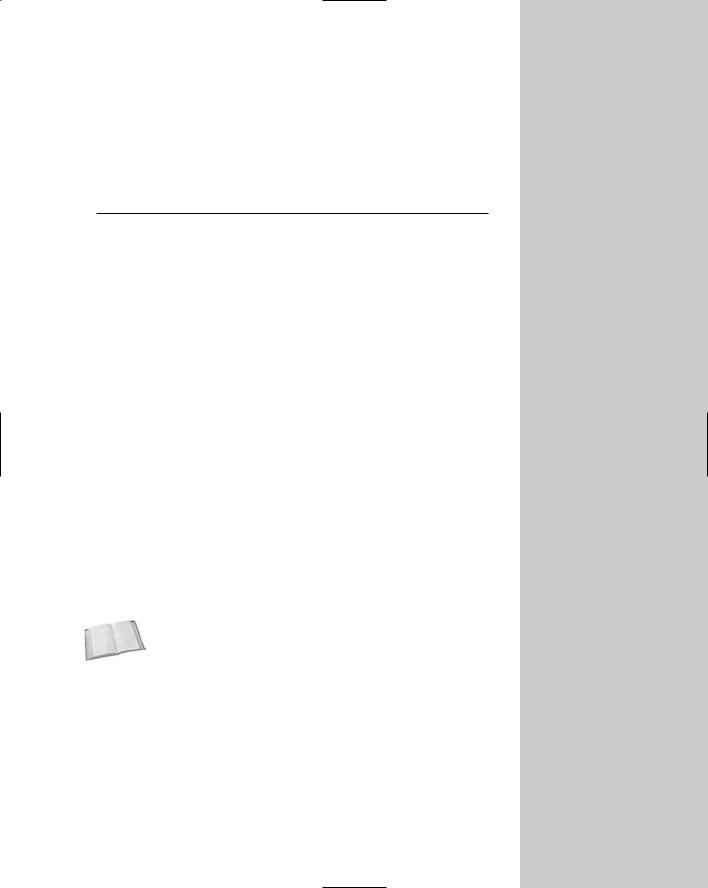
What’s New with Max 6
With each new revision of Max, I’m always amazed at the new features that Discreet includes. Max is a large and complex
piece and software, and just about the time that it doesn’t seem it can hold any more, a new revision with a host of new features appears. Max 6 is no different.
You can find the real coverage of the new features in the various chapters, but this appendix provides a quick overview of these new features along with references on where to learn more about them. Throughout the book, the New Feature icon identifies the features that are new to 3ds max 6.
mental ray Rendering System
Perhaps the biggest addition to Max 6 is the inclusion of the mental ray rendering system. mental ray isn’t new; it has been available as a plug-in to Max for several years now, but with revision 6, the product is integrated within Max and available right out of the box.
The benefit of mental ray is that it is capable of creating amazing renderings involving detailed lighting, raytracing, reflections, caustics, and global illumination based on physically accurate algorithms.
The mental ray renderer can be selected from the Render Scene dialog box and, along with the default Scanline Renderer, offers a second option for rendering scenes.
Cross- |
Chapter 44, “Raytracing and mental ray,” covers the mental ray |
Reference |
rendering engine in detail. |
|
Particle Flow
The Particle Flow interface offers a way to control the flow of particles in a scene using events and actions. This method of controlling particles lets you program, using a visual flow metaphor, how particles react in different situations. For example, you could specify that when particles reach a certain age, they all change directions, or that when a particle strikes a deflector, it explodes and releases additional particles.
A AP P E N D I X
In This Appendix
A quick guide to new features
A list of minor enhancements
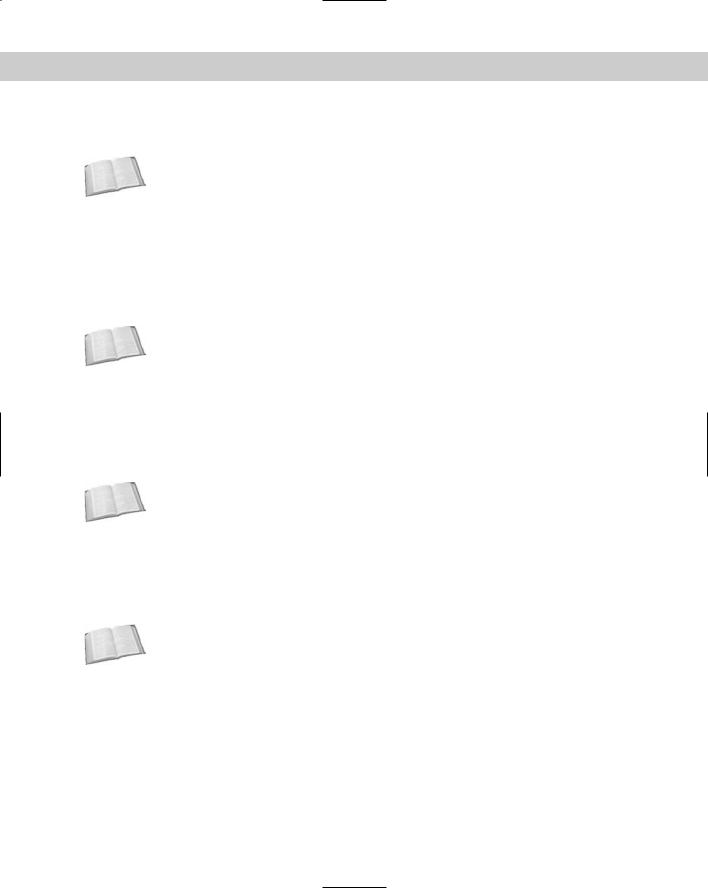
1190 Appendixes
Using Particle Flow, you can create advanced scripted animation sequences that respond to their environment without having to manually set keyframes.
Cross- |
To learn more about the Particle Flow interface, see Chapter 18, “Creating Particles and |
Reference |
Particle Flow.” |
|
reactor 2.0
Max 6 includes many new enhancements to the physics-based simulation engine known as reactor 2.0. These enhancements build upon the already impressive utilities for creating realistic soft and rigid body motion, cloth and rope simulation, and fluid dynamics. The new features include the ability to fracture objects realistically and the ability to interact with simulation models such as cars and rag dolls.
Cross- |
Chapter 40, “Animating with reactor,” covers all of reactor’s new features. |
Reference |
|
Schematic View
The Schematic View window has been radically improved with a newer look that makes it easier to locate different nodes. You can now add a background image to the window to help as you connect links together. Schematic View can now be used to wire parameters, include and exclude lights, and apply constraints and controllers.
Cross- |
For all the details on the Schematic View window, see Chapter 9, “Working with the |
Reference |
Schematic View.” |
|
BlobMesh
The new BlobMesh object can be used to simulate water, using metaballs that flow into one another and regulated by a tension setting. The BlobMesh object can be found in the Compound Objects category.
Cross- |
To learn about BlobMesh objects — along with the rest of the compound objects — see |
Reference |
Chapter 17, “Building Compound Objects.” |
|
Spline and Patch Features
Editable splines have several new valuable features. With the Cross Connect feature, spline objects can be extruded while maintaining a links to the original spline edge. The Cross Section feature lets you interactively combine several cross-section splines without having to use the Cross Section modifier. Handles that have been altered can be copied and pasted between vertices.
Editable Patch objects include a new Handle subobject mode that let you display and work with handles exclusively.

Appendix A What’s New with Max 6 1191
Cross- |
For the details on spline features, see Chapter 13, “Drawing and Editing 2D Splines and |
Reference |
Shapes.” For information on patches, turn to Chapter 15, “Creating and Editing Patches.” |
|
Import and Export
Max can now export to the Shockwave format (W3D) for use on the Web. In addition, Max 6 includes better support for Autodesk VIZ and AutoCAD DWG files, including support for the VIZ Render (DRF) files.
Cross- |
Chapter 3, “Working with Files and XRefs,” covers all the import and export features. |
Reference |
|
Shell Modifier
The new Shell modifier can be applied to objects to add a thickness to them. For objects with holes, the inside of the object is visible.
Cross- |
For an introduction to the Shell modifier and several other modifiers, see Chapter 11, |
Reference |
“Introducing Modifiers for Basic Object Deformation.” |
|
Vertex Paint and Channel Info
The Vertex Paint modifier has been vastly improved with the creation of a floating paint palette that provides easy access to several color settings. Vertex painting can be made symmetrical with a mirror feature. Each vertex can support up to 99 different map channels and multiple layers. Vertex colors are animatable.
The Channel Info utility shows all the mapping information for each channel and gives you access to manipulate this data to simplify object mapping for games.
Cross- |
To learn about the Vertex Paint features and the Channel Info utility, see Chapter 50, “Max |
Reference |
and Games.” |
|
Architectural Primitives and Materials
The Create AEC Objects submenu includes a host of parametric objects used to enhance architectural scenes including trees, plants, railings, walls, doors, windows, and stairs. In addition, the Material Editor includes an Architectural material, which provides physically realistic surface properties.
In addition to the AEC Objects, the Material Editor includes several new physically-based architectural materials for creating everything from glass and brick to wood and marble.
Cross- |
Chapter 51, “Max and Visualization,” covers using Max for architectural scenes. |
Reference |
|
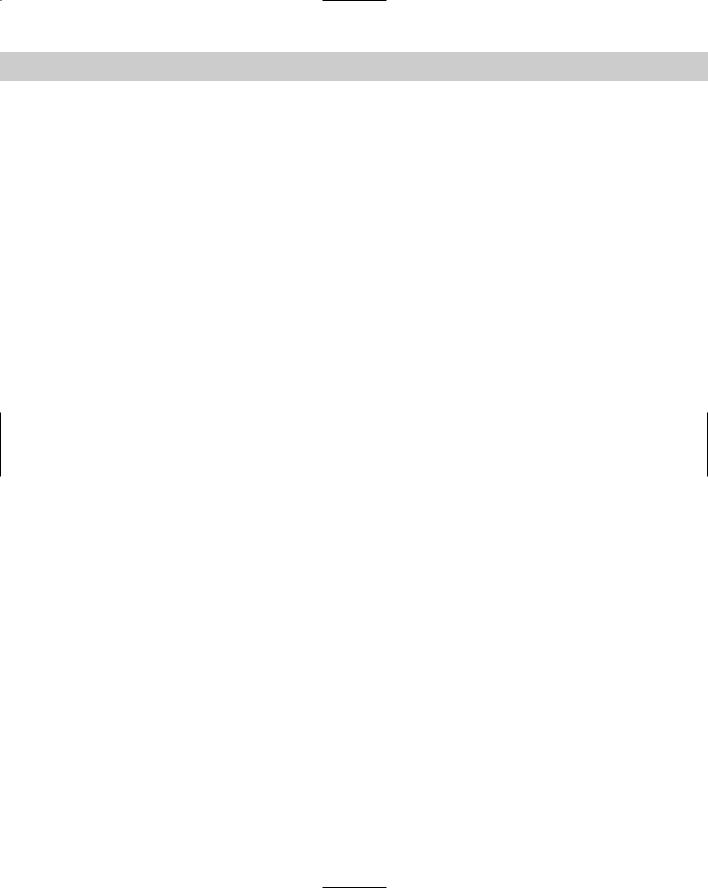
1192 Appendixes
Minor Improvements
In addition to the major improvements are many minor improvements that make working with objects, materials, and other facets of Max easier. Minor improvements found in version 6 include the following:
Expanded Create Menu: Almost every object that can be created in the Create panel has an associated menu command in the Create menu.
Layer Manager: Improvements include the ability to see and work with individual objects included within the layers.
HDRI File Support: Max now supports importing and exporting High Dynamic Range Image (HDRI) files.
Skin Modifier Mirror Mode: Envelopes and vertex weights defined for the Skin modifier can be symmetrically mirrored between various sides of a model.
Clean Multi-Material: This option in the Material Editor removes any unused materials from a Multi/Subobject material.
Instance Duplicate Maps utility: This utility replaces all duplicate maps with an instance of the map.
Tabbed Render Scene dialog box: The Render Scene dialog box includes several tabs that make locating the various settings easy.
Command-Line Rendering: Rendering commands can be run from a command line making it possible to write scripts that execute the rendering process.
Print Size Wizard: This wizard displays an interface allowing you to select the paper size and DIP settings to output the file.
Panorama Exporter utility: This utility exports a scene to a format that allows you to view a full panorama of the scene in 360 degrees.
