
- •Preface
- •About This Book
- •Acknowledgments
- •Contents at a Glance
- •Contents
- •Relaxing at the Beach
- •Dressing the Scene
- •Animating Motion
- •Rendering the Final Animation
- •Summary
- •The Interface Elements
- •Using the Menus
- •Using the Toolbars
- •Using the Viewports
- •Using the Command Panel
- •Using the Lower Interface Bar Controls
- •Interacting with the Interface
- •Getting Help
- •Summary
- •Understanding 3D Space
- •Using the Viewport Navigation Controls
- •Configuring the Viewports
- •Working with Viewport Backgrounds
- •Summary
- •Working with Max Scene Files
- •Setting File Preferences
- •Importing and Exporting
- •Referencing External Objects
- •Using the File Utilities
- •Accessing File Information
- •Summary
- •Customizing Modify and Utility Panel Buttons
- •Working with Custom Interfaces
- •Configuring Paths
- •Selecting System Units
- •Setting Preferences
- •Summary
- •Creating Primitive Objects
- •Exploring the Primitive Object Types
- •Summary
- •Selecting Objects
- •Setting Object Properties
- •Hiding and Freezing Objects
- •Using Layers
- •Summary
- •Cloning Objects
- •Understanding Cloning Options
- •Mirroring Objects
- •Cloning over Time
- •Spacing Cloned Objects
- •Creating Arrays of Objects
- •Summary
- •Working with Groups
- •Building Assemblies
- •Building Links between Objects
- •Displaying Links and Hierarchies
- •Working with Linked Objects
- •Summary
- •Using the Schematic View Window
- •Working with Hierarchies
- •Setting Schematic View Preferences
- •Using List Views
- •Summary
- •Working with the Transformation Tools
- •Using Pivot Points
- •Using the Align Commands
- •Using Grids
- •Using Snap Options
- •Summary
- •Exploring the Modifier Stack
- •Exploring Modifier Types
- •Summary
- •Exploring the Modeling Types
- •Working with Subobjects
- •Modeling Helpers
- •Summary
- •Drawing in 2D
- •Editing Splines
- •Using Spline Modifiers
- •Summary
- •Creating Editable Mesh and Poly Objects
- •Editing Mesh Objects
- •Editing Poly Objects
- •Using Mesh Editing Modifiers
- •Summary
- •Introducing Patch Grids
- •Editing Patches
- •Using Modifiers on Patch Objects
- •Summary
- •Creating NURBS Curves and Surfaces
- •Editing NURBS
- •Working with NURBS
- •Summary
- •Morphing Objects
- •Creating Conform Objects
- •Creating a ShapeMerge Object
- •Creating a Terrain Object
- •Using the Mesher Object
- •Working with BlobMesh Objects
- •Creating a Scatter Object
- •Creating Connect Objects
- •Modeling with Boolean Objects
- •Creating a Loft Object
- •Summary
- •Understanding the Various Particle Systems
- •Creating a Particle System
- •Using the Spray and Snow Particle Systems
- •Using the Super Spray Particle System
- •Using the Blizzard Particle System
- •Using the PArray Particle System
- •Using the PCloud Particle System
- •Using Particle System Maps
- •Controlling Particles with Particle Flow
- •Summary
- •Understanding Material Properties
- •Working with the Material Editor
- •Using the Material/Map Browser
- •Using the Material/Map Navigator
- •Summary
- •Using the Standard Material
- •Using Shading Types
- •Accessing Other Parameters
- •Using External Tools
- •Summary
- •Using Compound Materials
- •Using Raytrace Materials
- •Using the Matte/Shadow Material
- •Using the DirectX 9 Shader
- •Applying Multiple Materials
- •Material Modifiers
- •Summary
- •Understanding Maps
- •Understanding Material Map Types
- •Using the Maps Rollout
- •Using the Map Path Utility
- •Using Map Instances
- •Summary
- •Mapping Modifiers
- •Using the Unwrap UVW modifier
- •Summary
- •Working with Cameras
- •Setting Camera Parameters
- •Summary
- •Using the Camera Tracker Utility
- •Summary
- •Using Multi-Pass Cameras
- •Creating Multi-Pass Camera Effects
- •Summary
- •Understanding the Basics of Lighting
- •Getting to Know the Light Types
- •Creating and Positioning Light Objects
- •Viewing a Scene from a Light
- •Altering Light Parameters
- •Working with Photometric Lights
- •Using the Sunlight and Daylight Systems
- •Using Volume Lights
- •Summary
- •Selecting Advanced Lighting
- •Using Local Advanced Lighting Settings
- •Tutorial: Excluding objects from light tracing
- •Summary
- •Understanding Radiosity
- •Using Local and Global Advanced Lighting Settings
- •Working with Advanced Lighting Materials
- •Using Lighting Analysis
- •Summary
- •Using the Time Controls
- •Working with Keys
- •Using the Track Bar
- •Viewing and Editing Key Values
- •Using the Motion Panel
- •Using Ghosting
- •Animating Objects
- •Working with Previews
- •Wiring Parameters
- •Animation Modifiers
- •Summary
- •Understanding Controller Types
- •Assigning Controllers
- •Setting Default Controllers
- •Examining the Various Controllers
- •Summary
- •Working with Expressions in Spinners
- •Understanding the Expression Controller Interface
- •Understanding Expression Elements
- •Using Expression Controllers
- •Summary
- •Learning the Track View Interface
- •Working with Keys
- •Editing Time
- •Editing Curves
- •Filtering Tracks
- •Working with Controllers
- •Synchronizing to a Sound Track
- •Summary
- •Understanding Your Character
- •Building Bodies
- •Summary
- •Building a Bones System
- •Using the Bone Tools
- •Using the Skin Modifier
- •Summary
- •Creating Characters
- •Working with Characters
- •Using Character Animation Techniques
- •Summary
- •Forward versus Inverse Kinematics
- •Creating an Inverse Kinematics System
- •Using the Various Inverse Kinematics Methods
- •Summary
- •Creating and Binding Space Warps
- •Understanding Space Warp Types
- •Combining Particle Systems with Space Warps
- •Summary
- •Understanding Dynamics
- •Using Dynamic Objects
- •Defining Dynamic Material Properties
- •Using Dynamic Space Warps
- •Using the Dynamics Utility
- •Using the Flex Modifier
- •Summary
- •Using reactor
- •Using reactor Collections
- •Creating reactor Objects
- •Calculating and Previewing a Simulation
- •Constraining Objects
- •reactor Troubleshooting
- •Summary
- •Understanding the Max Renderers
- •Previewing with ActiveShade
- •Render Parameters
- •Rendering Preferences
- •Creating VUE Files
- •Using the Rendered Frame Window
- •Using the RAM Player
- •Reviewing the Render Types
- •Using Command-Line Rendering
- •Creating Panoramic Images
- •Getting Printer Help
- •Creating an Environment
- •Summary
- •Creating Atmospheric Effects
- •Using the Fire Effect
- •Using the Fog Effect
- •Summary
- •Using Render Elements
- •Adding Render Effects
- •Creating Lens Effects
- •Using Other Render Effects
- •Summary
- •Using Raytrace Materials
- •Using a Raytrace Map
- •Enabling mental ray
- •Summary
- •Understanding Network Rendering
- •Network Requirements
- •Setting up a Network Rendering System
- •Starting the Network Rendering System
- •Configuring the Network Manager and Servers
- •Logging Errors
- •Using the Monitor
- •Setting up Batch Rendering
- •Summary
- •Compositing with Photoshop
- •Video Editing with Premiere
- •Video Compositing with After Effects
- •Introducing Combustion
- •Using Other Compositing Solutions
- •Summary
- •Completing Post-Production with the Video Post Interface
- •Working with Sequences
- •Adding and Editing Events
- •Working with Ranges
- •Working with Lens Effects Filters
- •Summary
- •What Is MAXScript?
- •MAXScript Tools
- •Setting MAXScript Preferences
- •Types of Scripts
- •Writing Your Own MAXScripts
- •Learning the Visual MAXScript Editor Interface
- •Laying Out a Rollout
- •Summary
- •Working with Plug-Ins
- •Locating Plug-Ins
- •Summary
- •Low-Res Modeling
- •Using Channels
- •Using Vertex Colors
- •Rendering to a Texture
- •Summary
- •Max and Architecture
- •Using AEC Objects
- •Using Architectural materials
- •Summary
- •Tutorial: Creating Icy Geometry with BlobMesh
- •Tutorial: Using Caustic Photons to Create a Disco Ball
- •Summary
- •mental ray Rendering System
- •Particle Flow
- •reactor 2.0
- •Schematic View
- •BlobMesh
- •Spline and Patch Features
- •Import and Export
- •Shell Modifier
- •Vertex Paint and Channel Info
- •Architectural Primitives and Materials
- •Minor Improvements
- •Choosing an Operating System
- •Hardware Requirements
- •Installing 3ds max 6
- •Authorizing the Software
- •Setting the Display Driver
- •Updating Max
- •Moving Max to Another Computer
- •Using Keyboard Shortcuts
- •Using the Hotkey Map
- •Main Interface Shortcuts
- •Dialog Box Shortcuts
- •Miscellaneous Shortcuts
- •System Requirements
- •Using the CDs with Windows
- •What’s on the CDs
- •Troubleshooting
- •Index

544 Part III Modeling
Figure 18-24: The spaceship is trying to outrun the laser blasts.
Summary
This chapter presented particle systems and showed how you can use them. The chapter also took a close look at each system, including Spray, Snow, Super Spray, Blizzard, PArray, PCloud and Particle Flow. In this chapter, you
Learned about the various particle systems
Created a particle system for producing rain and snow
Used the Super Spray particle system
Worked with MetaParticles
Specified an object to use as a particle and an object to use as an emitter
Learned to use the PArray and PCloud particle systems
Used the Particle Age and Particle MBlur maps on particles
Learned to control and program the flow of particles with the Particle Flow window
In the next chapter, you start learning about materials and how to apply them using the Material Editor.
|
|
|
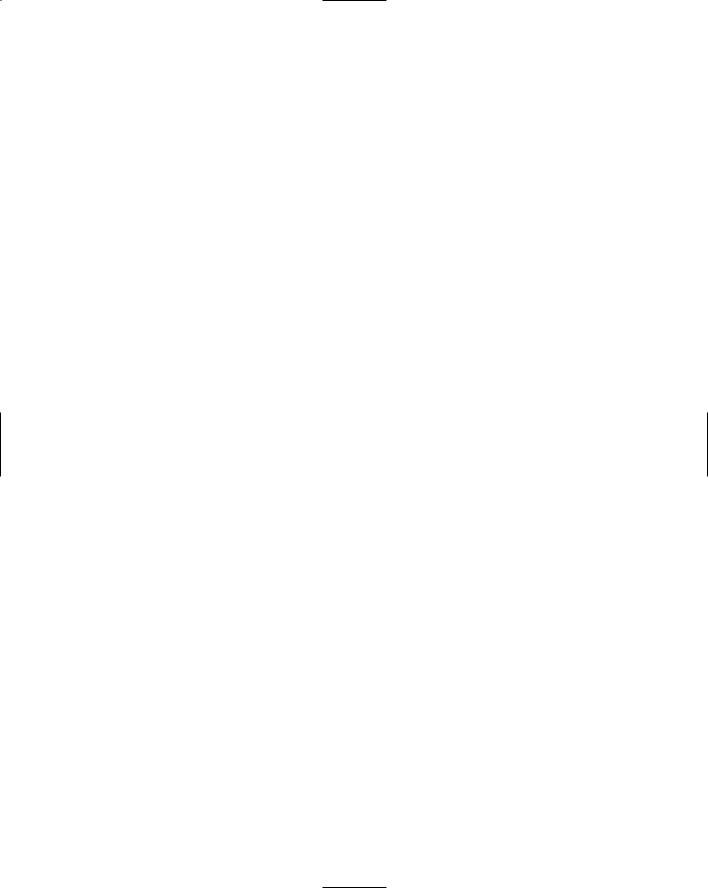
|
|
|
P |
A |
R |
T |
Materials and Maps |
|
|
IV |
|
||
|
|
|
|
|
|
|
|
|
|
In This Part |
|
||
|
|
|
Chapter 19 |
|
|
|
|
|
|
Exploring the |
|
|
|
|
|
|
Material Editor |
|
||
|
|
|
Chapter 20 |
|
|
|
|
|
|
Creating Simple |
|
||
|
|
|
Materials |
|
|
|
|
|
|
Chapter 21 |
|
|
|
|
|
|
Creating Advanced |
|
||
|
|
|
Multi-Layer Materials |
|
||
|
|
|
Chapter 22 |
|
|
|
|
|
|
Adding Material |
|
||
|
|
|
Details with Maps |
|
||
|
|
|
Chapter 23 |
|
|
|
|
|
|
Controlling Mapping |
|
||
|
|
|
Coordinates |
|
|
|
|
|
|
|
|
|
|
|
|
|
|
|
|
|

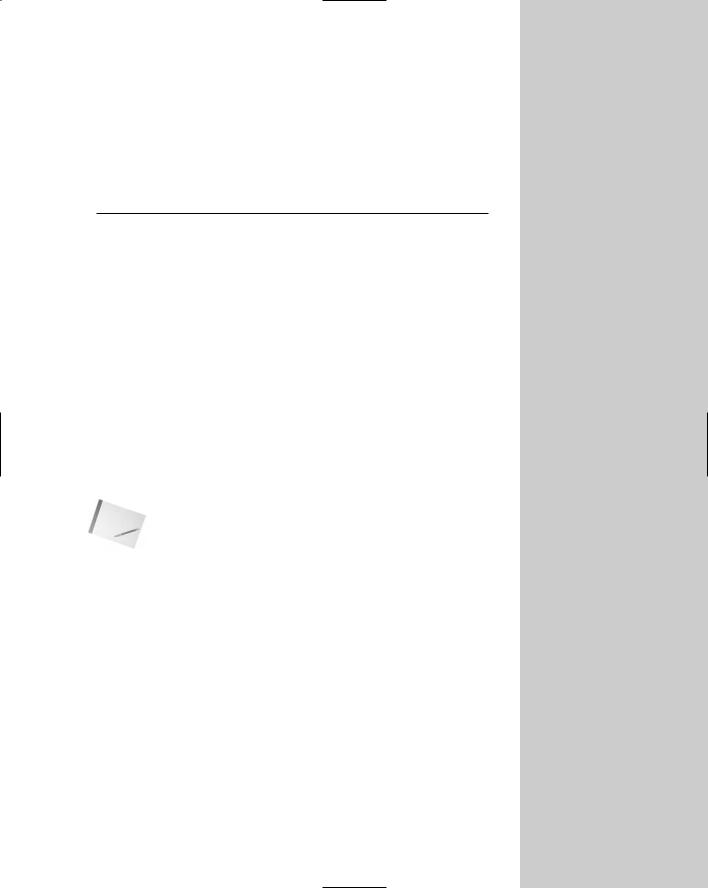
Exploring the
Material Editor
Materials are used to dress, color, and paint objects. Just as materials in real life can be described as scaly, soft, smooth,
opaque, or blue, materials applied to 3D objects can mimic properties such as color, texture, transparency, shininess, and so on. In this chapter, you learn the basics of working with materials and all the features of the Material Editor.
Understanding Material Properties
Before jumping into the Material Editor, let’s take a close look at the type of material properties that you will deal with. Understanding these properties will help you as you begin to create new materials.
Up until now, the only material property that has been applied to an object has been the default object color, randomly assigned by Max. The Material Editor can add a whole new level of realism using materials that simulate many different types of physical properties.
Note |
Many of these material properties are not visible until the scene is |
|
rendered. |
Colors
Color is probably the simplest material property and the easiest to identify. However, unlike the object color defined in the Create and Modify panels, there isn’t a single color swatch that controls an object’s color.
Consider a basket of shiny red apples. When you shine a bright blue spotlight on them, all the apples turn purple. So, even if the apples are assigned a red material, the final color in the image might be very different.
Within the Material Editor are several different color swatches that control different aspects of the object’s color. The following list describes the types of color swatches that are available for simple materials:
Ambient: Defines an overall background lighting that affects all objects in the scene, including the color of the object when it is in the shadows. This color can be locked to the Diffuse color so that they are changed together.
19C H A P T E R
In This Chapter
Understanding Material properties
Working with the
Material Editor
Using the
Material/Map Browser
Working with libraries of materials
Using the
Material/Map
Navigator

548 Part IV Materials and Maps
Diffuse: The surface color of the object surface in normal, full light. The normal color of an object is typically defined by its Diffuse color.
Specular: The color of the highlights where the light is focused on the surface of a shiny material.
Self-Illumination: The color that the object glows from within. This color takes over any shadows on the object.
Filter: The transmitted color caused by light shining through a transparent object.
Reflect: The color that is reflected by a raytrace material to other objects in the scene.
Luminosity: Causes an object to glow with the defined color. It is similar to SelfIllumination color, but can be independent of the Diffuse color.
If you ask someone the color of an object, he or she would respond by identifying the Diffuse color, but all these properties play an important part in bringing a sense of realism to the material. Try applying very different, bright materials to each of these color swatches and notice the results. This gives a sense of the contribution of each color.
Tip |
For realistic materials, your choice of colors depends greatly on the scene lights. Indoor lights |
|
have a result different from an outdoor light like the sun. You can simulate objects in direct |
|
sunlight by giving their Specular color a yellow tint and their Ambient color a complemen- |
|
tary, dark, almost black or purple color. For indoor objects, make the Specular color bright |
|
white and use an Ambient color that is the same as the Diffuse color, only much darker. |
Opacity and transparency
Opaque objects are objects that you cannot see through, such as rocks and trees. Transparent objects, on the other hand, are objects that you can see through, like glass and clear plastic. Max’s materials include several controls for adjusting these properties, including Opacity and several Transparency controls.
Opacity is the amount that an object refuses to allow light to pass through it. It is the opposite of transparency and is typically measured as a percentage. An object with 0 percent opacity is completely transparent, and an object with an opacity of 100 percent doesn’t let any light through.
Transparency is the amount of light that is allowed to pass through an object. Because this is the opposite of opacity, transparency can be defined by the opacity value. Several options enable you to control transparency, including Falloff, Amount, and Type. I discuss each of these options later in this chapter.
Reflection and refraction
A reflection is what you see when you look in the mirror. Shiny objects reflect their surroundings. By defining a material’s reflection values, you can control how much it reflects its surroundings. A mirror, for example, reflects everything, but a rock won’t reflect at all.
Refraction is the bending of light as it moves through a transparent material. The amount of refraction that a material produces is expressed as a value called the Index of Refraction. The Index of Refraction is the amount that light bends as it goes through a transparent object. For example, a diamond bends light more than a glass of water, so it has a higher Index of
Refraction value. The default Index of Refraction value is 1.0 for objects that don’t bend light at all. Water has a value of 1.3, glass a value of around 1.5, and solid crystal a value of around 2.0.
