
- •Preface
- •About This Book
- •Acknowledgments
- •Contents at a Glance
- •Contents
- •Relaxing at the Beach
- •Dressing the Scene
- •Animating Motion
- •Rendering the Final Animation
- •Summary
- •The Interface Elements
- •Using the Menus
- •Using the Toolbars
- •Using the Viewports
- •Using the Command Panel
- •Using the Lower Interface Bar Controls
- •Interacting with the Interface
- •Getting Help
- •Summary
- •Understanding 3D Space
- •Using the Viewport Navigation Controls
- •Configuring the Viewports
- •Working with Viewport Backgrounds
- •Summary
- •Working with Max Scene Files
- •Setting File Preferences
- •Importing and Exporting
- •Referencing External Objects
- •Using the File Utilities
- •Accessing File Information
- •Summary
- •Customizing Modify and Utility Panel Buttons
- •Working with Custom Interfaces
- •Configuring Paths
- •Selecting System Units
- •Setting Preferences
- •Summary
- •Creating Primitive Objects
- •Exploring the Primitive Object Types
- •Summary
- •Selecting Objects
- •Setting Object Properties
- •Hiding and Freezing Objects
- •Using Layers
- •Summary
- •Cloning Objects
- •Understanding Cloning Options
- •Mirroring Objects
- •Cloning over Time
- •Spacing Cloned Objects
- •Creating Arrays of Objects
- •Summary
- •Working with Groups
- •Building Assemblies
- •Building Links between Objects
- •Displaying Links and Hierarchies
- •Working with Linked Objects
- •Summary
- •Using the Schematic View Window
- •Working with Hierarchies
- •Setting Schematic View Preferences
- •Using List Views
- •Summary
- •Working with the Transformation Tools
- •Using Pivot Points
- •Using the Align Commands
- •Using Grids
- •Using Snap Options
- •Summary
- •Exploring the Modifier Stack
- •Exploring Modifier Types
- •Summary
- •Exploring the Modeling Types
- •Working with Subobjects
- •Modeling Helpers
- •Summary
- •Drawing in 2D
- •Editing Splines
- •Using Spline Modifiers
- •Summary
- •Creating Editable Mesh and Poly Objects
- •Editing Mesh Objects
- •Editing Poly Objects
- •Using Mesh Editing Modifiers
- •Summary
- •Introducing Patch Grids
- •Editing Patches
- •Using Modifiers on Patch Objects
- •Summary
- •Creating NURBS Curves and Surfaces
- •Editing NURBS
- •Working with NURBS
- •Summary
- •Morphing Objects
- •Creating Conform Objects
- •Creating a ShapeMerge Object
- •Creating a Terrain Object
- •Using the Mesher Object
- •Working with BlobMesh Objects
- •Creating a Scatter Object
- •Creating Connect Objects
- •Modeling with Boolean Objects
- •Creating a Loft Object
- •Summary
- •Understanding the Various Particle Systems
- •Creating a Particle System
- •Using the Spray and Snow Particle Systems
- •Using the Super Spray Particle System
- •Using the Blizzard Particle System
- •Using the PArray Particle System
- •Using the PCloud Particle System
- •Using Particle System Maps
- •Controlling Particles with Particle Flow
- •Summary
- •Understanding Material Properties
- •Working with the Material Editor
- •Using the Material/Map Browser
- •Using the Material/Map Navigator
- •Summary
- •Using the Standard Material
- •Using Shading Types
- •Accessing Other Parameters
- •Using External Tools
- •Summary
- •Using Compound Materials
- •Using Raytrace Materials
- •Using the Matte/Shadow Material
- •Using the DirectX 9 Shader
- •Applying Multiple Materials
- •Material Modifiers
- •Summary
- •Understanding Maps
- •Understanding Material Map Types
- •Using the Maps Rollout
- •Using the Map Path Utility
- •Using Map Instances
- •Summary
- •Mapping Modifiers
- •Using the Unwrap UVW modifier
- •Summary
- •Working with Cameras
- •Setting Camera Parameters
- •Summary
- •Using the Camera Tracker Utility
- •Summary
- •Using Multi-Pass Cameras
- •Creating Multi-Pass Camera Effects
- •Summary
- •Understanding the Basics of Lighting
- •Getting to Know the Light Types
- •Creating and Positioning Light Objects
- •Viewing a Scene from a Light
- •Altering Light Parameters
- •Working with Photometric Lights
- •Using the Sunlight and Daylight Systems
- •Using Volume Lights
- •Summary
- •Selecting Advanced Lighting
- •Using Local Advanced Lighting Settings
- •Tutorial: Excluding objects from light tracing
- •Summary
- •Understanding Radiosity
- •Using Local and Global Advanced Lighting Settings
- •Working with Advanced Lighting Materials
- •Using Lighting Analysis
- •Summary
- •Using the Time Controls
- •Working with Keys
- •Using the Track Bar
- •Viewing and Editing Key Values
- •Using the Motion Panel
- •Using Ghosting
- •Animating Objects
- •Working with Previews
- •Wiring Parameters
- •Animation Modifiers
- •Summary
- •Understanding Controller Types
- •Assigning Controllers
- •Setting Default Controllers
- •Examining the Various Controllers
- •Summary
- •Working with Expressions in Spinners
- •Understanding the Expression Controller Interface
- •Understanding Expression Elements
- •Using Expression Controllers
- •Summary
- •Learning the Track View Interface
- •Working with Keys
- •Editing Time
- •Editing Curves
- •Filtering Tracks
- •Working with Controllers
- •Synchronizing to a Sound Track
- •Summary
- •Understanding Your Character
- •Building Bodies
- •Summary
- •Building a Bones System
- •Using the Bone Tools
- •Using the Skin Modifier
- •Summary
- •Creating Characters
- •Working with Characters
- •Using Character Animation Techniques
- •Summary
- •Forward versus Inverse Kinematics
- •Creating an Inverse Kinematics System
- •Using the Various Inverse Kinematics Methods
- •Summary
- •Creating and Binding Space Warps
- •Understanding Space Warp Types
- •Combining Particle Systems with Space Warps
- •Summary
- •Understanding Dynamics
- •Using Dynamic Objects
- •Defining Dynamic Material Properties
- •Using Dynamic Space Warps
- •Using the Dynamics Utility
- •Using the Flex Modifier
- •Summary
- •Using reactor
- •Using reactor Collections
- •Creating reactor Objects
- •Calculating and Previewing a Simulation
- •Constraining Objects
- •reactor Troubleshooting
- •Summary
- •Understanding the Max Renderers
- •Previewing with ActiveShade
- •Render Parameters
- •Rendering Preferences
- •Creating VUE Files
- •Using the Rendered Frame Window
- •Using the RAM Player
- •Reviewing the Render Types
- •Using Command-Line Rendering
- •Creating Panoramic Images
- •Getting Printer Help
- •Creating an Environment
- •Summary
- •Creating Atmospheric Effects
- •Using the Fire Effect
- •Using the Fog Effect
- •Summary
- •Using Render Elements
- •Adding Render Effects
- •Creating Lens Effects
- •Using Other Render Effects
- •Summary
- •Using Raytrace Materials
- •Using a Raytrace Map
- •Enabling mental ray
- •Summary
- •Understanding Network Rendering
- •Network Requirements
- •Setting up a Network Rendering System
- •Starting the Network Rendering System
- •Configuring the Network Manager and Servers
- •Logging Errors
- •Using the Monitor
- •Setting up Batch Rendering
- •Summary
- •Compositing with Photoshop
- •Video Editing with Premiere
- •Video Compositing with After Effects
- •Introducing Combustion
- •Using Other Compositing Solutions
- •Summary
- •Completing Post-Production with the Video Post Interface
- •Working with Sequences
- •Adding and Editing Events
- •Working with Ranges
- •Working with Lens Effects Filters
- •Summary
- •What Is MAXScript?
- •MAXScript Tools
- •Setting MAXScript Preferences
- •Types of Scripts
- •Writing Your Own MAXScripts
- •Learning the Visual MAXScript Editor Interface
- •Laying Out a Rollout
- •Summary
- •Working with Plug-Ins
- •Locating Plug-Ins
- •Summary
- •Low-Res Modeling
- •Using Channels
- •Using Vertex Colors
- •Rendering to a Texture
- •Summary
- •Max and Architecture
- •Using AEC Objects
- •Using Architectural materials
- •Summary
- •Tutorial: Creating Icy Geometry with BlobMesh
- •Tutorial: Using Caustic Photons to Create a Disco Ball
- •Summary
- •mental ray Rendering System
- •Particle Flow
- •reactor 2.0
- •Schematic View
- •BlobMesh
- •Spline and Patch Features
- •Import and Export
- •Shell Modifier
- •Vertex Paint and Channel Info
- •Architectural Primitives and Materials
- •Minor Improvements
- •Choosing an Operating System
- •Hardware Requirements
- •Installing 3ds max 6
- •Authorizing the Software
- •Setting the Display Driver
- •Updating Max
- •Moving Max to Another Computer
- •Using Keyboard Shortcuts
- •Using the Hotkey Map
- •Main Interface Shortcuts
- •Dialog Box Shortcuts
- •Miscellaneous Shortcuts
- •System Requirements
- •Using the CDs with Windows
- •What’s on the CDs
- •Troubleshooting
- •Index
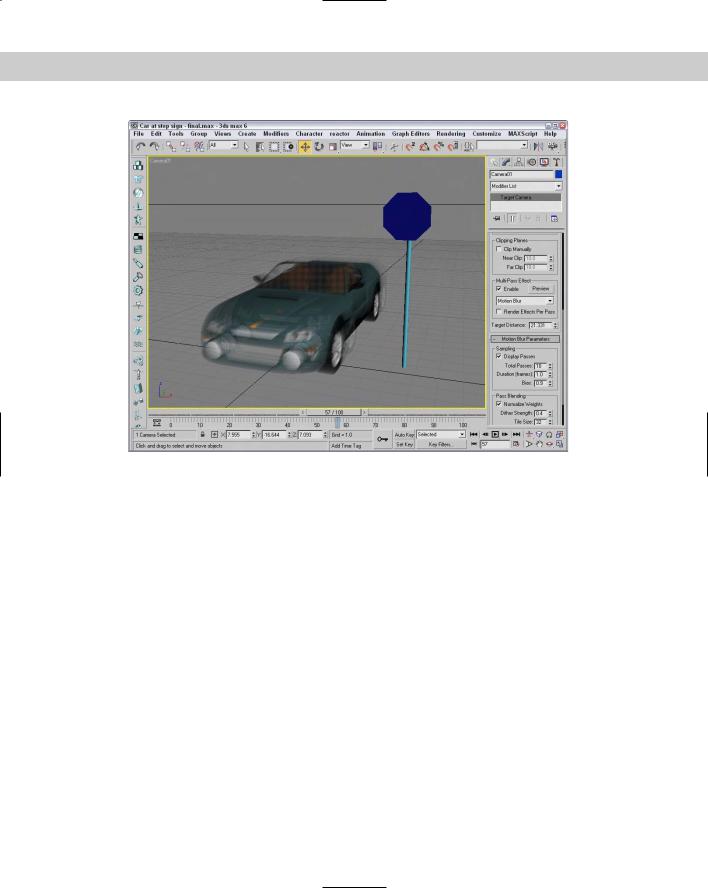
682 Part V Cameras
Figure 26-5: Using the motion blur multi-pass effect for a camera, you can blur objects moving in the scene.
Summary
Cameras can offer a unique look at your scene. You can position and move them anywhere. In this part, you discovered how cameras work and how to control and aim them at objects. With Multi-Pass camera effects, you can add depth of field and motion blur effects.
In this chapter, you’ve
Used a multi-pass camera to create a Depth of Field effect
Used a multi-pass camera to create a Motion Blur effect
Although the director typically says, “Lights, camera, action,” we’ve switched the order to be cameras and then lights (action comes with animation later in the book). We just finished cameras, so next we move on to lights.
|
|
|
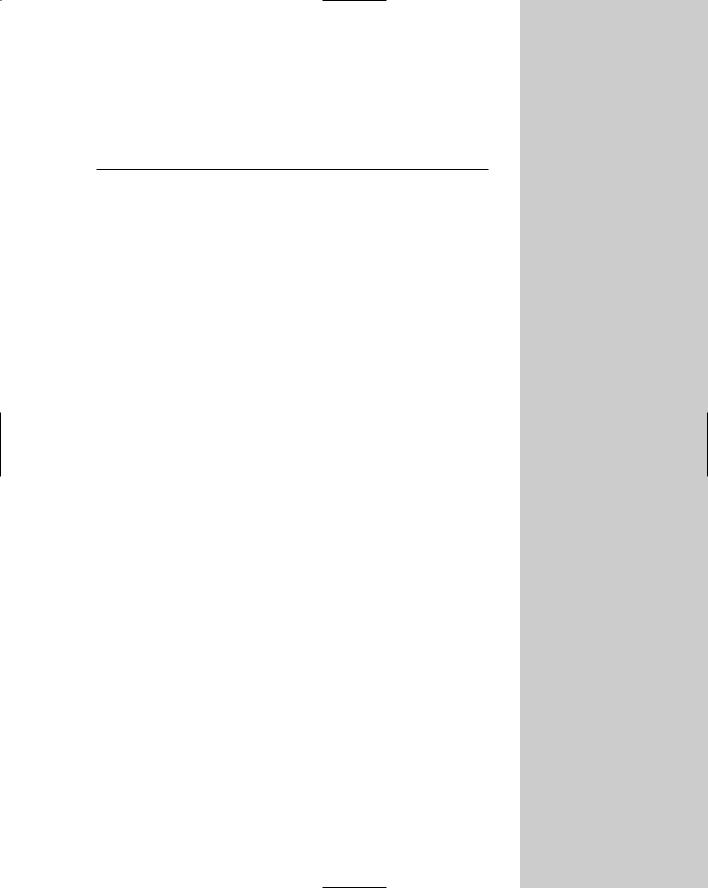
P A R T
Lighting
VI
In This Part
Chapter 27
Basic Lighting
Techniques
Chapter 28
Advanced Lighting
and Light Tracing
Chapter 29
Advanced Lighting
and Radiosity
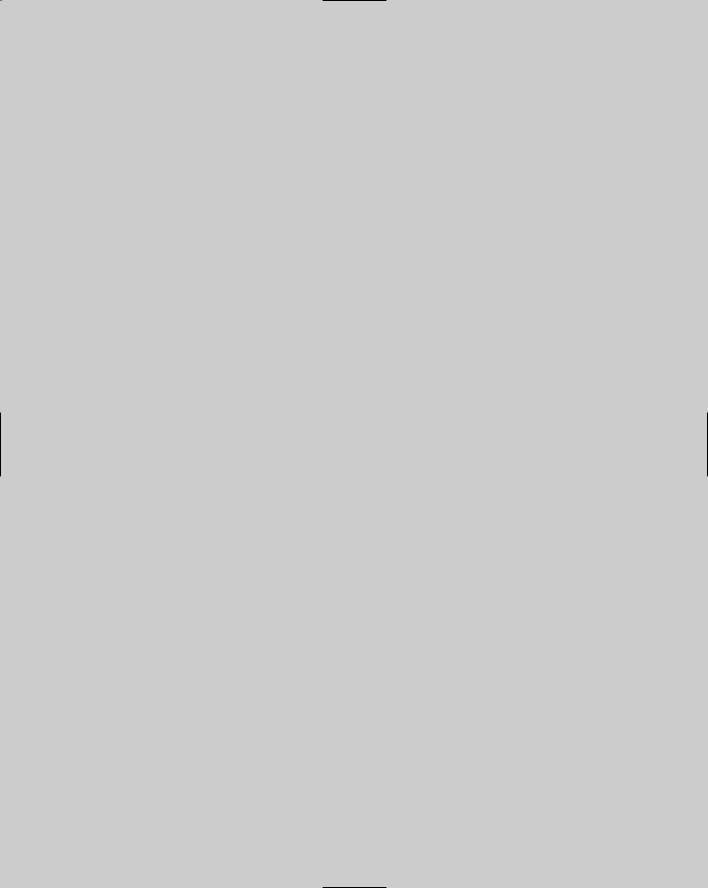
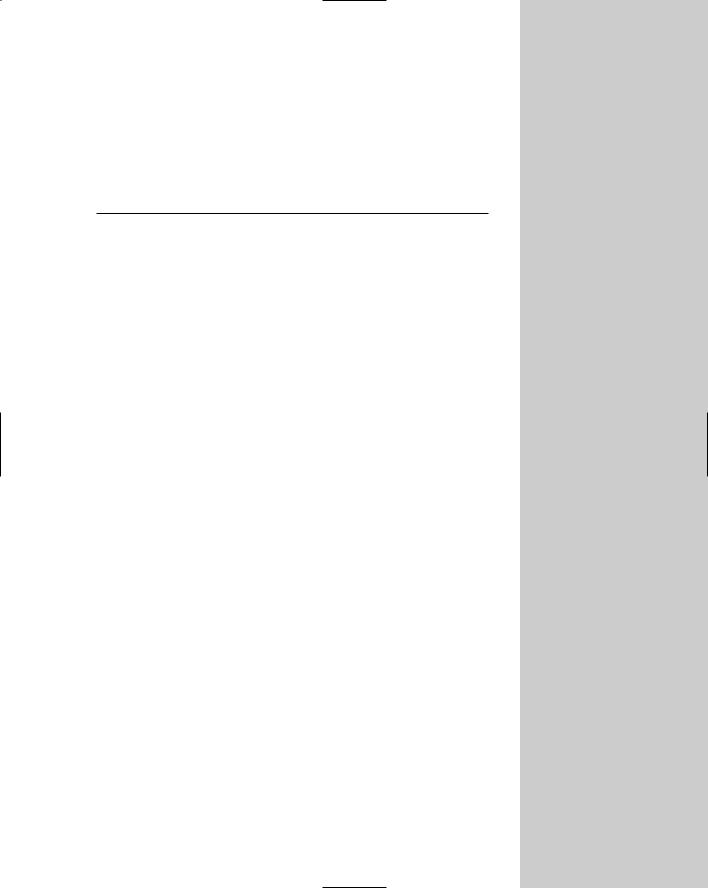
Basic Lighting
Techniques
Lights play an important part in the visual process. Have you ever looked at a blank page and been told it was a picture of a polar
bear in a blizzard or looked at a completely black image and been told it was a rendering of a black spider crawling down a chimney covered in soot? The point of these two examples is that with too much or too little light, you really can’t see anything.
Light in the 3D world figures into every rendering calculation, and 3D artists often struggle with the same problem of too much or too little light. This chapter covers creating and controlling lights in your scene.
Understanding the Basics of Lighting
Lighting plays a critical part of any Max scene. Understanding the basics of lighting can make a big difference in the overall feeling and mood of your rendered scenes. Most Max scenes typically use one of two types of lighting: natural light or artificial light. Natural light is used for outside scenes and uses the sun and moon for its light source. Artificial light is usually reserved for indoor scenes where light bulbs provide the light. However, when working with lights, you’ll sometimes use natural light indoors, such as sunlight streaming through a window, or artificial light outdoors, such as a streetlight.
Natural and artificial light
Natural light is best created using lights that have parallel light rays coming from a single direction: You can create this type of light using a Direct Light. The intensity of natural light is also dependent on the time, date, and location of the sun: You can control this intensity precisely using Max’s Sunlight or Daylight systems.
The weather can also make a difference in the light color. In clear weather, the color of sunlight is pale yellow; in clouds, sunlight has a blue tint; and in dark, stormy weather, sunlight is dark gray. The colors of light at sunrise and sunset are more orange and red. Moonlight is typically white.
Artificial light is typically produced with multiple lights of lower intensity. The Omni light is usually a good choice for indoor lighting because it casts light rays in all directions from a single source. Standard white fluorescent lights usually have a light green or light blue tint.
27C H A P T E R
In This Chapter
Lighting basics
Understanding
Max’s light types
Creating and positioning light objects
Viewing a scene from a light
Altering light parameters
Using the Sunlight and
Daylight systems
Using the Volume light effect
Using projector maps and raytraced shadows
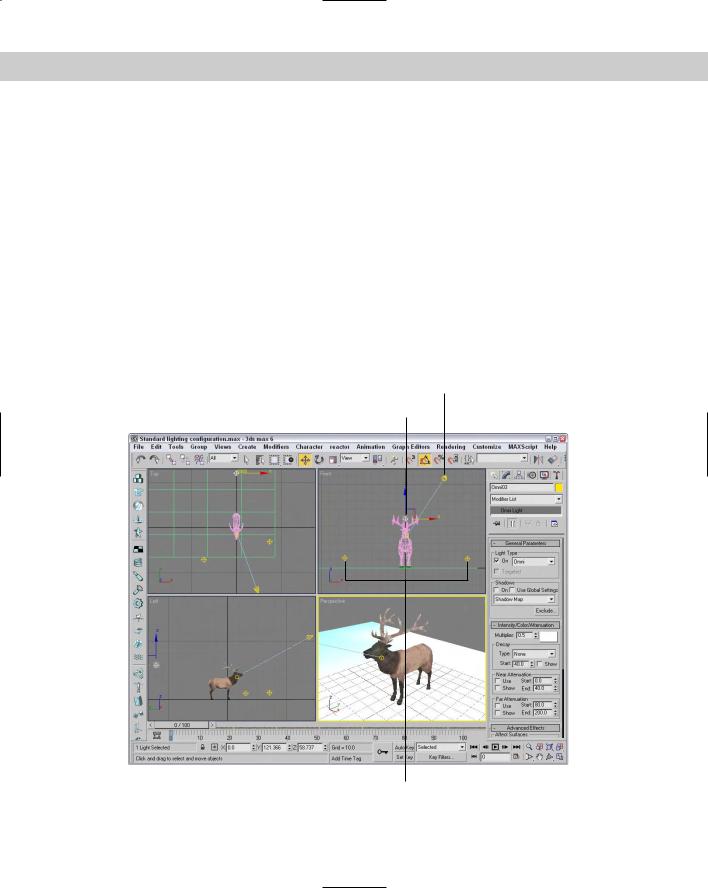
686 Part VI Lighting
A standard lighting method
When lighting a scene, not relying on a single light is best. A good lighting method includes one key light and several secondary lights.
A spotlight is good to use for the main key light. It should be positioned in front of and slightly above the subject, and it should usually be set to cast shadows, because it will be the main shadow-casting light in the scene.
The secondary lights fill in the lighting gaps and holes. You can position these at floor level on either side of the subject, with the intensity set at considerably less than the key light, and set to cast no shadows. You can place one additional light behind the scene to backlight the subjects. This light should be very dim and also cast no shadows. From the user’s perspective, all the objects in the scene will be illuminated, but the casual user will identify only the main spotlight as the light source, because it casts shadows.
Figure 27-1 shows the position of the lights that are included in the standard lighting model using a key light, two secondary lights, and a backlight. This model works for most standard scenes, but if you want to highlight a specific object, additional lights are needed.
Key light
Backlight
Secondary lights
Figure 27-1: A standard lighting model includes a key light, two secondary lights, and a backlight.
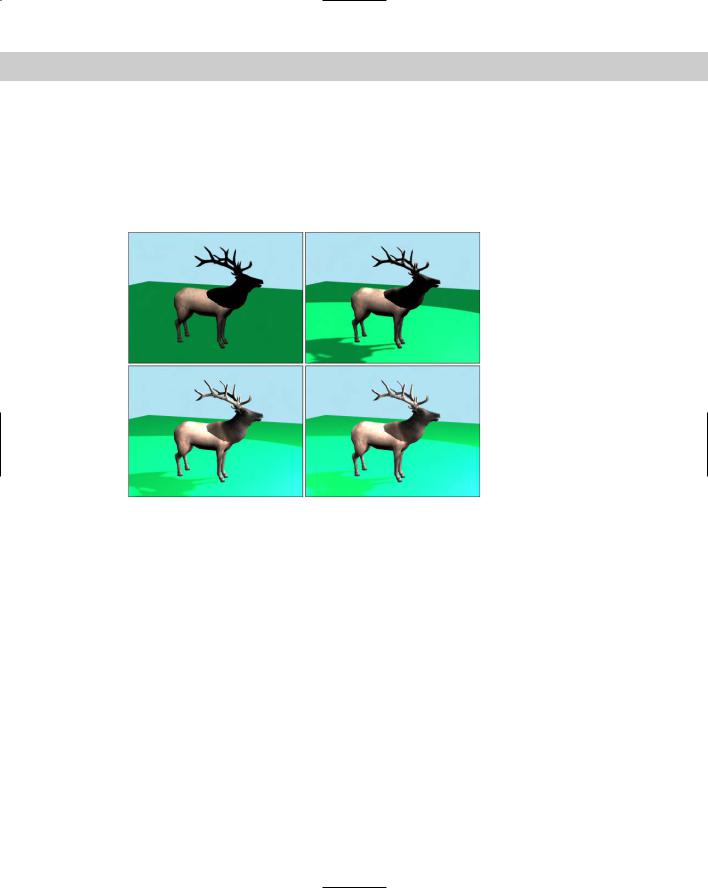
Chapter 27 Basic Lighting Techniques 687
Figure 27-2 shows an elk model that is rendered using different levels of the standard lighting model. The upper-left image uses the default lighting with no lights. The upper-right image uses only the key light. This makes a shadow visible, but the details around the head are hard to define. The lower-left image includes the secondary lights, making the head details more easily visible and adding some highlights to the antlers. The bottom-right image includes the backlight, which highlights the back end of the model and casts a halo around the edges if viewed from the front.
Figure 27-2: An elk model rendered using default lighting, a single key light, two secondary lights, and a backlight
The final type of light to keep in mind is ambient light. Ambient light is not from a direct source but is created by light that is deflected off walls and objects. It provides overall lighting to the entire scene and keeps shadows from becoming completely black. Global Lighting (including Ambient light) is set in the Environment panel.
Shadows
Shadows are the areas behind an object where the light is obscured. Max supports several types of shadows, including Area Shadows, Shadow Maps, and Raytraced Shadows.
Area Shadows create shadows based on an area that casts a light. It doesn’t require lots of memory, but it does support transparent objects. Shadow maps are actual bitmaps that the renderer produces and combines with the finished scene to produce an image. These maps can have different resolutions, but higher resolutions require more memory. Shadow maps typically create fairly realistic, softer shadows, but they don’t support transparency.
Max calculates raytraced shadows by following the path of every light ray striking a scene. This process takes a significant amount of processing cycles but can produce very accurate, hard-edged shadows. Raytracing enables you to create shadows for objects that shadow maps can’t, such as transparent glass. The Shadows drop-down list also includes an option called Advanced Raytraced Shadows, which use memory more efficiently than the standard Raytraced Shadows. Another option is the mental ray Shadow Map.
